How to turn your Android phone into a surveillance camera?
Instead of storing your old Android phone in a drawer, you can turn it into a useful security camera. Follow the article below to know how to do it!
To turn your phone into a security camera, all you need is a free app and an old Android phone and phone in use.
First, you need to install the Home Security Camera application - Alfred . This application is extremely easy to set up and you won't spend much time with it, even if you don't know much about technology.
Download the application Home Security Camera - Alfred
After logging into your Google account, you will need to decide whether the first device will be a viewing device or a recording device. When you install the application on the second device, it will automatically activate the remaining option.
At first, when you install the application on both devices, you can see what's going on on the camera device. After a few minutes, the camera screen will darken, but it still plays online.
Alfred will send you a notification whenever motion is detected. When detected, it will start spinning until the motion stops. If notifications are not needed, you can turn them off.
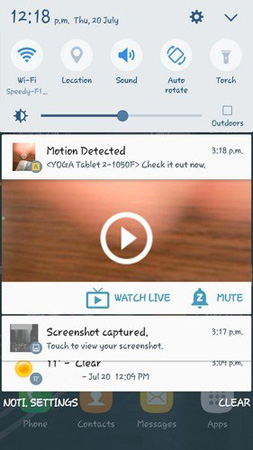
Press the microphone button to hear what's going on. You can only speak into the microphone when you press the button, of course when you let go, the microphone will also turn off.
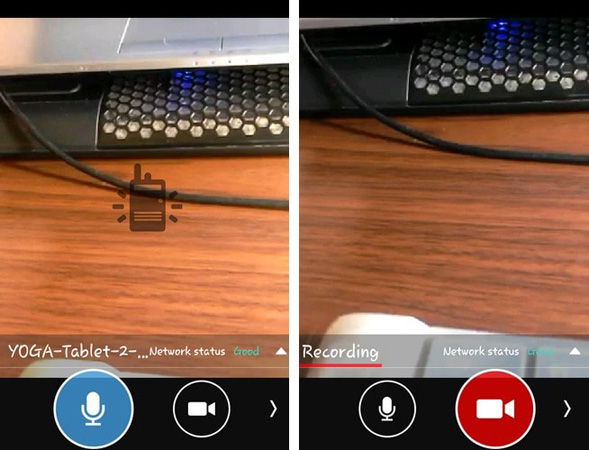
On the right, you will see the dial button - where you can record anything visible on the device's screen. It can only record up to 30 seconds, but it allows you to share on Facebook via a link or an application available on your phone.
Back from 2 front-rear cameras
The default application uses the rear camera, but if you click the arrow in the bottom right corner, you can shoot from the front camera. Besides the cammera conversion option, you will also see options for rotating images, turning on the device's flash and even recording in night mode.
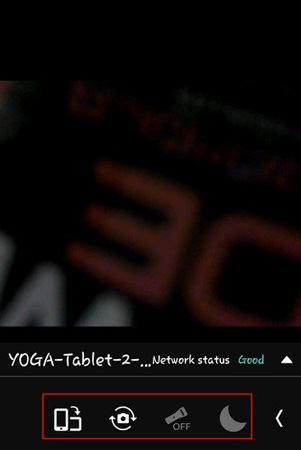
Even if someone takes the camera device and uses it, the app will continue to stream online. Alfred even has a useful web application that helps you see what's going on.
Features only available on web applications include the ability to take photos, zoom in and zoom out. You can still rotate the image, use night mode and switch the camera.
Note : You can only view the camera from your computer when you close the session on the Android device. The application does not support observation on two different devices.
Conclude
Alfred is a great application to observe your home activities without spending too much money on an expensive security system. If you want to create CCTV in your home, then install and use this application now!
You should read it
- The best camera app for Android
- Synthesis of 5 software for viewing wifi cameras on computer phones
- 'Unfortunately, Camera Has Stopped' error on Android device, this is how to fix it
- Top 6 best home security cameras 2019
- How to turn on the camera on a Mac
- What is Google Camera Mod? What devices are supported and where are they downloaded?
 How to use fingerprint sensor Galaxy S8 to navigate the notification bar
How to use fingerprint sensor Galaxy S8 to navigate the notification bar How to take RAW photos on Galaxy S8 / S8 Plus
How to take RAW photos on Galaxy S8 / S8 Plus How to delete search history on Google Android
How to delete search history on Google Android Instructions to turn off 'Ok Google' on Android devices
Instructions to turn off 'Ok Google' on Android devices How to turn on smart sleep mode on Samsung Galaxy S8
How to turn on smart sleep mode on Samsung Galaxy S8 Microsoft's interesting Android apps developed
Microsoft's interesting Android apps developed