Fixed an error when the Android screen is always on during charging
Normally when charging the Android device, the device screen will light up for a few seconds and then automatically turn off. However, in some cases, Android users reflect that during charging, their Android device is also bright. In the article below, Network Administrator will show you how to fix this error.
There are many causes of the Android screen error always bright during charging. For example, if you enable the Stay Awake feature on your Android device, either because you connect your phone to a computer or a broken charging cable can also cause the phone screen to go on continuously. while charging. To fix the error, follow the steps below:
Fixed an error when the Android screen is always on during charging
Note:
To fix this error, you must activate Developer Options. If your Android device has Developer Options enabled, you can skip the first 3 steps and proceed to step 4.
Step 1:
Open the Settings app by clicking the Settings icon on your Android device.

Step 2:
Next on the Settings window, scroll down to find and click the option named About Phone .

Step 3:
On the About Phone window, you find and press continuously about 5-7 times the option named Build Number. Then on the screen appears You are now a developer , which means your phone has activated Developer Options.

Step 4:
Next go back to the Settings screen, find the Developer Options option. If you cannot find the option on the Settings window, you can find and click the Additional Settings option.
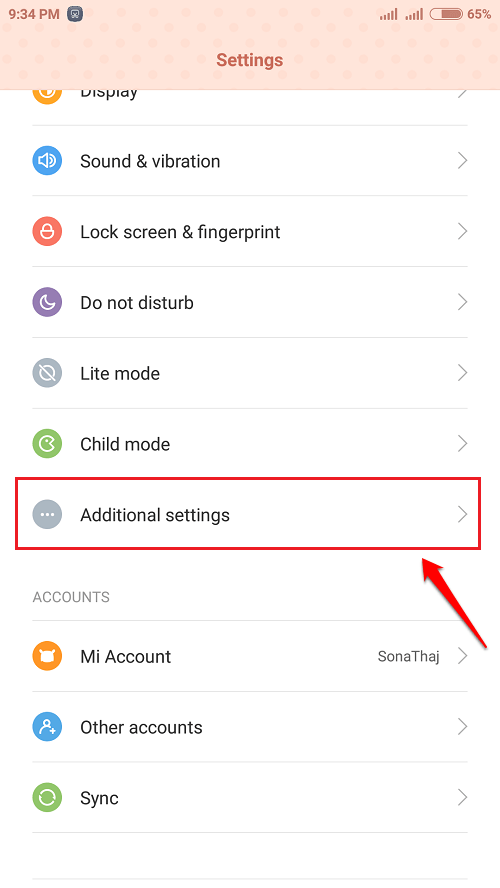
Step 5:
Developer options can be found in the Settings or Additional Settings section . After finding Developer Options, click on the option to see the Developer options setting.
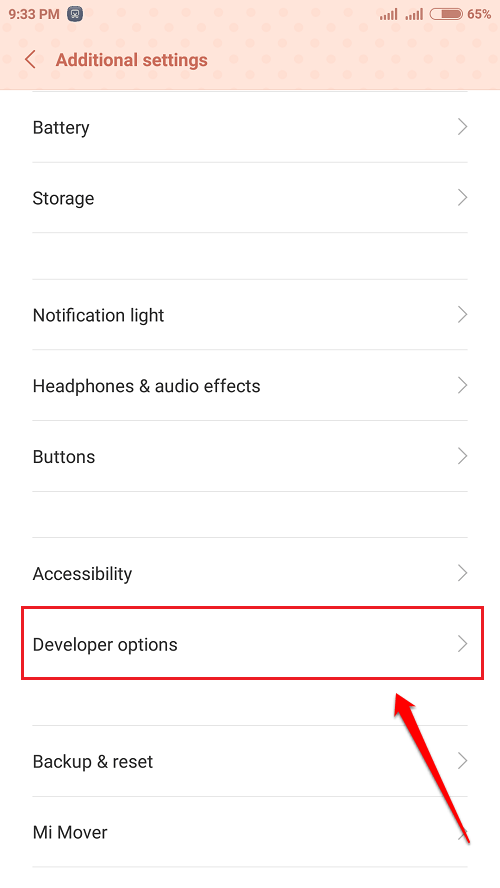
Step 6:
In Developer Options, switch the Stay awake option to OFF and you're done.
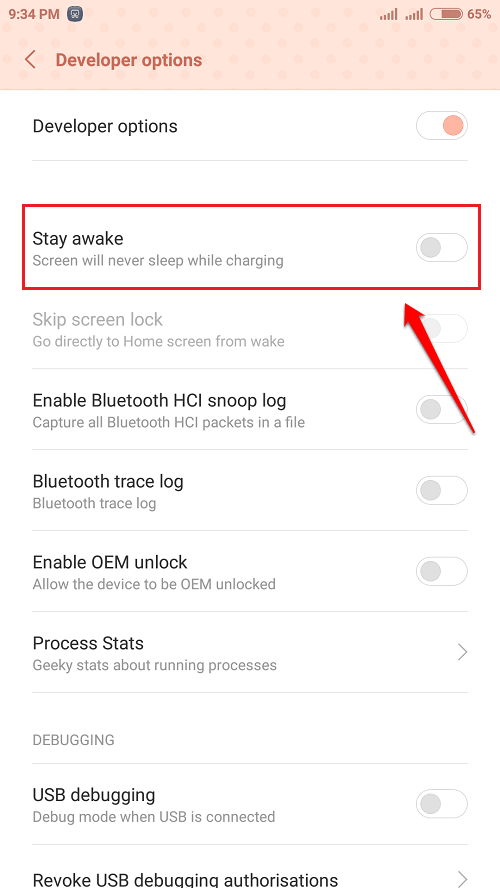
Refer to some of the following articles:
- How to log out of Facebook Messenger on iOS, Android and Windows Phone
- Summary - How to play Pokemon GO, virtual reality game catch Pokemon on smartphone
- Speed up your Android phone in just 5 minutes
Good luck!
You should read it
- Summary of 20 most common problems on Android and how to fix them
- How to fix 'Unsent Messages' error on Android phone
- Fix repeated boot errors after updating Android 8.0 on Samsung Galaxy S8
- Instructions to turn off screen overlay on Android 6.0 Marshmallow
- Android 5.0 Lollipop has a serious error message
- What to do when an error occurs 'Android cannot format SD card'?
 How to check if Android device is rooted or not?
How to check if Android device is rooted or not? Do not worry about losing deleted data on Android with 4 ways later
Do not worry about losing deleted data on Android with 4 ways later This is how to surf Facebook, battery-free messaging and 3G
This is how to surf Facebook, battery-free messaging and 3G How to help Android devices always connect to strong Wi-Fi
How to help Android devices always connect to strong Wi-Fi If you want the application to automatically stop updating on Google Play, please read this article
If you want the application to automatically stop updating on Google Play, please read this article How many tricks did you know on Samsung Galaxy Note 7?
How many tricks did you know on Samsung Galaxy Note 7?