How to turn off notifications when showing PowerPoint presentation slides to not reveal personal information

1. Why must notifications be turned off when presenting presentation slides?
In fact, many people have encountered the 'half-laughing' situation when while giving a presentation, messages, calls, applications suddenly appear. In this case, you not only have your information exposed. news but also makes other people watching the presentation feel uncomfortable. So, before presenting a PowerPoint presentation, the first thing to do is turn off notifications to ensure that there will not be any messages, calls or notifications to disturb you while presenting to the class. company or important events.
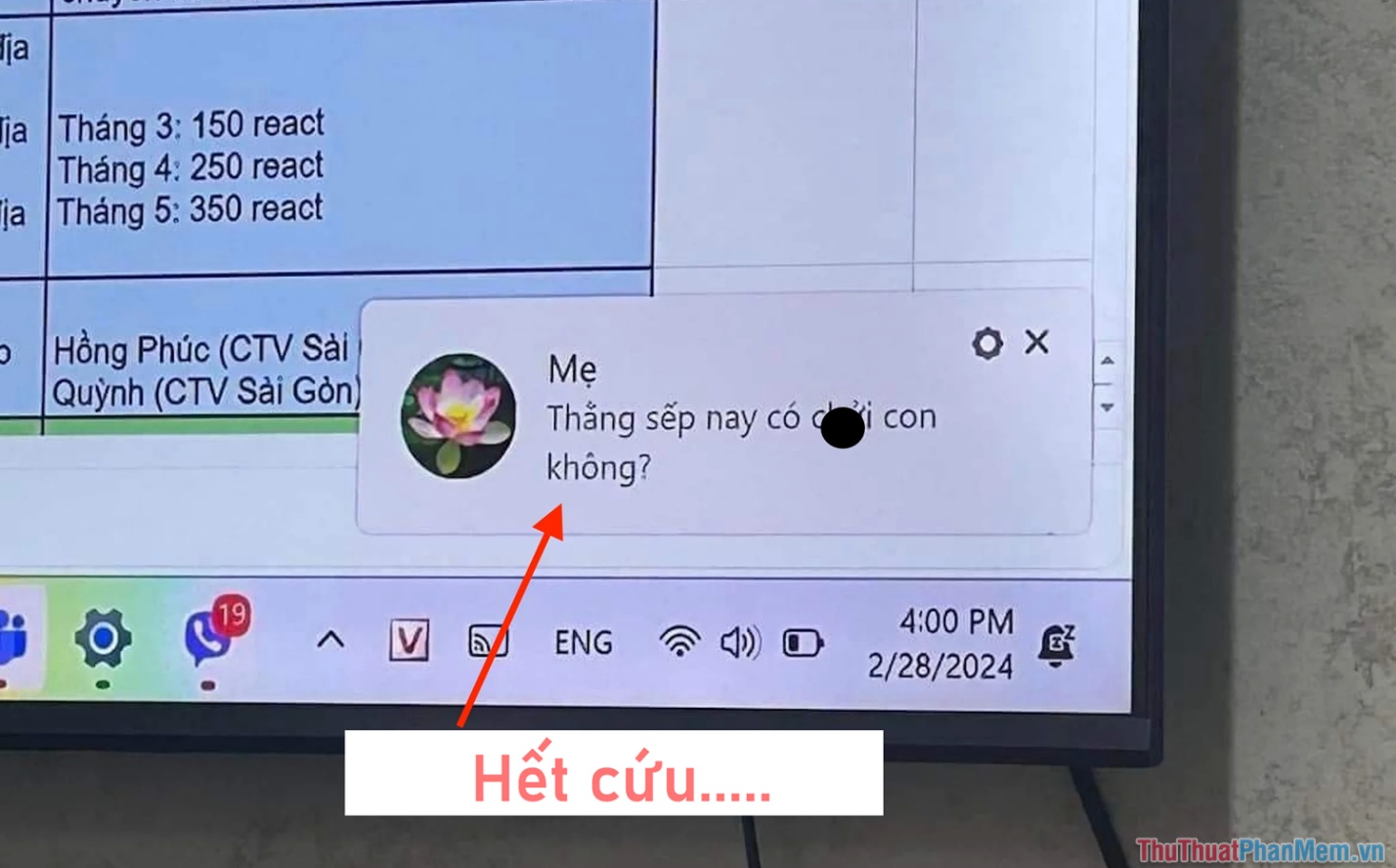
Turning off notifications when presenting a PowerPoint presentation slide will help you have a perfect presentation, without distractions, without revealing information or creating confusing situations. Many people choose the 'do not disturb' feature (as shown above) on Windows computers in the hope of turning off all notifications displayed on the screen. But no, the Do not disturb feature only works to avoid application and web browser notifications on the device that can affect your concentration. Because of the misunderstanding of the Do Not Disturb feature , some young people encountered trouble while presenting in front of the company.
When you want to turn off notifications for messages, calls or any other notifications on your computer to present a PowerPoint presentation slide, you will need a more specific and accurate solution!
2. How to turn off notifications when presenting Slides on PowerPoint for Windows computers
On Windows computers, you only need to enable the feature to turn off notifications when presenting PowerPoint Slides 'once only'. This feature will be automatically enabled every time you present your screen.
Step 1 : Press the Windows + I key combination to open Settings on your computer and select System (1) ➞ Focus Assist (2) .
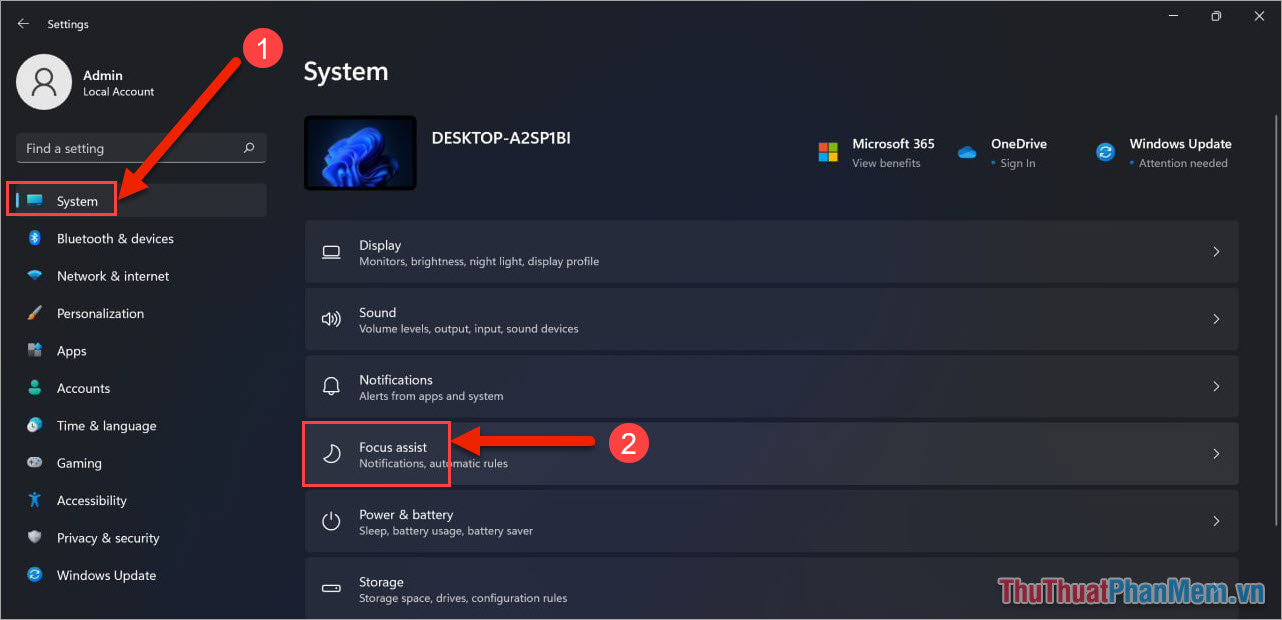
Step 2 : Then, you enable the When I'm duplicating my display feature . When activating this feature, you just need to show the screen on a projector or TV, the system automatically turns off all notifications and only leaves the alarm notification.
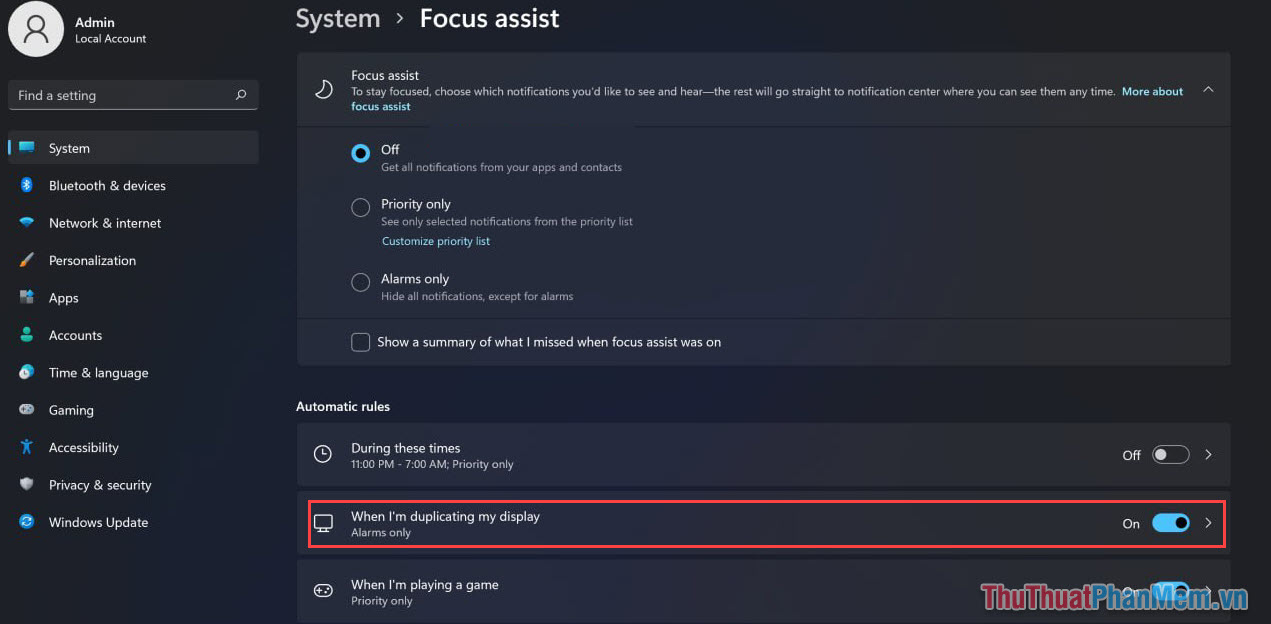
3. How to turn off notifications when presenting Slides on PowerPoint for Mac computers
For MAC computers, the developer also added the feature to turn off notifications when displaying the screen and transmitting the screen on other devices to avoid displaying sensitive notifications. To turn off notifications when presenting Slides on PowerPoint for Mac computers, do the following:
Open Settings (System Preferences) ➞ Notifications ➞ Allow notifications when mirroring or sharing the display .

4. How to turn off notifications on Windows computers
Windows computers are being complained by many people for displaying too many notifications, including system notifications, application notifications, messages, calls, etc. Don't worry, TipsMake will show you how to turn off notifications above. Thorough Windows computers.
Step 1 : Press Windows + I to open Settings and select System .
Step 2 : Then, select Notifications and switch Notifications to Off to turn off all notifications on Windows.
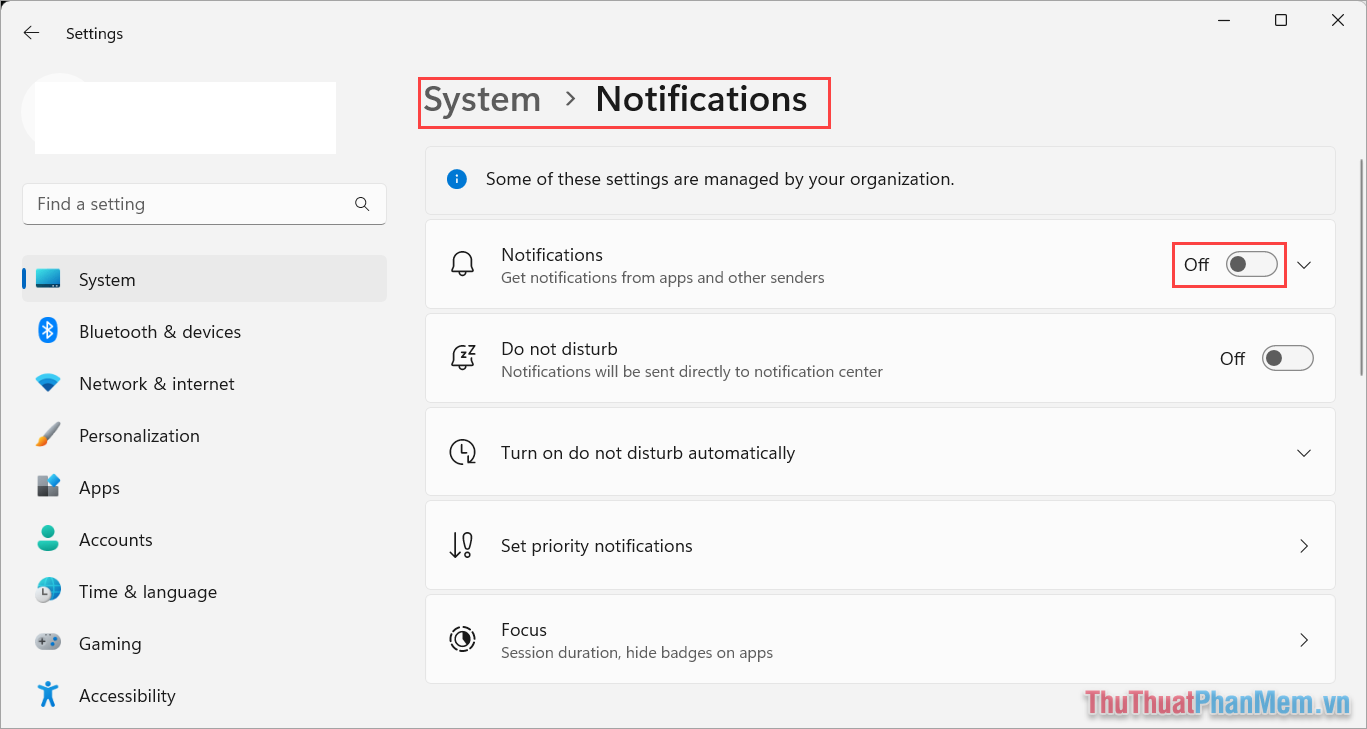
So, now you can completely feel secure when plugging in your computer and presenting without worrying about call or message notifications appearing on the screen.
In this article, TipsMake shared how to turn off notifications when presenting PowerPoint presentation slides. Good luck!
 How to change slide background in PowerPoint
How to change slide background in PowerPoint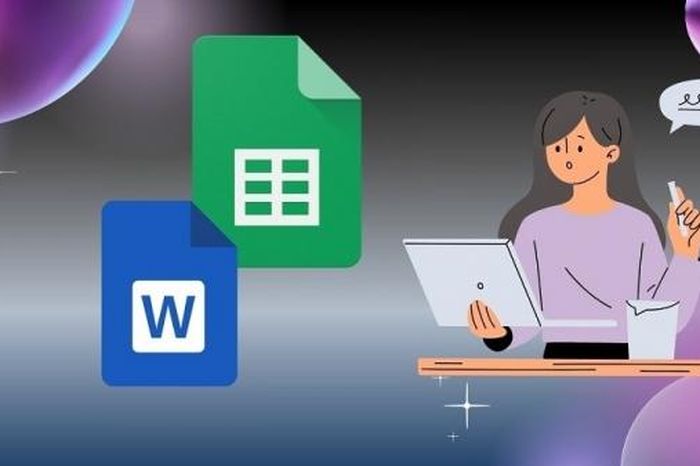 Inserting Word files into Google Sheets is simple that you may not know
Inserting Word files into Google Sheets is simple that you may not know Here is a quick and effective way to fix the error of Excel screen being split in half
Here is a quick and effective way to fix the error of Excel screen being split in half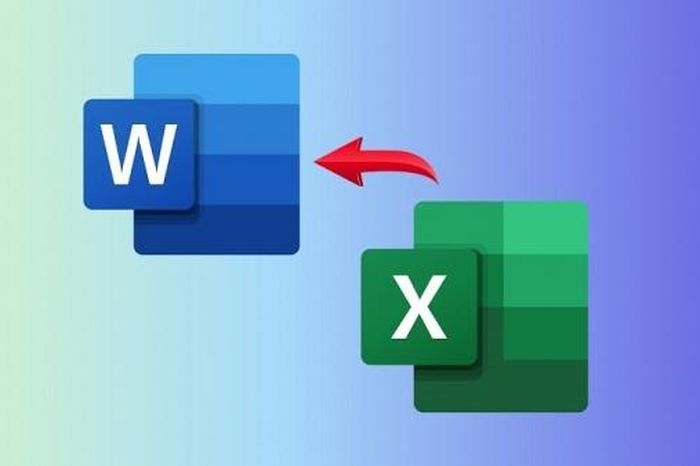 3 simple ways to convert Excel files to Word that you should know
3 simple ways to convert Excel files to Word that you should know How to convert handwriting to text in Excel
How to convert handwriting to text in Excel Excel doesn't have a Developer, don't worry because there is a way
Excel doesn't have a Developer, don't worry because there is a way