How to use the Sound Recognition feature in iOS 14
In iOS 14 and iPadOS 14, Apple has added an accessibility feature called Sound Recognition, which allows iPhones and iPads to hear certain sounds, such as a baby's doorbell or baby's cry, and warns the user when playing. show up.
Here's how to enable Sound Recognition on devices running iOS 14 or iPadOS 14.
Turn on Sound Recognition on iPhone and iPad
Step 1. Launch the Settings application on the device.
Step 2. Click Accessibility.
Step 3. In the Hearing section , select Sound Recognition.
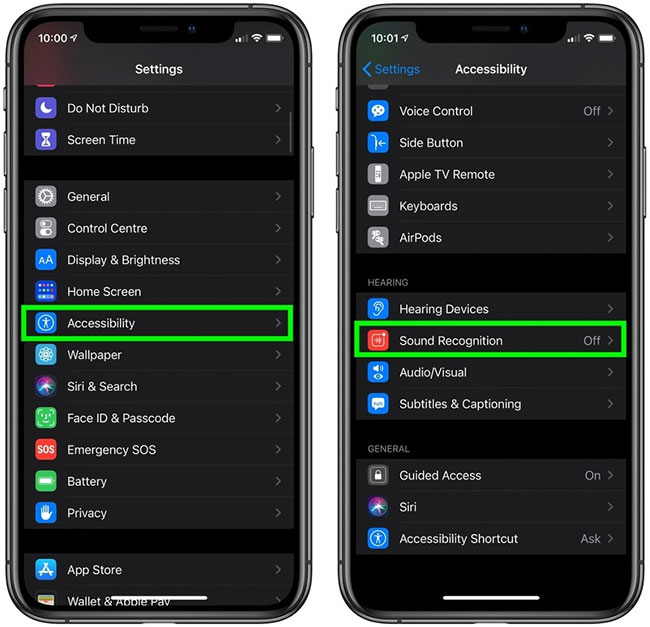 Select Sound Recognition
Select Sound Recognition Step 4. Switch the Sound Recognition switch to the green ON position and wait a moment for the download feature. Note that enabling the option requires 5.5 MB of storage space on the device.
Step 5. Click Sounds.
Step 6. Select the sound you want your device to listen to by turning on the switch next to each option.
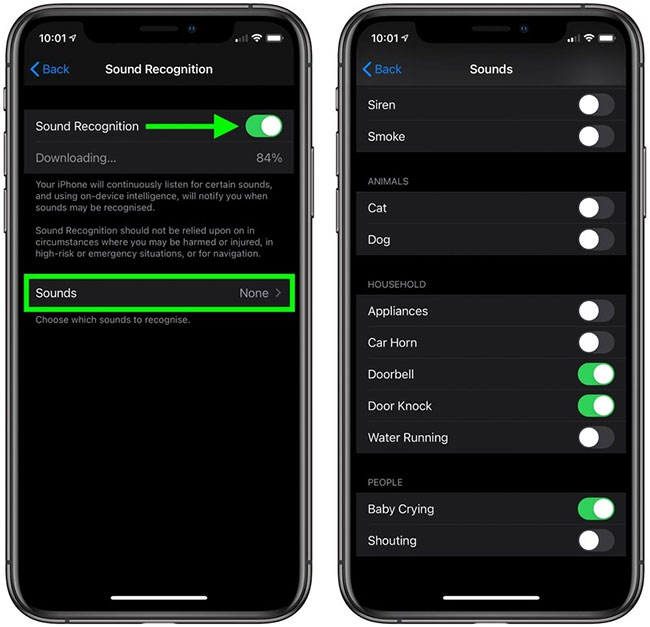 Select the sound you want your device to listen to
Select the sound you want your device to listen to When the feature is turned on, iPhone or iPad will continuously listen to the sound you have chosen and use your intelligence on the device, then notify you when those sounds are recognized.
Add Sound Recognition to the Control Center
Once Sound Recognition is turned on, you can add it to your device's Control Center to make it easier to turn on and off.
Step 1. Launch the Settings application on iPhone or iPad.
Step 2. Click Control Center.
Step 3. In the More Controls section , click the green plus ( + ) button next to Sound Recognition to add it to the Included Controls list . You can use the hamburger handles on the right side of the list to arrange them in the desired order.
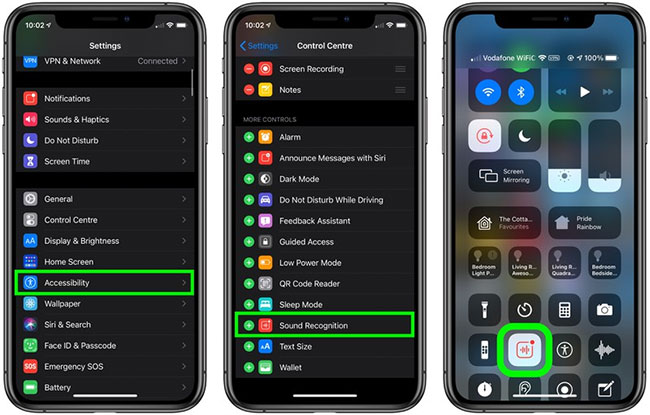 Click the green + button next to Sound Recognition to add it to the Included Controls list
Click the green + button next to Sound Recognition to add it to the Included Controls list When you're done, you can access the Sound Recognition button by launching Control Center on your iOS device (on iPad or with the Home button, double-clicking the Home button; on iPhone 8 or earlier, swipe up from the bottom of the screen and on an iPad Pro 2018 or iPhone X or later, swipe down from the top right of the screen).
Press the Sound Recognition button to enable or disable the feature. You can also press and hold the button to change the sound the device will listen.
You should read it
- How to set up voice recognition in Windows 10
- Microsoft adds voice recognition to Windows 8
- Facebook stopped automatic face recognition because of a lawsuit
- How to fix 'Speech Recognition Could Not Start' error on Windows
- Programming a face detection tool in Python
- Microsoft upgraded Bing's voice recognition capabilities
 This is how Siri and Google Assistant help you in dangerous situations
This is how Siri and Google Assistant help you in dangerous situations How to control the entire Android device by voice
How to control the entire Android device by voice What is Fnatic Mode on OnePlus phones and how to activate this mode
What is Fnatic Mode on OnePlus phones and how to activate this mode How to change the power button Samsung Galaxy Note 10, Galaxy S20
How to change the power button Samsung Galaxy Note 10, Galaxy S20 The 5 best video game emulators on iOS
The 5 best video game emulators on iOS How to customize widgets on iPad
How to customize widgets on iPad