Configure and use Google Now on Android
TipsMake.com - Google Now is a new feature on Android 4.1 Jelly Bean operating system. The application contains automatic tags, which provide information to users and voice search functionality integrated with Google's Google Knowledge Graph to provide direct answers. for queries from users.
Specifically, we will not have to configure Google Now, but the program will 'learn' the information about the user from time to time when learning to use the program to connect and do a search. However, you can still customize the settings if you want.
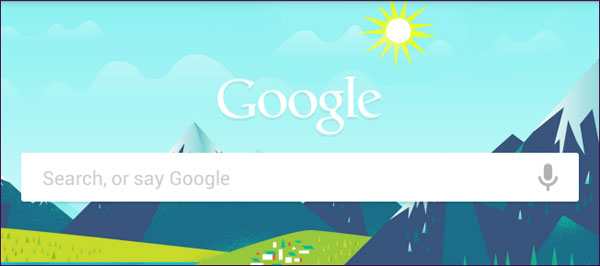
Visit Google Now
To use Google Now, touch the Home key at the bottom of your Android device screen and swipe up the Google circle icon. You can also quickly access Google Now from the lock screen (if you don't use password protection) by tapping your hand from the lock icon.
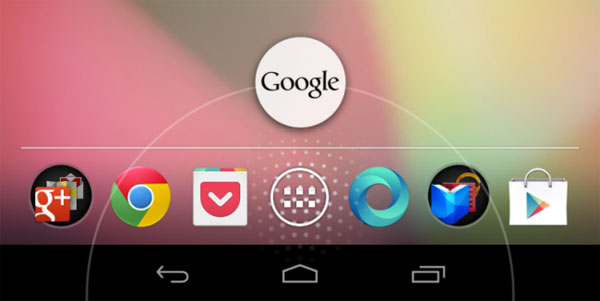
Google Now can also be opened by clicking on the Google search widget at the top of the home screen or launching the Google application in the app stack.

Users will not have to configure the card but they will appear automatically even though we can configure it if desired.
For example, if you are near a train station or bus stop, Google Now will show the train or bus schedule. If you often drive from home to work, Google Now will learn the location and the travel time and then show the estimated trip time with the current traffic situation along with a different route proposal.
Many features are more useful for mobile data connection. If you use the Nexus 7, you won't be able to receive automatic updates outside of Wi-Fi connections.
Other tags appear based on the search operation you performed. For example, if you search for flight order, Google Now will notice that you want the flight schedule and will display updates as cards. If you want to find the results of your favorite team, then Google Now will recognize you are interested in that team and display the updated scores as cards.
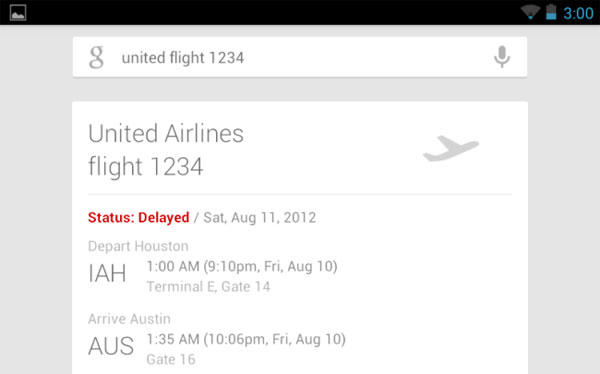
Card configuration
To see the full list of tags that appear in Google Now and see when they will appear, click the Show sample cards link at the bottom of the screen.
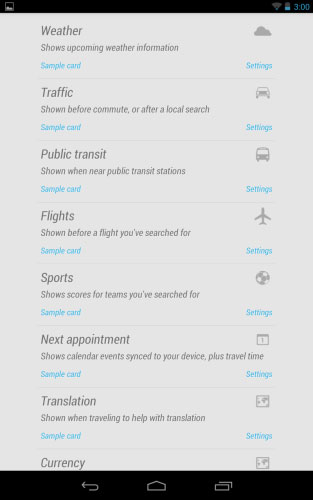
Click the Sample card link to see the appearance of a card type.
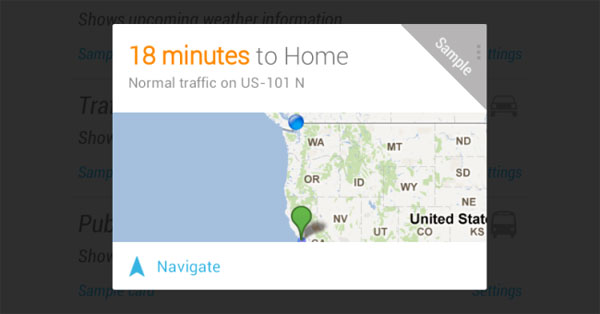
Click on the Settings link if you want to customize a tag. For example, we can disable any tag here or control when a card appears. With card about traffic, users can to hide while traveling.
In addition, Google also allows users to control the personal settings for the card to create depending on the type of card. For example, if you use public transport to work instead of driving there, you should set the transport card mode to ' public transit '.
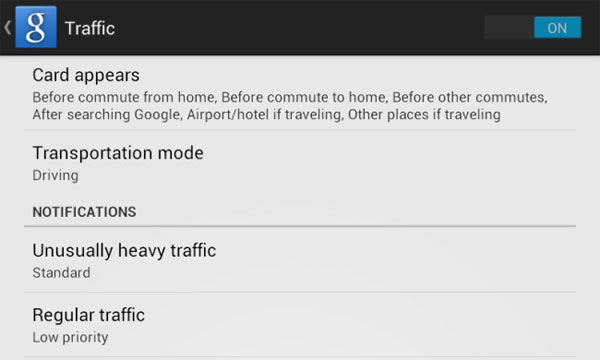
There will be many ability cards that will be added to the next version of Google Now, and the functions of the current cards will probably be enhanced.
Search by voice
Google Now also contains a Google search box. User searches performed from this box (or from the widget on the home screen) give Google Now information to select the card. You can click on this box and type in a normal query, but it also supports voice search.
To enable voice search, from the Google Now screen, simply say 'Google'. The voice search function will be activated and at this time, users can ask questions or say a query.
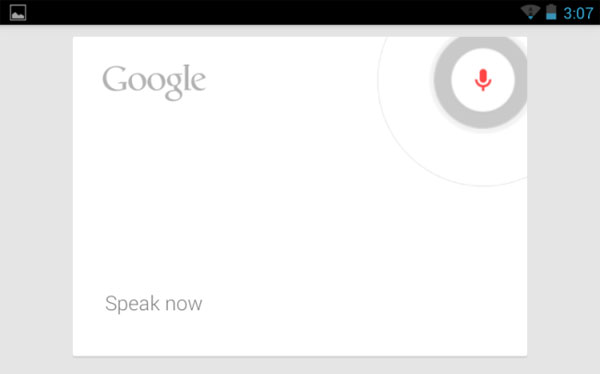
Or, click the microphone icon in the search box on Google Now or on the main screen to activate voice search.
After the question is asked, Google will try to provide an answer through its knowledge graph. With so many queries that Google knows the answer to, Google will make a reply to the answer in addition to displaying the written results on the screen.
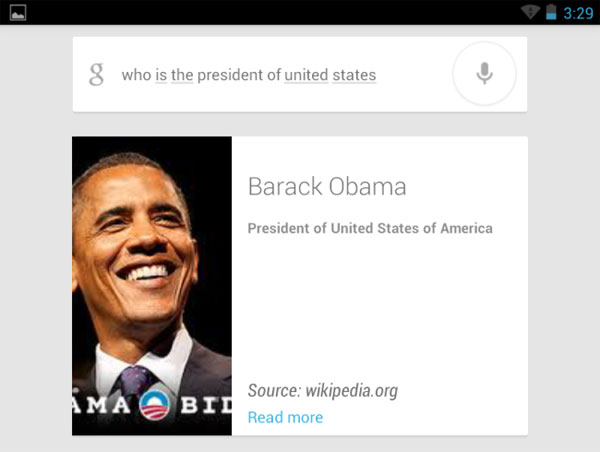
Classic questions like 'Do I need to bring the box? 'will be replied from Google Now with accurate weather information.
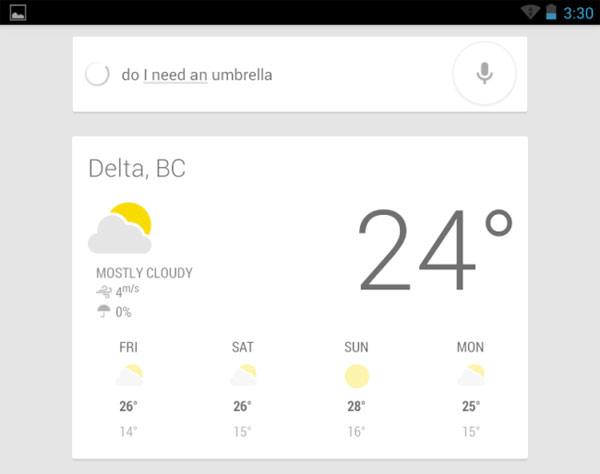
Unit conversion and other calculations are also possible, just like on the Google search page.
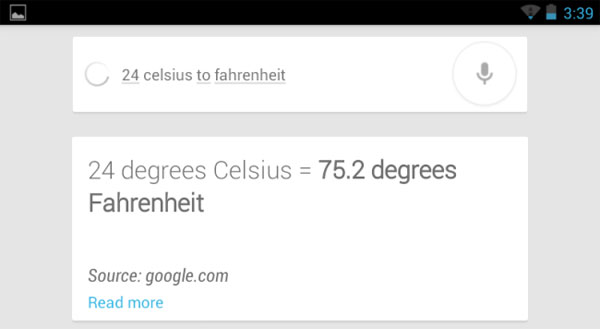
Google will display search results for other properties if appropriate. For example, ask Google that you want to eat a specialty and that Google will display the recent operators serving it.
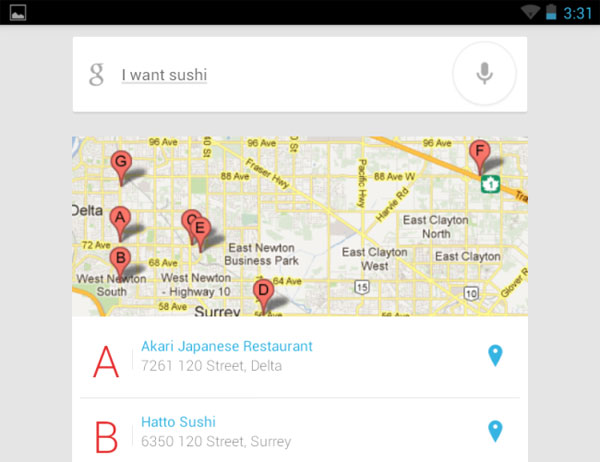
Image search queries will be displayed by Google directly from Google Images images.
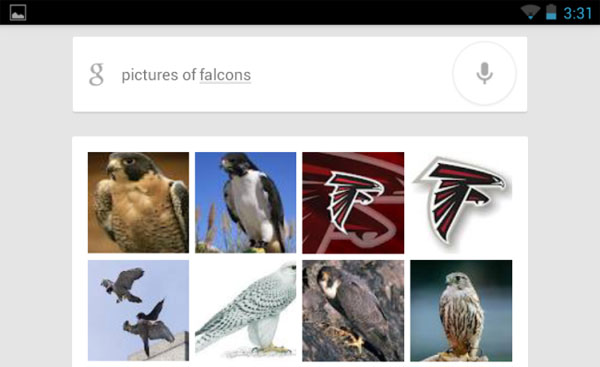
If Google doesn't know how to answer a question, the program will perform a search on Google itself. Hopefully, Google's voice search feature will be improved over time as the Google Knowledge Graph continues to improve.
You should read it
- How to listen and clean up everything you've told Google?
- Search Google by Vietnamese voice via Chrome
- Interesting search engines on Google that you may not know yet
- The new Google Search buttons have appeared in beta for some people
- Search for what when Google 'sudden death'?
- The fast Google search tips you should know
 Share files on Windows with Android device
Share files on Windows with Android device Manual backup and data recovery on Android devices
Manual backup and data recovery on Android devices Instructions for accessing the hidden Camera app in the Kindle Fire HD
Instructions for accessing the hidden Camera app in the Kindle Fire HD Summary of some tips for Galaxy Note / Note II
Summary of some tips for Galaxy Note / Note II 10 free calling apps on Android
10 free calling apps on Android Sync photos on mobile with Facebook account
Sync photos on mobile with Facebook account