How to turn a PC into a router blocking ads
You need to know: Ads can also slow down your browsing experience and even worse, promote inappropriate content.
But by far, the most annoying ads are those displayed in smartphone apps. They often disrupt your experience and make it more difficult to enjoy apps. You won't have to worry about this anymore: Connectify Hotspot's universal ad blocker will help you solve this situation!
Why use universal ad blockers?
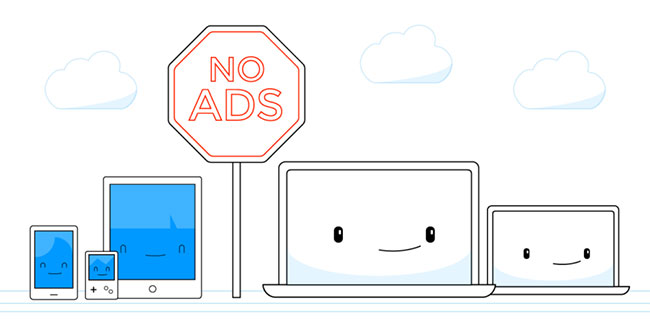 Ads slow down the browsing experience
Ads slow down the browsing experience Ads are often dynamically loaded into websites or in applications you use on your smartphone, based on your browsing history or cookies on your device. In either case, the computer or smartphone must download all additional banners, images and videos. This slows down the browsing experience and uses additional data for content you don't want to see from the start!
Most ad blockers still allow all of those activities to occur, but hide ads so you can't see them.
Connectify Hotspot is different - Ads are blocked at the DNS level, which means they are not only hidden from view, but they are also blocked from loading in the first place!
There are many reasons to block ads. People find them bothersome and distracting. Ads slow down the browser. All that happens on the page to keep content from being displayed and using valuable resources on the device, including data and processing power. Some major websites load up to 50% faster when you run an ad blocker.
Also, if you're paying for Internet traffic by traffic or per device, you'll also want to display only relevant information.
Block ads with universal ad blockers in Connectify Hotspot
 Block ads with universal ad blockers in Connectify Hotspot
Block ads with universal ad blockers in Connectify Hotspot 1. Get started with Connectify Hotspot
If you have not installed Connectify Hotspot, please download the latest version here. Run the program and create a WiFi hotspot, use it in Wired Router or WiFi Repeater mode.
2. Activate the Ad Blocker option
Before you actually start WiFi hotspot, enable Wired Router or WiFi Repeater mode, make sure you turn on the Ad Blocker option .
3. Connect the device to the computer running Connectify Hotspot
Universal ad blocker will remove all ads for devices connected to computers running Connectify Hotspot.
 How to connect the DSL modem to the D-Link router
How to connect the DSL modem to the D-Link router How to turn an old router into a switch
How to turn an old router into a switch How to configure TP-Link router to Access Point
How to configure TP-Link router to Access Point How to set up and configure DDNS on Netgear router
How to set up and configure DDNS on Netgear router How to set up TP-LINK WIFI
How to set up TP-LINK WIFI How to use WiFi device from SIM 4G
How to use WiFi device from SIM 4G