Network basics: Part 2: Understanding the Router
Routers are an important networking device that almost every home owns but they really don't know much about them. In fact, most people don't even know what the router looks like, it's different from the modem. So this article will explain to you some of the router's functions, differentiate your router and modem so you can better understand this network device.
Learn about routers
- Function of router
- Image of Router
- Router routing process
- Distinguish routers and modems
- What router is used for? When do you need a router?
- The difference between wired and wireless routers
Function of router
Even if you are new to networking, you've probably heard of routers. Broadband Internet connections, using a cable modem or DSL modem, always require a router. But the router's job is not to provide Internet connectivity but to transfer data packets from one network to another. There are many types of routers, from simple to complex. Affordable routers are often used for home Internet connections, while many routers have 'terrible' prices that are often favored by giants. But, whether expensive or cheap, simple or complicated, every router works with the same basic principles.
Here, we will focus on simple, low-cost routers, primarily used to connect a computer to a broadband Internet. Because the object of this lesson is beginners to get used to the new network. And of course it will be much easier to start with what used to be familiar to most people instead of touching the complexity of routers used in large corporations.
Simply put, the router connects the device in a network by transferring data packets between them. This data can be sent between devices or from device to Internet. The router performs this task by assigning a local IP address to each device on the network. This ensures that the data packet arrives at the right place, not lost in the network.
Imagine this data as a courier package, it needs a shipping address to be able to send to the right recipient. The local computer network is like a suburban street, only knowing the name of the road name without knowing the specific number of houses in the large world (ie the World Wide Web) is not enough.
This package can be sent to the wrong address with a limited amount of information. Therefore, the router ensures that each location (device) has a unique number so that the packet is sent to the correct location. If you need to return data to the sender or send your own package, the router also does this. Although it handles individual packages, it does this very quickly, even when multiple devices send data at the same time.
Image of Router
For a better picture, you can see the image shown in Figures A and B. Figure A is the front of a TP-Link's Archer C7 AC1750 broadband router, while Figure B is the back of it.

Figure A : Front view of TP-Link's Archer C7 AC1750 router

Figure B : The back of the TP-Link Archer C7 AC1750 router includes a set of ports
RJ-45 is like a hub or switch
As you can see in the picture, there are really no special highlights in the front of the router. The reason why we still show its specific image to help you, who are not familiar with this device, can know what a router looks like. Figure B seems to be more interesting.
Looking at Figure B, you will see there are three port sets on the back of the router. The leftmost port is where the power is connected to the router. In the middle is a RJ-45 port for remote network connection. In this particular case, the router is used to provide an Internet connection. The middle port is mainly used to connect the router to a cable modem or DSL modem. These modems will provide real connectivity to the Internet.
And the right set includes four RJ-45 ports. If you go back to the first part of this series, you'll see hubs and switches that also include a large number of RJ-45 port groups. In the case of hubs or switches, RJ-45 ports are used to provide connectivity to computers on the network.
At the router, the ports are the same. The router in this example has a built-in four-port switch. A router's job is to transfer packets from one network to another. We explained earlier in the case of a broadband router, the Internet is a network and the computer acts as a second network. The reason why a single computer has replaced as a whole network is because the router does not treat the PC as a standalone device. The router views the PC as a network node. As you can see on Figure B, this particular router can actually provide a four-computer network. Most home users use a type of configuration that just plugs a PC into the router. More specifically, this type of network routes data packets between a small network (even if the network only has one single computer) and the Internet (referred to as the second network).
Router routing process
To understand how routing is performed, you must first know a bit about how TCP / IP protocol works.
Every device connected to a TCP / IP network has a unique IP address limited to its network interface. An IP address is a sequence of four separate numbers separated by dots. For example, a typical IP address looks like this: 192.168.0.1.
The most understandable example when talking about IP is the home address. The home address usually has a house number and street name. The house number specifies the location of the house on that street. The IP address also works the same way. It includes the network address code and device code. Compared to the home address, you will see the network address is like the street name and the device number is the same as the house number. The network address indicates the specific network the device is participating in, and the device code provides the device with an identity on the network.
So where is the end of the network address and the beginning of the device code? This is the work of a subnet mask. Subnet mask will 'tell' the computer the last location of the network address and the first position of the device number in the IP address. The subnet operation is sometimes very complicated. You can refer to more details in another article that we will introduce later. Now take care of the simplest things, consider a very basic subnet mask.
The subnet mask at first glance is very similar to the IP address because it also has 4 format numbers separated by dots. A typical subnet mask takes the form: 255.255.255.0.
In this particular example, the first three numbers (called octets) are all 255, the last number is 0. The number 255 indicates that all bits in the corresponding position of the IP address are part of the code. fate. The last 0 indicates that there is no bit in the corresponding location of the IP address that is part of the network address. Therefore they belong to device codes.
It sounds messy, you will understand more with the following example. Imagine you have a computer with an IP address of 192.168.1.1 and a subnet mask: 255.255.255.0. In this case, the first three octets of the subnet mask are all 255. This means that the first three octets of the IP address belong to the network number. Therefore the network code position of this IP address is 192.168.1.x.
This is very important because the router's job is to transfer packets from one network to another. All devices in the network (or specifically on the network segment) share a common network number. For example, if 192.168.1.x is the network number associated with computers connected to the router in Figure B, the IP address for the four computers may be:
- 192.168.1.1
- 192.168.1.2
- 192.168.1.3
- 192.168.1.4
As you can see, every computer on the local network shares the same network address, and the device code is different. When a computer needs to communicate with another computer, it does so by referring to the computer's IP address. For example, in this particular case, the computer with the address 192.168.1.1 can easily send data packets to a computer with the address 192.168.1.3 because both machines are part of the same network. physical.
If one machine needs to access the machine on another network, everything will be a little different. Suppose that one of the users on the local network wants to visit the website www.brienposey.com, a website on a server. Like any other computer, each Web server has a unique IP address. The IP address for this website is 24.235.10.4.
You can easily see that the IP address of the website is not on the 192.168.1.x network. In this case, the computer that is trying to reach the website cannot send the packet out to the local network, because the Web server is not part of the local network. Instead, the computer that needs to send the packet will consider the default gateway address.
The default gateway is part of the TCP / IP configuration in a computer. That's the basic way to tell the computer that if you don't know where to send the packet, send it to the specified default gateway address. The address of the default gateway is the IP address of a router. In this case, the IP address of the selected router is 192.168.1.0
Note that the IP address of the router shares the same network address as the other computers on the local network. This must be so that it can access the machines on the same network. Each router has at least two IP addresses. One uses the same network address of the local network, the other is set by your ISP. This IP address uses the same network address of the ISP network. The router's job then is to transfer data packets from the local network to the ISP network. Your ISP has its own routers that work just like any other router, but route routes for data packets to other parts of the Internet.
Distinguish routers and modems
Because modern modems are often equipped with integrated routers, users find it difficult to distinguish between these two types of network devices. You need a modem to connect to the Internet through your network service provider, while you need a router to connect multiple devices in one network, including modems. Therefore, the router allows modems and devices to transfer data from one location to another. Modem is the data pipeline to and from the Internet.
- About Modem and Router
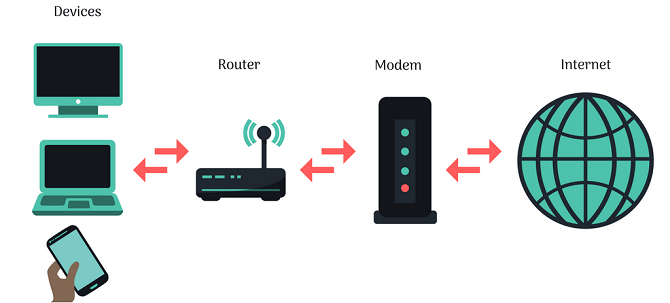
You need a modem because computers use different types of signals. Computers and mobile devices use digital signals, while the Internet operates on analog signals. Modem is responsible for converting these signals to the correct format. Modems are named from modulator and demodulator. Users often receive a modem from a network service provider when using their network plan. Signal conversion is the main function of the modem and this signal coordination is router work.
What router is used for? When do you need a router?
Previously, in a family with only one PC, you only need one modem to connect to the Internet. Technically, if you only want to connect one device, you only need to use one modem. Although for security and flexibility reasons, it's best to use the router even when there is only one device in your network.
But now when using multiple devices such as mobile phones, smart TV, the router is an indispensable device. Remember the example of street names and house numbers. If there is only one house on a road, you do not need a house number because it has only one location. But when there are many houses on that road, you need a specific address.
Users need routers not only to connect to multiple network devices but also to connect multiple devices together. Without the Internet, you can still create local area networks of computers and other devices. This allows you to transfer and share files with specific devices in a network such as printers, scanners and game consoles.
- Transfer data between computers
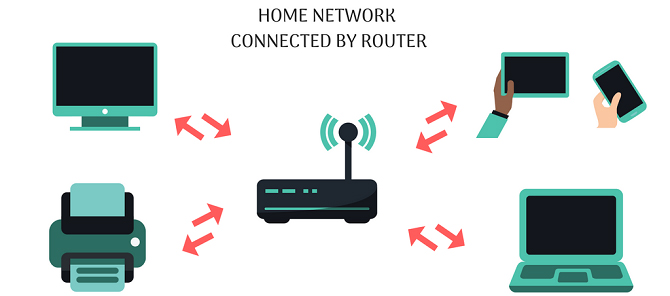
If there is no router, the data will not be sent to the correct device. The print job will become useless when it is sent to a smartphone or Google Home speaker instead of a printer.
Talking about Google Home, the router is even more necessary if you need to connect to Smart home. Because Smart home is also a local network of devices, if there is no router they cannot communicate with each other. You can still use the local area network when there is no Internet or modem but cannot without a router.
The difference between wired and wireless routers
The difference between a wired router and a wireless router is the type of connection that each device uses. The wired router only has a LAN cable port while the wireless router (also known as the Wifi router) has a wireless antenna and adapter, allowing the device to connect without a cable.
Most routers and modems today have LAN ports and antennas. There are a few things you need to remember when choosing a Wifi router to make sure you choose the right one.
As you can see, the router is an extremely important network component. Without a router, connectivity between networks (such as the Internet) is impossible.
See more:
- Restart the router and modem properly?
- Why should you restart the router regularly?
- "Great" to speed up Wifi to Wireless Router
 Why need to change the wireless channel of the router?
Why need to change the wireless channel of the router? How to choose the best WiFi channel for the router
How to choose the best WiFi channel for the router Instructions for choosing the right Wi-Fi router
Instructions for choosing the right Wi-Fi router Summary of the best Wi-Fi Router devices
Summary of the best Wi-Fi Router devices Restart the router and modem properly?
Restart the router and modem properly? The router is not as safe as you think
The router is not as safe as you think