How to use WiFi device from SIM 4G
Immediately after launching 4G network and deploying to all carriers, the devices that broadcast WiFi from 4G SIM were also introduced to users in turn. This WiFi transmitter will convert wired networks to wireless, then be able to connect to devices like laptops, phones, tablets or even smart TVs with WiFi connectivity.
Although it is now possible to turn iPhone into WiFi or Android hotspot into a personal WiFi hotspot, using this WiFi transmitter will create a more stable source. Basically, the WiFi transmitter from SIM 4G is quite similar to the WiFi SIM 3G transmitter, but the 4G speed is 10 times higher than 3G, reducing the delay by 2.5 times and there is no jerky or lag phenomenon.
Up to now, operators have provided many types of WiFi sets from 4G SIM, which may include some other interesting utilities. The following article will guide you how to set up a 4G WiFi transmitter, with the D-Link DWR-932C 4G WiFi transmitter. Other devices you can do the same.
- Instructions to play WiFi by Laptop with Wi-Host software
- Instructions for configuring Bullet M2HP Wifi router
- Instructions for installing Wifi Router Tenda W311R
Instructions for configuring the 4G WiFi transmitter
Step 1:
First you need to open the WiFi transmitter cover. Each one will have a different way of opening, as detailed in the manual attached to the device.

Step 2:
Next install the registered SIM 4G and the battery into the device.Remember the WiFi ID and password printed on the side of the WiFi player's cover.

Step 3:
Next, fully charge the battery, then hold down the power button to start the WiFi playback. If you see the green light signal on the glowing bulb, it means that the bulb is working well. You will proceed to establish a network connection and play WiFi to the device.

Step 4:
Use your phone or laptop to search for WiFi 4G WiFi network's WiFi network according to the ID and password you copied from step 2.
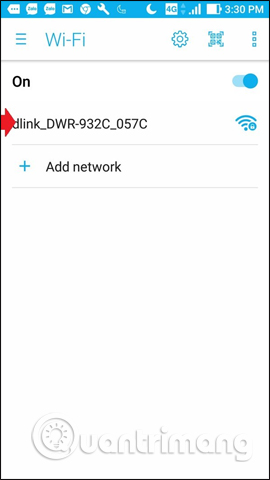
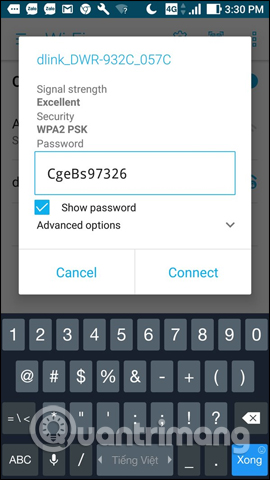
Step 5:
Next, proceed to the network configuration. First you need to log in to the network administrator account with each network device. You can search the network administrator account that comes with the manual, or you can refer to the article summarizing the network administration page of the network device vendors below.
- How to change WiFi pass: FPT, TP-Link, Tenda, VNPT, .
In case of D-Link DWR-932C device in the article, the network administration address is 192.168.0.1, ID is admin and the password will be blank.
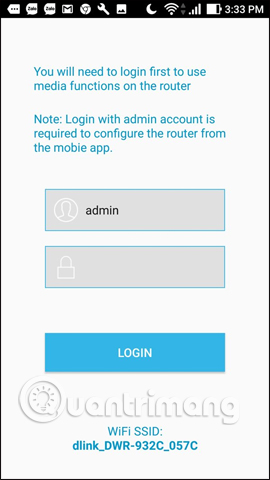
Step 6:
Once you have access to the admin page, you can change the ID or WiFi network password according to user needs. Click on Network Settings> Pre-Shared Key to change the password.
In addition to configuring the network via the network administrator address, users can use the EZFi application.
- Download the Android EZFi app
- Download the EZFi iOS app
Next to reset the ID and password click on the Settings icon and then select to WiFi .
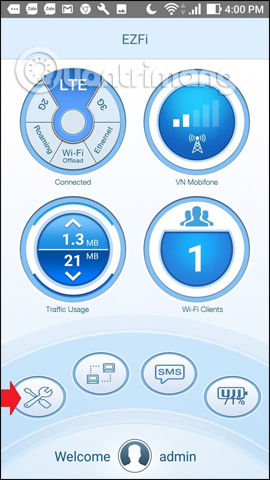
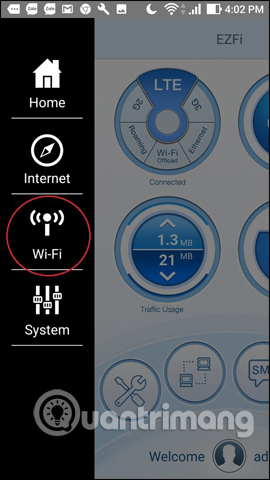
Switch to the new interface and click on WiFi Clients and you will see all information about ID and password. To change the ID click on the SSID and enter a new name for WiFi, Pre-Shared Key to enter a new password for WiFi from SIM 4G.
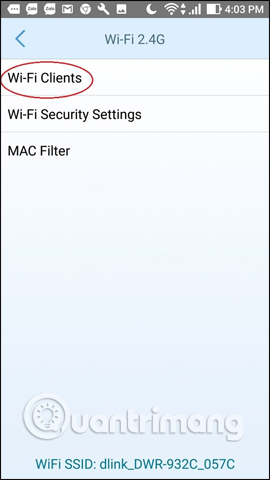
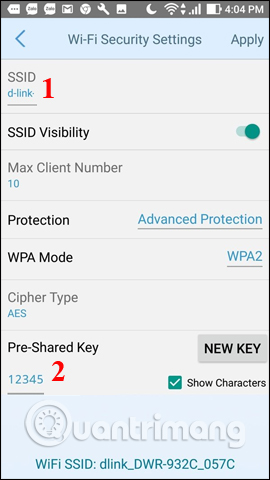
Step 7:
Finally, you catch WiFi again according to the new ID and then enter the new password to connect to it.

In general, configuring the WiFi transmitter from 4G SIM is not too complicated. You just need to remember the address to access the network administrator's device page, then proceed to change the WiFi name as well as the password easy to remember at your discretion. Once set up, we can use this WiFi transmitter anywhere when we can bring with us the speed of fast data access.
See more:
- Instructions for installing Wifi Router Tenda W311R
- How to turn on and turn off Wifi on laptop very fast
- Fixing the error 'WiFi doesn't have a Windows 10 configuration IP validation'
I wish you all success!
You should read it
- What is Department of Mobile WiFi?
- Top 6 best WiFi routers, supporting WiFi 6
- Why should the WiFi transmitter be turned off for 10 seconds before restarting?
- Instructions on how to install and use the wifi transmitter at home
- Repeat Wifi Wifi - Receive Wifi source and playback
- 11 best long-range Wifi routers 2018
 How to configure FPT optical fiber Gpon modem
How to configure FPT optical fiber Gpon modem How to change Modem login password and Vigor Draytek Router
How to change Modem login password and Vigor Draytek Router How to configure Gpon IGATE GW040 G modem to Bridge mode
How to configure Gpon IGATE GW040 G modem to Bridge mode How to login iGate GW040 GPON ONT of VNPT
How to login iGate GW040 GPON ONT of VNPT Common TP Link modem login addresses
Common TP Link modem login addresses How to reset WiFi router VNPT
How to reset WiFi router VNPT