6 ways to network for routers (routers)
Even if the problem is a jittery network, you can't access the Internet . then a few simple troubleshooting steps will help you solve the problem of the router.

Restart the router
Until now, one of the most common and effective ways to fix the router ( and modem ) problem is to . unplug and unplug the power cord. Regardless of whether your access is slowing down ( web download is long, online games are jerky . ), Wi-Fi waves suddenly only have 1, 2 bars or complete wave loss . then the first thing you need to do to resolve network related problems is still restarting your router.
The reality is that some routers need to be rebooted regularly to work properly. The process of restarting the router is simple: you can use the power button on the router to turn it off and on again after a few seconds. You can also unplug the power cord, wait a few seconds and plug it back in. Some routers provide a restart feature via the web interface.
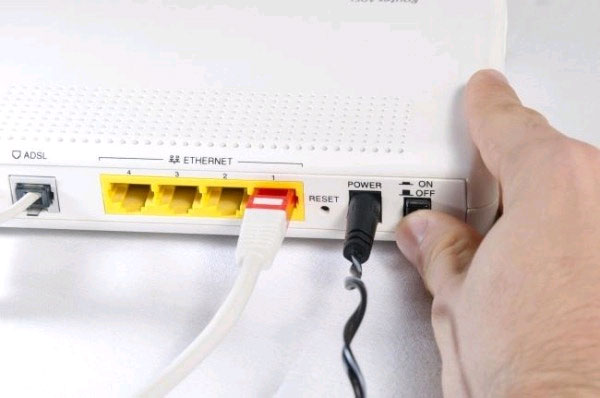
If you have to restart the router too often, it is likely that the device firmware has failed. You can try to install new firmware from the manufacturer's homepage, or use a firmware developed by a 3rd party like DD-WRT.
Check if the router is too hot or not
Routers, like other devices, will be affected when operating in very hot environments or when excessive heat is released. High temperature will cause the router to operate unstable.
First of all, check your router location. Avoid placing the stack over the modem or vice versa, avoid placing a router near computer components that can radiate heat like a laptop charger. You should not place the router or modem on top of the computer case.

Placing these devices on each other so much can cause damage to the device very quickly.
Next, check the temperature in the room. If the room temperature rises too high, try opening the window or turning on the air conditioner.
Check the connecting wire again
This is a pretty " obvious " advice, but the truth is that a lot of people rushed to check out the "advanced" features that forgot that electronics also needed . wiring. If the network cable between your modem and router has broken at the end of the wire, you should switch to the new wire. You should also place your router and modem in locations that are less likely to move ( such as the desk drawer ) but still have enough space to not reduce the strength of the wave.
You will also need to check the power cord for the router and modem and check the phone cord between the modem and the provider line.

Reposition the router
If your signal is not stable, try setting the router to another location. Make sure you are not placing a router near objects that might cause interference, such as microwave ovens, some types of cordless phones and metal objects.
Also keep in mind that the router antenna when held vertically will give wider signal when horizontal.
Change the router's Wi-Fi channel
People living in dormitories and apartments will definitely be within the broadcast range of many different routers, and therefore may be subject to interference. Use the Wi-Fi Analyzer ( Android ) and inSSIDer (Windows) applications to find out which Wi-Fi channel is being used by the least and change the channel for your connection. This way, you can improve the connection speed.
You can also perform some other settings for the router, such as controlling devices that are accessing or changing DNS.
Reset the router to the factory default settings
In most cases, you will not need to reset the router, but this may also fix serious custom problems. If you've accidentally changed a certain setting on the router, reinstalling the router from scratch can be easier than sitting and testing each one individually.
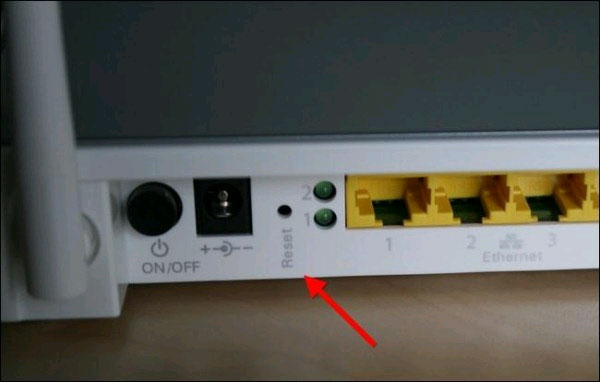
Note that after resetting the router, you will have to reinstall the wireless network, reselect the password and perform other necessary settings. To reset the router, you need to use a pointed object ( such as a toothpick or needle ) to press and hold the Reset button placed behind a small hole on the router. The location of the Reset button will vary on routers, but usually this button is located near the power button.
 7 tips for typing 'shorthand' on Windows Phone
7 tips for typing 'shorthand' on Windows Phone Use iPhone to control remote presentations
Use iPhone to control remote presentations How to know Android smartphones running Jelly Bean or KitKat?
How to know Android smartphones running Jelly Bean or KitKat? 10 dangerous things we often do with smartphones
10 dangerous things we often do with smartphones Protect smartphones from 'freezing dead'
Protect smartphones from 'freezing dead'