How to transfer web pages from Chrome PC to your phone
You find an interesting article, and want to send it to your mobile phone to read it when you're free. You find a review, a recipe you want to bring when shopping. There are many reasons why you want to transfer web pages from Chrome on your computer to a smartphone. Even without a built-in feature, you can still do it with both iPhone and Android.
How to transfer open website from PC to mobile
- Pushbullet widget
- Sync Chrome tabs
- Use AirDrop for Mac and iPhone, iPad
Pushbullet widget
To transfer almost anything on Chrome PC to your phone, Pushbullet is the perfect choice. To use, you need to install the Pushbullet application to your mobile device (Application available for iOS and Android) and install the Pushbullet extension to Chrome on your computer.
After installation, you need to register the service for both phones and computers. Right click on the website you want to send to the phone. On the menu that appears, scroll down to Pushbullet and select your device. Immediately the website will appear on your phone as a link in the Pushbullet application.

On Android, you will receive a notification of the link sent. On iOS, you need to open the Pushbullet application and find the link. All links you have sent will show up in the app.

Sync Chrome tabs
If you don't want to use extensions and mobile apps, you can use Chrome's tab syncing feature. It's a bit of a hassle, but you won't need to install any additional applications or utilities. You only need Chrome on both computers and phones.
On the phone, you can access open tabs in the Chrome browser on your PC by opening the settings menu, then selecting Recent Tabs.

On the next screen you will see recently opened tabs on other devices. Just select the address you want, and see it as usual.
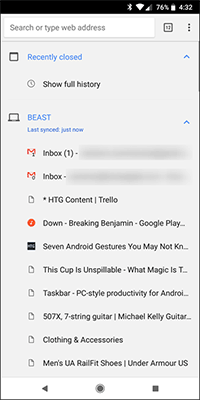
Use AirDrop for Mac and iPhone, iPad
If you are a Mac and iOS user, you just need to use AirDrop. On Mac, open Chrome, access the website you want to send, then open File> Share> AirDrop .
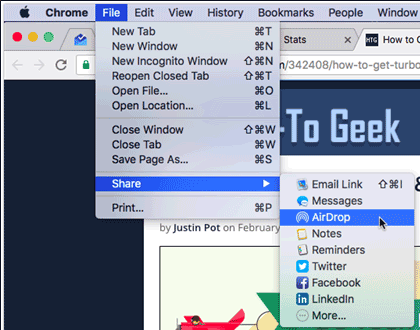
In the pop-up window, select the device you want to send.
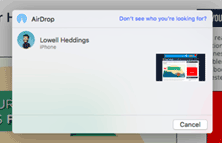
From now on, you can send your computer's open web page to Chrome to your phone a lot easier, no need to send via chat application, or email, all your work in the browser will not interrupted.
See more:
- Copy photos from iPhone / iPad to computer without iTunes
- How to share passwords on iPhone / iPad with AirDrop
- How to connect mouse, keyboard with Smart TV
 Opera's Flow Usage to connect open tabs on computers and phones
Opera's Flow Usage to connect open tabs on computers and phones How to use the Firefox Notes note utility
How to use the Firefox Notes note utility How to set up Coc Coc default download torrent
How to set up Coc Coc default download torrent 9 Chrome Flags you should activate to have a better browsing experience
9 Chrome Flags you should activate to have a better browsing experience How to search images on multiple sources at the same time
How to search images on multiple sources at the same time Refresh Chrome's New Tab interface with a funny cat wallpaper
Refresh Chrome's New Tab interface with a funny cat wallpaper