How to disable SMB3 in Windows 10
The SMB2 and / or SMB3 protocols are enabled by default in Windows. If you need, here are the steps to disable SMB2 and SMB3 in Windows.
Note : SMB2 and SMB3 are linked to each other. So enabling or disabling SMB2 will result in the same thing for SMB3.
To disable SMB3, you can use PowerShell or Command Prompt. Make it the way you feel more comfortable.
Disable SMB3 via PowerShell (recommended)
1. Open PowerShell with admin rights.
2. Next, verify that SMB3 is enabled by executing the command below. If the protocol is enabled, you will see "true" in the response.
Get-SmbServerConfiguration | Select EnableSMB2Protocol 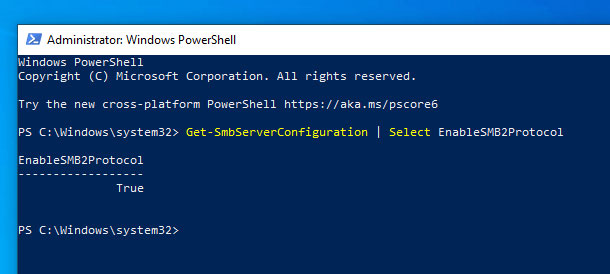
3. To turn off SMB3, execute this command.
Set-SmbServerConfiguration -EnableSMB2Protocol $false 4. PowerShell will ask for your confirmation, type Y or A and press Enter to confirm.
5. When disabled, you can verify it by executing the first command. If the protocol is disabled, you will see "false".

6. Finally, restart Windows to apply the changes.
To reactivate SMB3, you can use the command below.
Set-SmbServerConfiguration -EnableSMB2Protocol $true Disable SMB3 via the Command Prompt
You can also use the Command Prompt to disable SMB3. The only problem is that it's not as intuitive as the PowerShell method, but it works anyway.
1. Run Command Prompt with admin rights.
2. In the Command Prompt window, execute the following commands one after the other.
sc.exe config lanmanworkstation depend= bowser/mrxsmb10/nsi sc.exe config mrxsmb20 start= disabled 3. When done, restart Windows to apply the changes. After reboot, the SMB3 protocol will be disabled.
To re-enable the SMB3 protocol, open the Command Prompt with admin rights and execute the following commands one after the other.
sc.exe config lanmanworkstation depend= bowser/mrxsmb10/mrxsmb20/nsi sc.exe config mrxsmb20 start= auto  How to change the language for Cortana in Windows 10
How to change the language for Cortana in Windows 10 How to add Gmail to the Windows 10 Mail app
How to add Gmail to the Windows 10 Mail app Luna tool will make managing dark mode settings on Windows 10 simpler
Luna tool will make managing dark mode settings on Windows 10 simpler How to safely delete Windows10Upgrade folder in Windows 10
How to safely delete Windows10Upgrade folder in Windows 10 Is it safe to delete files from the WindowsInstaller folder in Windows 10?
Is it safe to delete files from the WindowsInstaller folder in Windows 10? How to enable / prevent device from waking Windows 10 computer
How to enable / prevent device from waking Windows 10 computer