How to Suggest friends on Facebook
Send a link to your profile using your phone or tablet
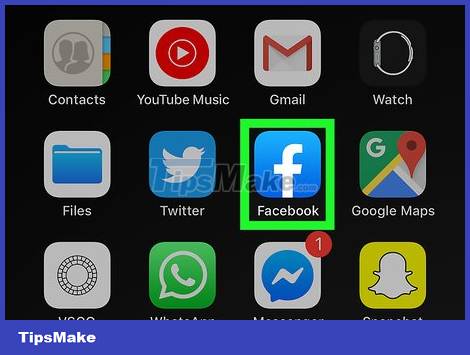
Open the Facebook app on your phone or tablet. This app has a blue icon with a white "f" inside and is usually displayed on the home screen or in the app tray if you use an Android device.
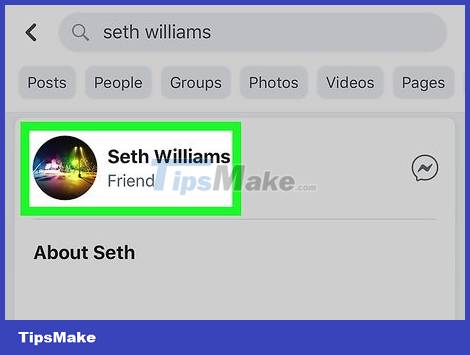
Open the profile of one of your friends. You can search for your friends by tapping the magnifying glass icon near the top right corner of the screen.
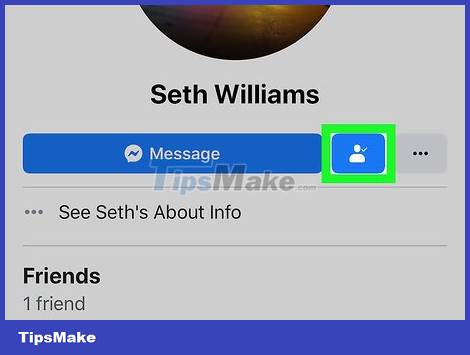
Tap the white and blue Friend icon. This icon, located to the right of the "Message" button, depicts a picture of a person from the shoulders up.

Tap the Copy Link option . This option is under "(Username)'s Profile Link". This will copy the link to the clipboard.
You may need to select OK to continue.
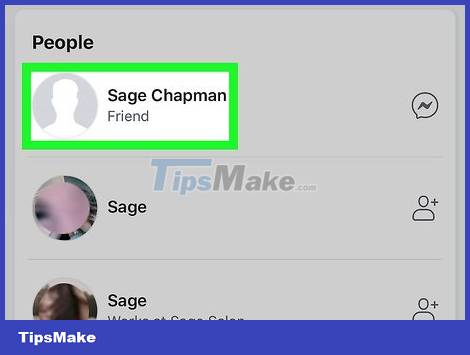
Visit the other friend's personal page. Now you can send the link to the first friend's profile page that you copied to the other person in a new message on Facebook.
If you want to send a link to your profile using email or another messaging app, you can paste the copied URL into the message by touching and holding the text input area and selecting Paste .
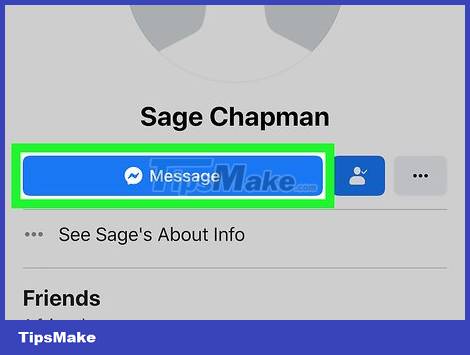
Tap the blue Message button . This button is under the username at the top of the profile page. A new message opens in the Messenger app.
If you haven't installed the Messenger app, install it according to the instructions displayed on the screen. You'll need this app to send messages on Facebook using your phone or tablet.
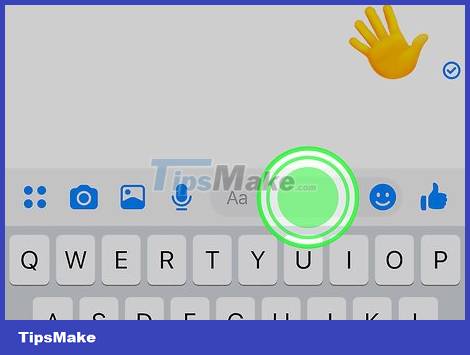
Touch and hold the text input area at the bottom of the message. You will see a menu appear.
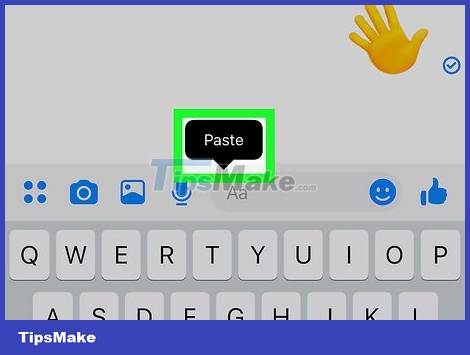
Tap the Paste option in the menu. This will paste the link to the friend's profile you saved into the message.
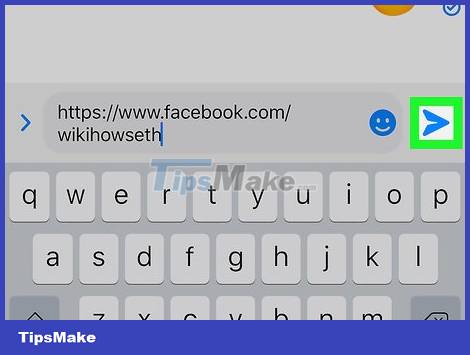
Tap the Send button. This button may resemble a paper airplane or an arrow, depending on your device and app version. Once the message is sent, the link you pasted will become an accessible link in the conversation. Your friend will be able to tap that link to open their profile and select Add Friend to send a friend request.
Send a link to your personal page using your computer
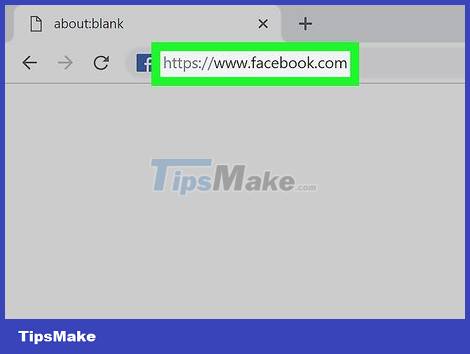
Access https://www.facebook.com from the browser. One of the simplest ways to help two friends connect on Facebook is to send them a link to the other person's profile page. After you copy the link to your profile, you can paste it into a new message (on Facebook, email, or other messaging apps).
You will need to log in to Facebook if you haven't logged in before.
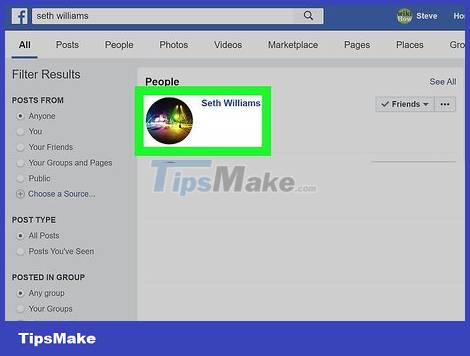
Open the profile of one of your friends. You can use the search bar at the top of the screen to search.
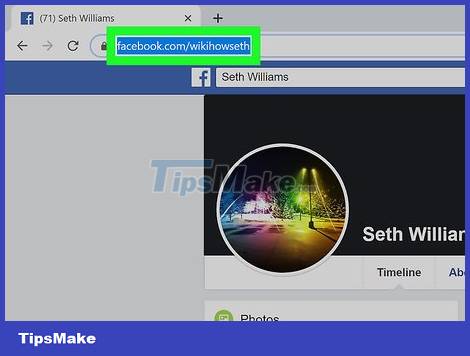
Black out the website address. The full address to the user's profile appears at the top of the browser, for example facebook.com/wikiHow.
You can usually highlight this address by clicking once in the address bar. If that doesn't work, click on the address bar then press Ctrl+ A(Desktop) or ⌘ Cmd+ Ato copy the link to the clipboard.
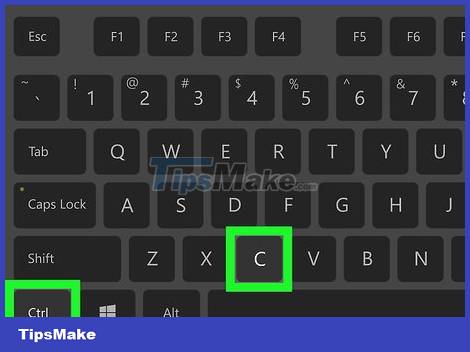
Press Ctrl+C (PC) or ⌘ Cmd+C (Mac) to copy the link to your profile to the clipboard.
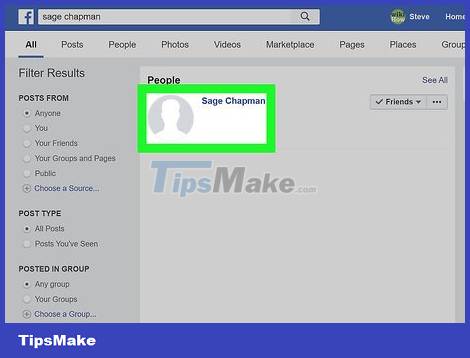
Visit the other friend's personal page. Now you can send the link to the first friend's profile page that you copied to the other person in a new message on Facebook.
If you want to send a link to your profile using email or another messaging app, you can paste the copied URL into the message by right-clicking in the text input area and selecting Paste .
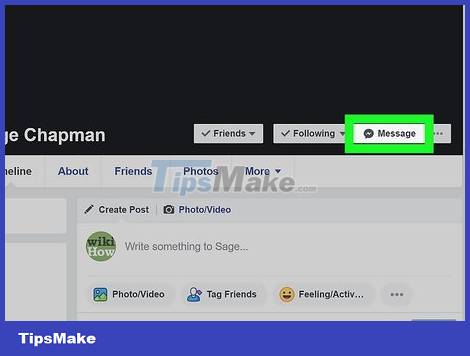
Click the Message button . This button is in the same row as the other options to the right of the username on the cover photo. This will open a new message in the lower right corner of the Facebook page.
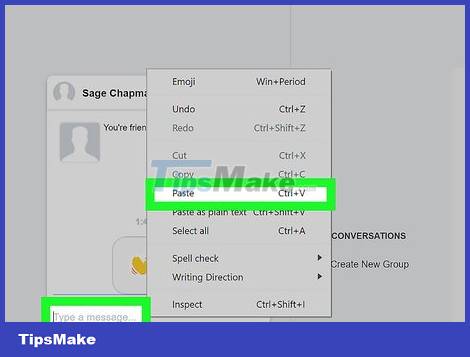
Right-click in the text input area and select Paste . The text input area is the field with the words "Type a message" at the bottom of the message. This will paste the URL you copied into the text input area.
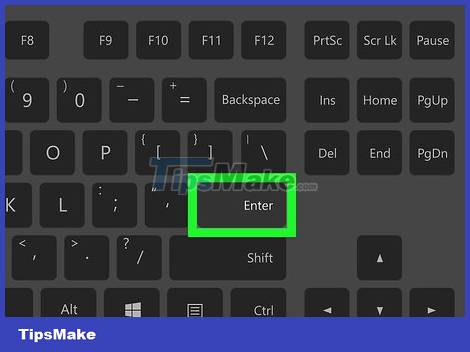
Press ↵ Enteror key ⏎ Returnto send. This will send the recipient a clickable link. The recipient can now click on the link and view the profile page of the person you suggested they become friends with.
If the recipient wants to add friends after viewing the suggested person's profile, they can click the Add Friend option to the right of the user's name.
Create a group chat on your phone or tablet
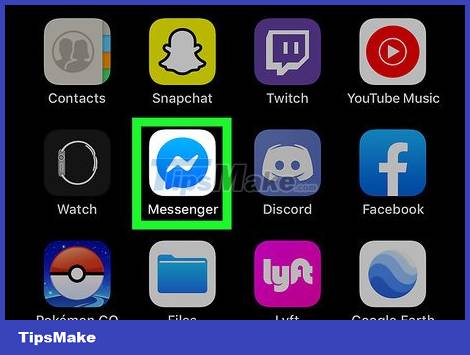
Open Facebook Messenger on your phone or tablet. This app's icon is a blue and white speech bubble with a lightning bolt inside, usually displayed on the home screen or in the app tray.
If you don't have Facebook Messenger, you'll need to install it from the App Store (iPhone/iPad) or Play Store (Android).
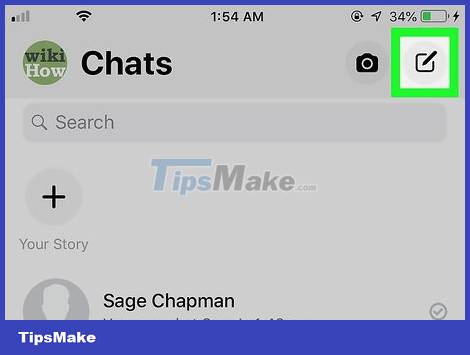
Tap the new message icon. This icon looks like a pencil (and a piece of paper if you use an iPhone or iPad) in the upper right corner of the Messenger app.
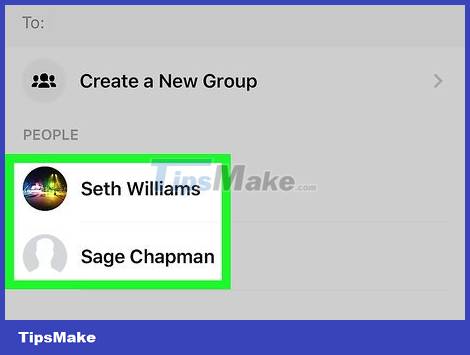
Choose two people you want to introduce. You can scroll down and tap their name in your friends list, or use the "Search" bar at the top of the screen. Make sure you only choose two people you want to introduce to each other. This will add both of them to the "To" field at the top of the message.
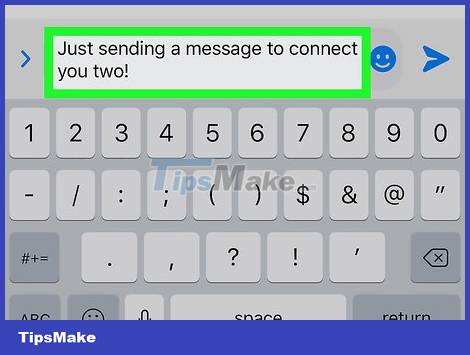
Write a message to introduce them. You'll tap the blank text input area at the bottom of the message to start writing.
You can write, "Let's get to know each other!"
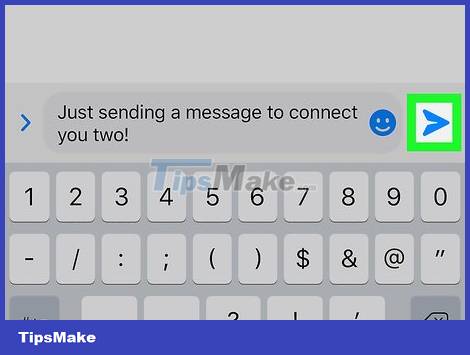
Tap the Send button. This button looks like a paper airplane or an arrow, depending on your device and app version. A group chat will be created and all of your (or two of your friends') messages will be sent to everyone in the group.
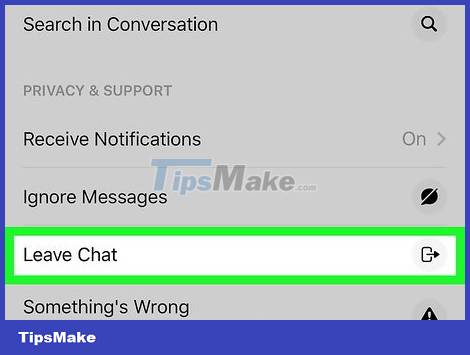
Leave the conversation (optional). If you don't want to participate in the conversation between your two friends, you can leave the group yourself. Click the names of the people in the group at the top of the dialog box and choose Leave Chat (iPhone/iPad) or Leave Group (Android).
Create a group chat on your computer
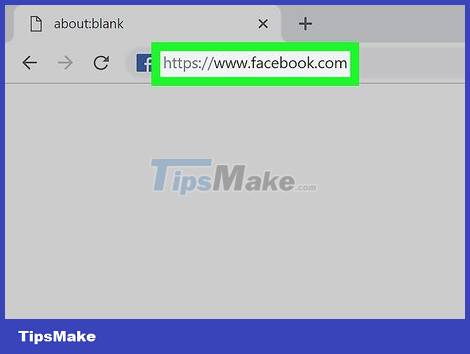
Open https://www.facebook.com in your browser. One of the simplest ways to help two friends connect on Facebook is to send them a link to the other person's profile page. After you copy the link to your profile, you can paste it into a new message (on Facebook, email, or other messaging apps).
You will need to log in to Facebook if you haven't logged in before.
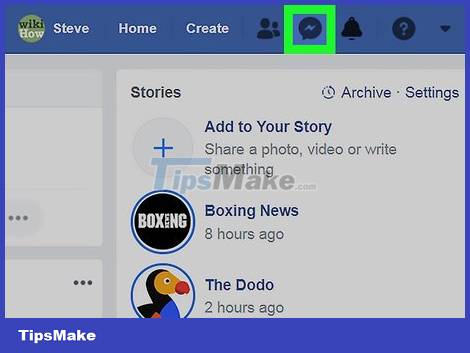
Click the Messenger icon. This app's icon is a speech bubble with a lightning bolt inside, located at the top of the page (on the blue bar). You will see a menu displayed.
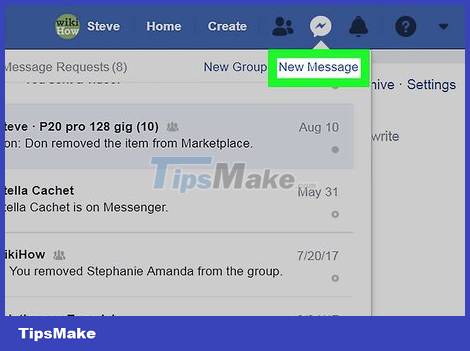
Click New Message . It's in the upper right corner of the menu.
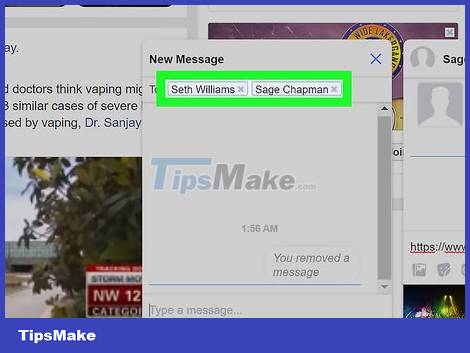
Add both friends in the "To" field. You'll start by entering the name of one of your two friends. While typing, a list of search results will appear, click on the name of the person you want to find and do the same with the other person.
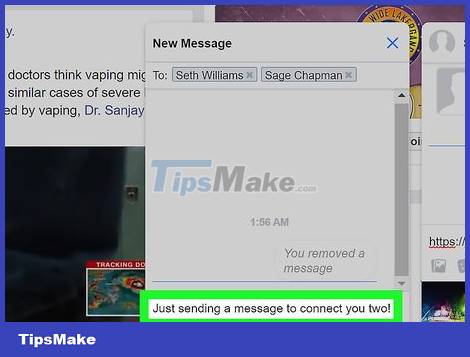
Write a message to introduce them. Click the blank text input area at the bottom of the message to get started.
You can write, "Let's get to know each other!"
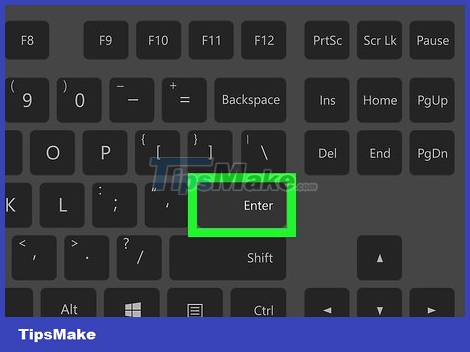
Press the ↵ Enteror key ⏎ Returnto send the message. A group chat will be created and all of your (or two of your friends') messages will be sent to everyone in the group.
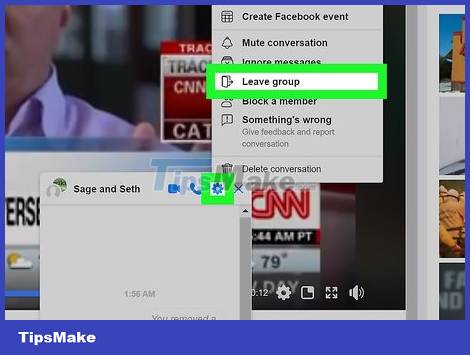
Leave the conversation (optional). If you don't want to participate in the conversation between your two friends, you can leave the group yourself. Click the gear icon in the upper right corner of the dialog box and select Leave Group , then select Leave Conversation .
 How to Uninstall McAfee Security Center
How to Uninstall McAfee Security Center How to Uninstall Google Chrome
How to Uninstall Google Chrome How to Completely Uninstall Internet Explorer
How to Completely Uninstall Internet Explorer How to Merge Facebook Pages
How to Merge Facebook Pages How to Conference Call
How to Conference Call How to Jam the Network
How to Jam the Network