How to Start Scheduled Tasks with Delay on Windows
We've learned how to use Task Scheduler to launch programs or scripts, but did you know you can delay their execution? This feature is incredibly useful for delaying unnecessary tasks, ensuring network connectivity before a task starts, running tasks in a specific order, scheduling updates, or performing hardware maintenance. Let's take a look at how you can delay scheduled tasks in Task Scheduler.
Start scheduled tasks with delay using Task Scheduler
Open Task Scheduler using any of the following methods. To delay any startup program or other system process, do the following:
Select Task Scheduler Library in the left panel and click on the Create Task option appearing in the right panel.
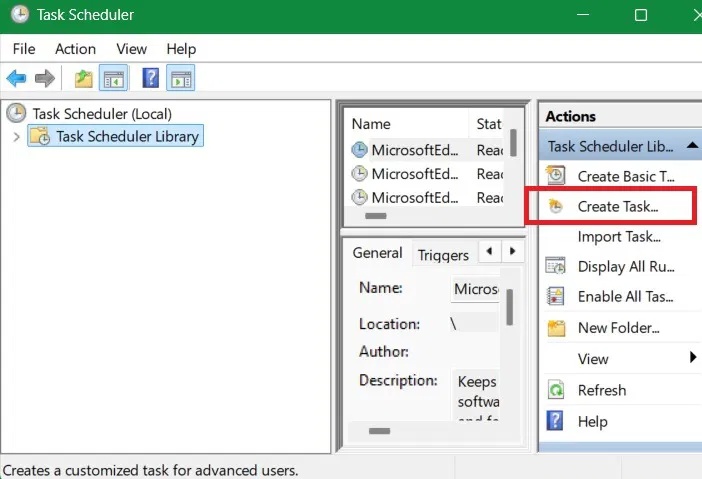
In the General tab , enter an appropriate Name and Description . If the task requires admin privileges, select the Run with highest privileges check box .
Don't click OK right away. Instead, go to the Triggers tab and click New .
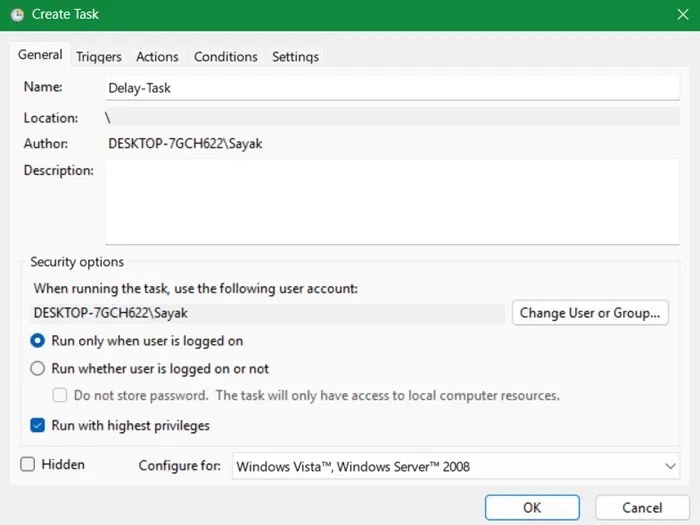
Select a trigger from the drop-down menu. Since you want to start a program with a delay, select the At Startup option . You can select any other trigger you want. The delay function is available for all triggers, except when idle.
After selecting the trigger, select the Delay task for checkbox , and select the number of minutes from the drop-down menu. In this case, for example, delay the program's launch for 15 minutes after system startup. Click OK to continue.
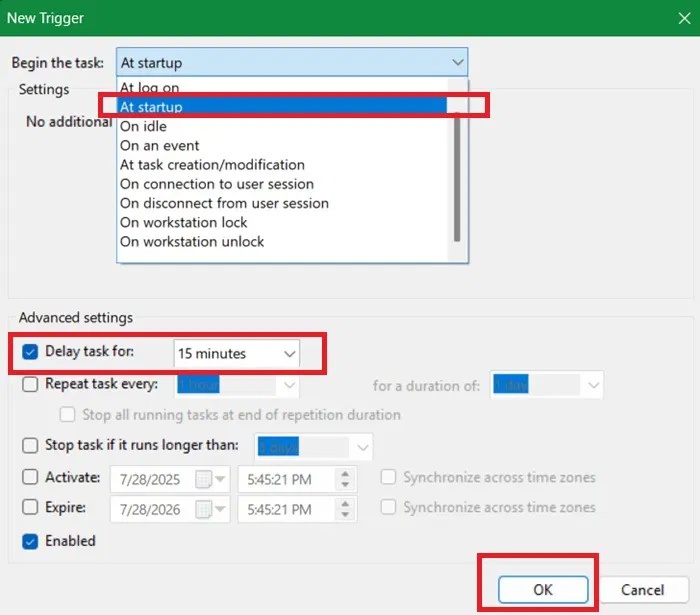
Go to the Actions tab . Click New to open the New Action window . Select an action. In our case, it is Start a Program . Select a program by clicking the Browse button .
This example has chosen to open the Word application. To do this, you must find its source file, right-click to view its Properties , and copy-paste the entire path into the Program/script area . However, you can also manually browse for any program in the folders on your PC.
If the program needs additional arguments, you can enter them in the Add Arguments field . Click OK to continue.
Note: If there are no arguments, another pop-up will ask you to confirm whether you want to set it like that.
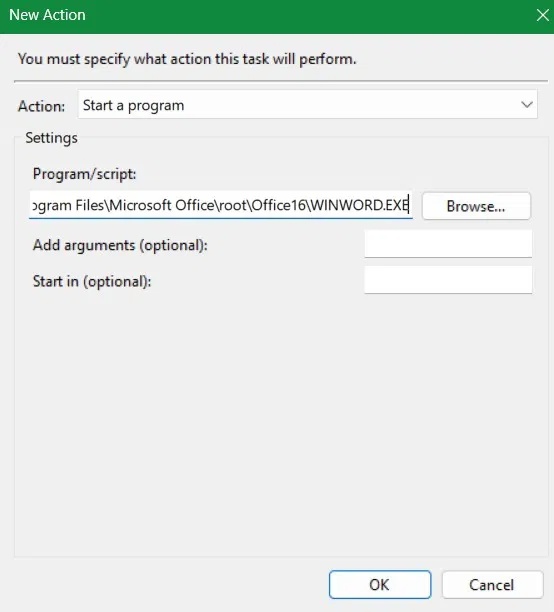
(Optional) If you're using a laptop, you may want to set the task to start only when it's on AC power. In that case, go to the Conditions tab and select the Start the task only if the computer is on AC power check box .
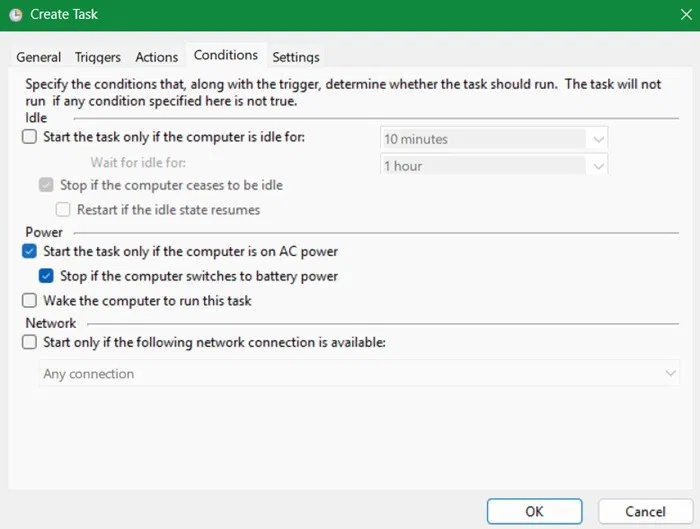
You can keep the Settings tab as is. Click the OK button to complete the task creation process.
Finally, to test if the task is running correctly, right-click on the task in the main window and select the Run option . If there are no errors, the task will run immediately. You can edit the task's triggers and actions at any time using Properties .
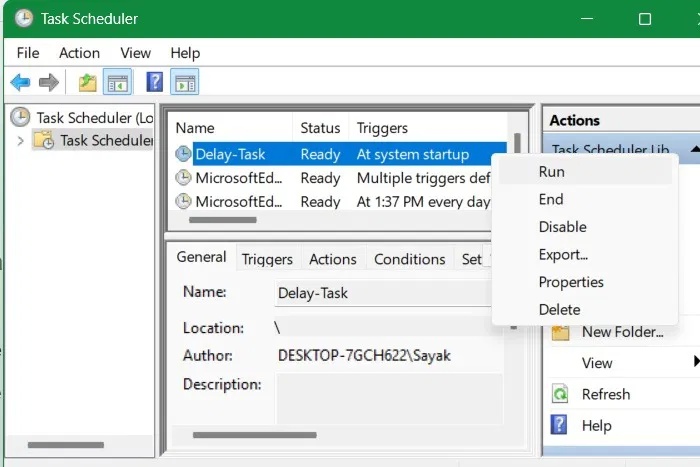
From this point on, the task you just set will run with a delay depending on the settings. Since the example has chosen to delay the task on startup, the task will run 15 minutes after the system boots.
You should read it
- How to delay program startup with Task Scheduler on Windows 10/8/7
- How to Automatically Shut Down Your Computer at a Specified Time
- How to cancel scheduled Chkdsk activity in Windows 10
- All problems about using Task Manager
- How to pin a Task Manager onto the Taskbar and Start Windows 8 screen
- Ways to open Task Manager on Windows 10
 How to delete individual system restore points in Windows
How to delete individual system restore points in Windows How to get another year of free Windows 10 updates
How to get another year of free Windows 10 updates How to change network name in Windows 11
How to change network name in Windows 11 How to display clock on Windows 11 screen
How to display clock on Windows 11 screen 4 Types of Windows Data That Are Growing in Size: How to Control Them?
4 Types of Windows Data That Are Growing in Size: How to Control Them? Windows 11 is about to let you transfer data from your old PC during setup — here's how
Windows 11 is about to let you transfer data from your old PC during setup — here's how