How to speed up old software and games on Windows 10 Creators Update
When computers upgrade to Windows 10 Creators Update version, users will experience a lot of new, upgraded features than the old version. However, many computers when upgrading from Windows 10 Anniversary Update operating system encounter software problems, or installed games do not work smoothly.
In the following article, we will show you some ways to speed up the software and the old game runs on Windows 10 Creators Update operating system.
Method 1: Run as Administrator:
If the game or software on Windows 10 Creators Update does not run, or does not work smoothly, you can boot them under Administrator. Especially on Windows 10 Creators Update, some software or user games are required to run as Administrator to be used.
You right-click the software and select Run as administrator .

Method 2: Compatibility Mode:
Compatibility Mode is a compatibility mode for Windows operating systems, which helps run old operating system software or games on a new Windows version, which is Windows 10 Creators Update.
For example, when we upgrade Windows 7 to Windows 10 or from the old version of Windows 10 to the new version, there will be an error of operating in old software and games.
Step 1:
First we right-click on the software that wants to run on Windows 10 Creators Update and then click Properties .
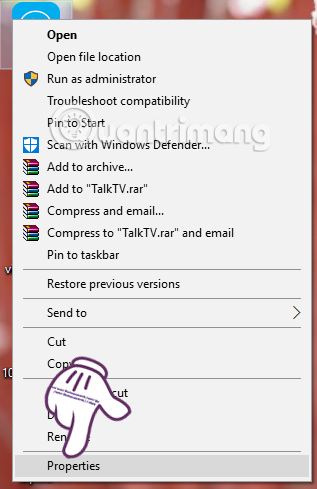
Step 2:
Next in the new dialog interface, click on the Compatibility tab and check the box for Run this program in compatibility mode for . Then click on the list of Windows operating systems you want to use.
Finally click OK and run the software again with Administrator rights .
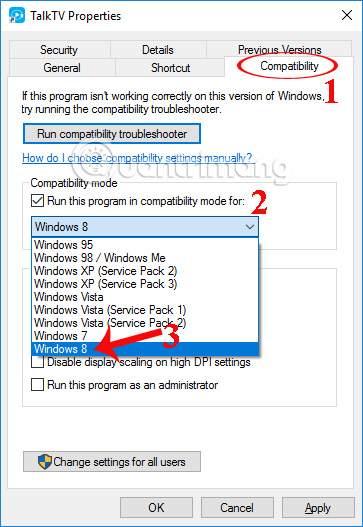
Method 3: Use the Troubleshoot compatibility tool:
- Use "old" software in Windows 7 with Program Compatibility Mode
If the graphics driver on your computer has problems and cannot run software or games, you can use Troubleshoot compatibility tool on Windows 10.
Step 1:
We right-click the program and select Troubleshoot compatibility .
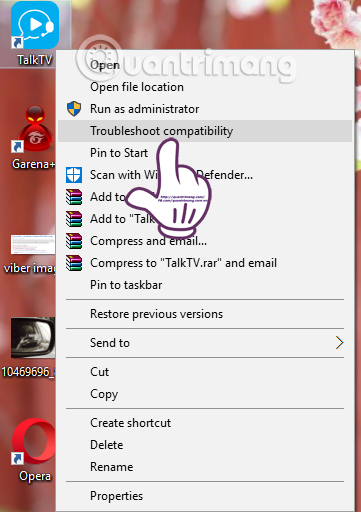
Step 2:
Next, users click to select the recommended settings at the interface of Program Compatibiity Troubleshooter dialog box.
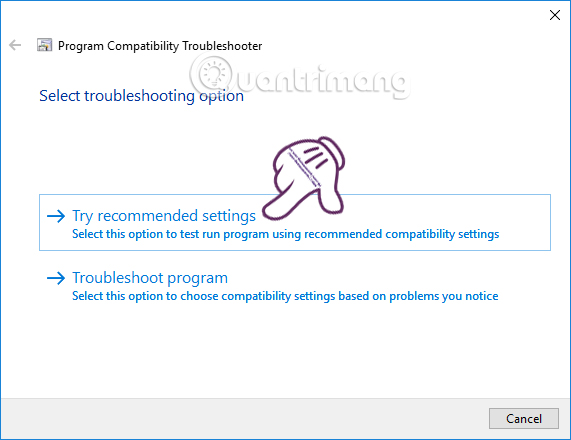
Step 3:
After running if the software can work, click Yes, save the settings for this program . In case it has not started yet, we will continue to click No, try again using other settings.
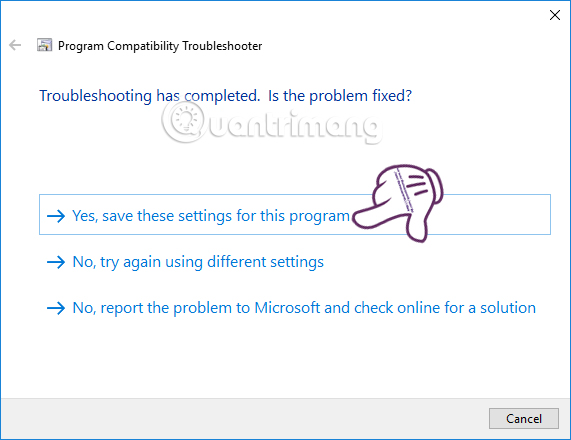
Method 4: Update the new graphics driver:
In case the game does not work on Windows 10 Creators Update, users can remove the old driver and upgrade the driver on the system. Readers can refer to how to delete old drivers on Windows 10, as well as how to update new drivers for the computer.
- How to root out old Windows 10 drivers?
- 2 simple ways to update VGA driver for computer monitor, laptop
- How to automatically update drivers on Windows using SnailDriver
Upgrading from Windows 7 to Windows 10, or older versions of Windows 10 to the new version will often occur incompatibility between older software and games. This will affect users, as well as limit the ability to experience compelling features on Windows 10 Creators Update. Readers can refer to some remedies according to the article above.
Hope this article is useful to you!
You should read it
- The best driver update software for computers
- Nvidia released a major driver update with many notable improvements
- How to update the driver for NVIDIA video card
- Update driver, the software automatically finds driver for the computer, Laptop
- Donate key Driver Booster 6 Pro 6 months, activate before October 31, 2018
- How to download, update and troubleshoot USB drivers on Windows 10
 How to create a folder and hide the Start menu application list Windows 10 Creators
How to create a folder and hide the Start menu application list Windows 10 Creators Microsoft has just released the Control Center feature for Windows 10
Microsoft has just released the Control Center feature for Windows 10 How to download Windows 10 Fall Creators Update via Insider Preview
How to download Windows 10 Fall Creators Update via Insider Preview How to use Snipping Tool on Windows 10 full set
How to use Snipping Tool on Windows 10 full set How to turn off the lock screen on Windows 10 Creators Update
How to turn off the lock screen on Windows 10 Creators Update 7 new features in Windows 10 Fall Creators Update
7 new features in Windows 10 Fall Creators Update