How to send mass messages on Facebook
Sending a series of messages to all customers and members of the Fanpage is now much simpler and easier thanks to the tools
Send mass messages on Facebook using Codon.vn
Note: To use Codon.vn to send mass messages and care for customers on Facebook, you first need to log in and link your Fanpage to this tool. If you don't know how to do it, please read the article How to register to use Codon.vn that Taimienphi has done before.
Step 1: Visit the page
In Codon.vn's working interface, click on Send bulk messages on the toolbar.
Step 2: In the Bulk Message working window , click the Create new campaign button .
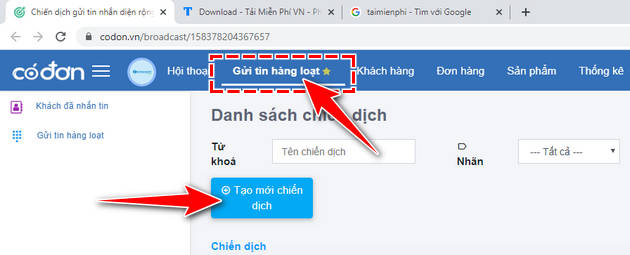
Step 3: At the Create new campaign screen , you will have many information fields and setup options to best suit your needs.
- Campaign name : Name the message sending campaign for easier management and tracking later.
- Campaign type: Classify campaigns according to the purpose you want to accomplish.
+ Advertising messages
+ Customer care messages (Customer care)
+ Send messages (Broadcast) to all customers who have Inboxed

- Notification : Set the system's notification mode when customers respond to messages.
+ Sound + Vibration
+ Notification on screen
+ No notification
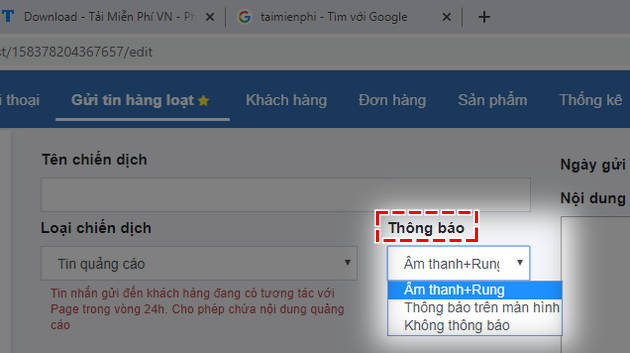
Step 4: Next, in the Customers receiving messages section, you will set up the audience to receive messages. Here, you will have 2 information boxes.
- By label: Send messages to all users labeled with the same label.
- By conversation tag : Send messages to all users with the same tag.
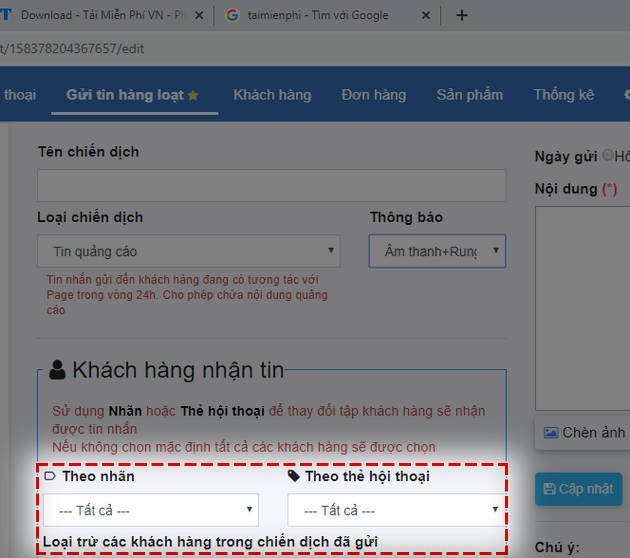
Step 5: In the Content section on the right side of the screen, you first need to set the time to send the message.
- Today : Send a message at a specific time of day.
- Scheduled sending : Send a message at a specific time in the future.
In addition, you can also use the Exclude customers in previously sent campaigns feature. Next, tap the Calendar tool, select a specific time in the future, and tap Apply .
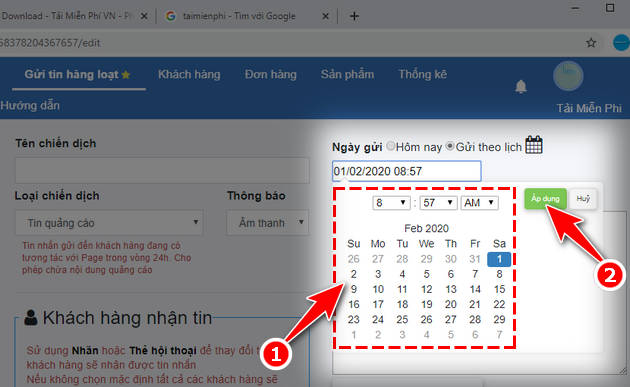
Finally, enter the content of the message you want to send to users and customers. Codon.vn also provides users with additional options:
- Insert images into content : Add images to messages.
- Insert {first_name}{last_name}: The system automatically takes the user's Facebook name to insert into the message content.
After you have finished entering the content, click the Update button to have the system automatically perform the next task.
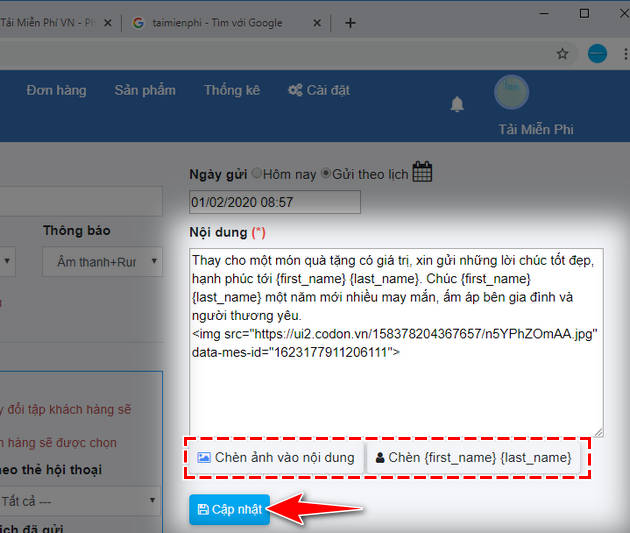
So Taimienphi has joined you to learn about sending mass messages on Facebook and related options using Codon.vn software. Hopefully this sharing will be useful, helping you take care of customers and users on Fanpage more effectively.
You should read it
- How to schedule posting to Fanpage on Facebook
- How to recover deleted messages on Facebook
- How to review the message on Facebook without dragging the mouse tired hand
- Use the feature 'Why am I seeing this post?' to overpower the news feed Facebook
- How to post status, comment, white message on Facebook
- Quickly delete Facebook messages with just a click
 How to recover deleted photos on Zalo iPhone, Android
How to recover deleted photos on Zalo iPhone, Android How to install and use Merlin Chatgpt Chrome on your computer
How to install and use Merlin Chatgpt Chrome on your computer The simplest way to download and install Copilot on Windows 10
The simplest way to download and install Copilot on Windows 10 How to fix the error of not sending messages on Facebook Messenger
How to fix the error of not sending messages on Facebook Messenger Link to download Mmlive One, support Livestream and make money Online
Link to download Mmlive One, support Livestream and make money Online How to download HD Twitter videos, download the latest Twitter videos in 2024
How to download HD Twitter videos, download the latest Twitter videos in 2024