How to review the message on Facebook without dragging the mouse tired hand
Facebook is not only a social network so you can make friends all over the world, but also a popular and widely used chat tool. And when texting on Facebook, sometimes you need to find the first message of a chat.
If using manually click and drag up to find, you can only apply to the most recent chat. For long and long chats, manual way to find old messages, the first message is not suitable. So how can I see the first message in any chat on Facebook? In the following article, the Network Administrator will introduce you to the Messages Saver for Facebook utility that installs on Chrome, can filter messages over time, review the first messages of the chat.
- How to recover deleted messages on Facebook
- How to delete all messages on Facebook Messenger with just one click
- How many ways to turn off notifications Watched Facebook Messenger messages?
The Messages Saver for Facebook utility filters Facebook messages
- Download the Messages Saver for Facebook utility
Step 1:
First, click on the link above to install the Messages Saver for Facebook utility on the Google browser. Then click the Add to Chrome button.

Step 2:
Next we click Add utility to install Messages Saver for Facebook on Chrome.

After that, you will see the utility installed successfully on the browser, when the utility icon appears at the end of the website address entry, along with the notice as shown below.
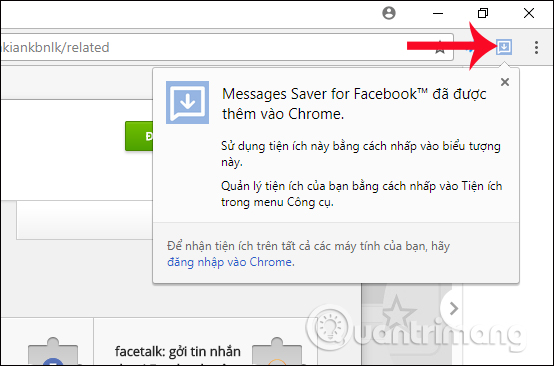
Step 3:
Now you login to your personal Facebook account. Then click on the message icon . To expand the message view, click View all in Messenger .
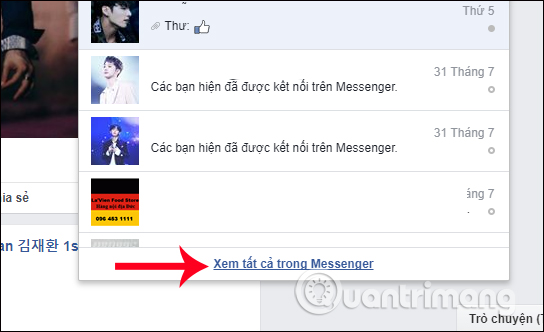
Step 4:
In the messages interface on Facebook, we will select a chat to review the first messages. When you click on the icon of the Gadget Messages Saver for Facebook , you will see a time frame as shown below.
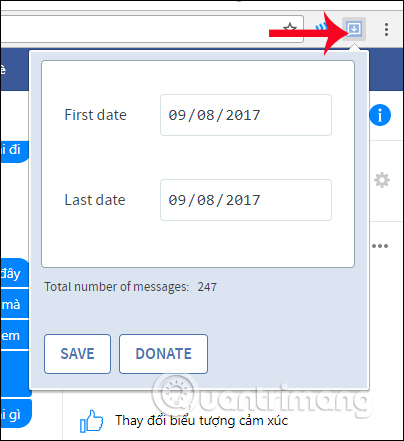
Step 5:
Next, we will choose the time for the gadget to filter messages on Facebook. You enter the start time at the First date frame and the last time in the Last date frame. Finally, click Save below to enable the Messages Saver for Facebook utility to filter Facebook messages by the selected time.
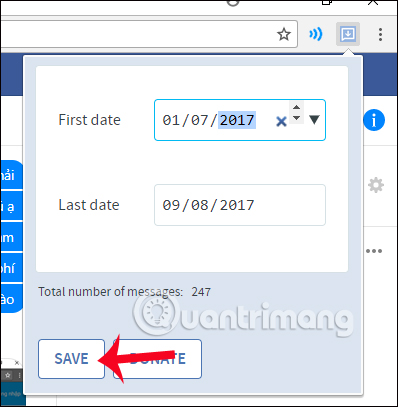
Step 6:
Wait a few seconds for the utility to process the request. Soon, users will see the message content on Facebook is downloaded to the computer as a .html file as shown.
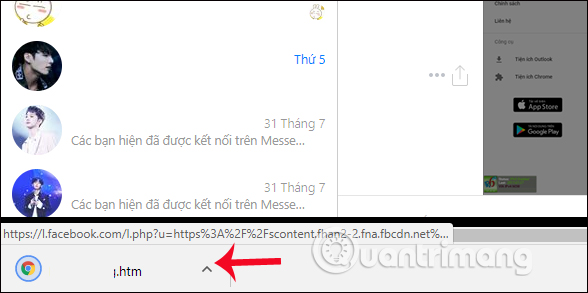
Finally, you just need to open the downloaded .html file. The entire message will be displayed and you will find the first message on Facebook, without having to wait for the load as when looking directly on Facebook.
Note to users , messages deleted from Facebook will not be downloaded.
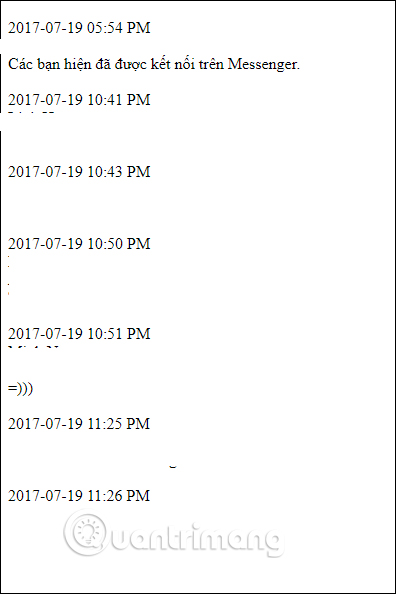
With the Messages Saver for Facebook utility installed on Chrome browser, we can find the first messages in any chat conversation on Facebook. Users will not need to use the mouse to woo the chat interface and wait for the message to be loaded, but just a few simple steps with Messages Saver for Facebook is done.
I wish you all success!
You should read it
- How to see who uses the most messaging on Facebook
- How to delete Facebook messages completely
- How to delete all messages on Facebook Messenger with just one click
- How many ways to turn off notifications Watched Facebook Messenger messages?
- How to recover deleted messages on Facebook
- Instructions for creating chat groups on Facebook
 Interesting hidden features should try with Facebook
Interesting hidden features should try with Facebook The way to stream live videos to Facebook does not require Open Broadcaster Software
The way to stream live videos to Facebook does not require Open Broadcaster Software Tips for arranging batteries in Pinterest in a scientific way
Tips for arranging batteries in Pinterest in a scientific way What is a revolving ad on Facebook? How does the image and video size fit?
What is a revolving ad on Facebook? How does the image and video size fit? Facebook will soon change its appearance
Facebook will soon change its appearance