How to send account password in iPhone messages
To quickly send account information, especially passwords, to others, you can quickly send it in the Messages app on iPhone. Then we also have the option of sending information, sending an account name or sending an account password in an iPhone message. So in addition to sending contact numbers in messages on iPhone, you also have the option to insert the account password according to the instructions below.
Instructions for sending account passwords in iPhone messages
Step 1:
First, click on the Messages app on your iPhone and then tap on the person you want to share the password with. Next click on the messaging frame and then select Insert . Next, click on the Passwords item to send.
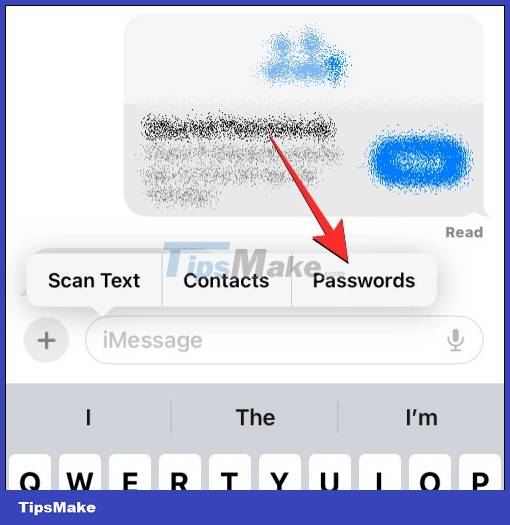
Step 2:
You will now be asked to confirm the security on your iPhone via the phone unlock method that you are using for your phone.

Step 3:
Displays a list of account passwords that you have saved in your iPhone. We click on the account to which you want to send the password.

Step 4:
Display the account information you need to share. We will click on the information we want to share , the account name or account password that the user wants to share in the message.

Step 5:
As a result, the information you selected has been inserted into the messaging frame on iPhone. Finally, press the icon to send a message on your iPhone as usual.

Users can do this multiple times to choose to send various account and password information that you want to share on the iPhone Messages app.
You should read it
- How to send messages to multiple contact numbers on iPhone
- How to Send and Receive Text Messages on macOS Sierra
- Instructions for sending handwriting messages on iOS 10
- How to send location directly in messages on iPhone
- How to change Zalo password on the phone
- Instructions for sending audio messages on Viber
 How to send audio messages on Twitter
How to send audio messages on Twitter How to lock Zalo QR Wallet with fingerprints for information security
How to lock Zalo QR Wallet with fingerprints for information security Instructions to block calls on Zalo from strangers
Instructions to block calls on Zalo from strangers How to Connect Airpods to Zoom
How to Connect Airpods to Zoom Instructions for recalling iMessage messages on iOS 16
Instructions for recalling iMessage messages on iOS 16 Ways to fix audio problems in Discord
Ways to fix audio problems in Discord