How to extract, open RAR files on Mac
This article will show you how to open a RAR archive on a Mac, using the Unzip online file decompression tool as well as The Unarchiver downloaded from the Mac App Store. Each option has its own strengths and weaknesses.
Open RAR files on Mac with The Unarchiver
The Unarchiver is a great decompression application that can help you open RAR files on your Mac quickly and easily. Also, if you're looking for something that resembles the experience you're used to with ZIP files, this is a great app.
First, download and install The Unarchiver on your Mac from the Mac App Store.

After successful installation, launch the application and click on the File item .
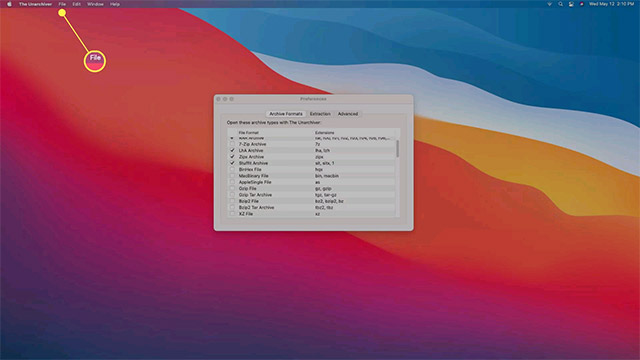
Next, click Unarchive to…

Select the RAR file that you want to extract.

Click Unarchive .

Select the location where you want to save the extracted files and click Extract .
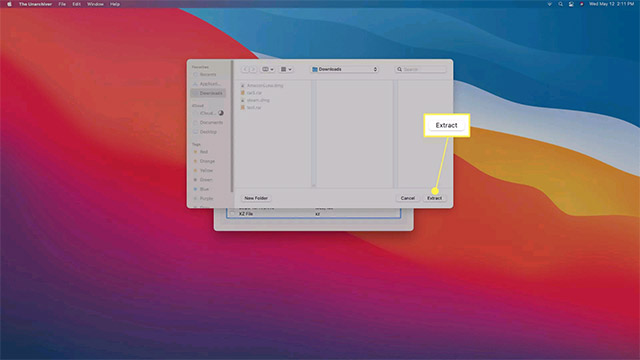
The decompression process will take place immediately. The extracted files will appear in the location you selected.
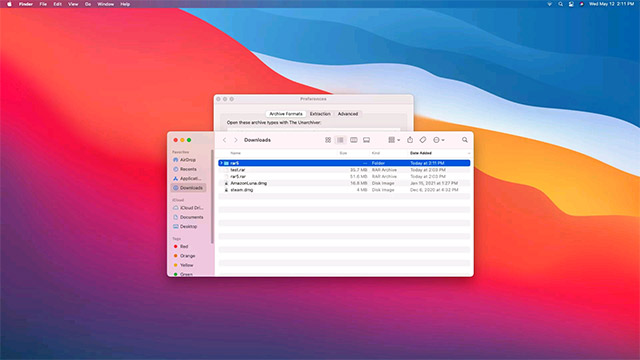
Set The Unarchiver as default RAR file extractor
If you don't want to repeat the 'clumsy' process above, you can set The Unarchiver as your default tool to extract files with a double click.
First, navigate to the location of any RAR file through Finder .
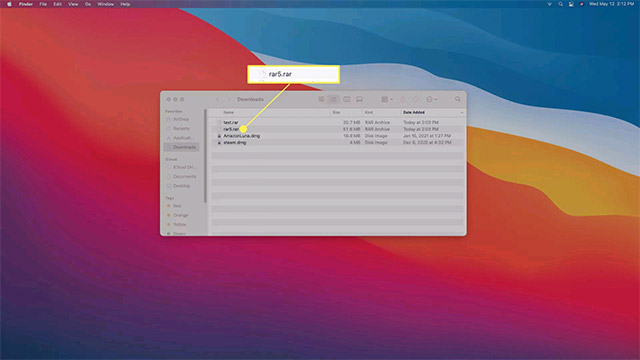
Control+Click on the RAR file and select Get Info .
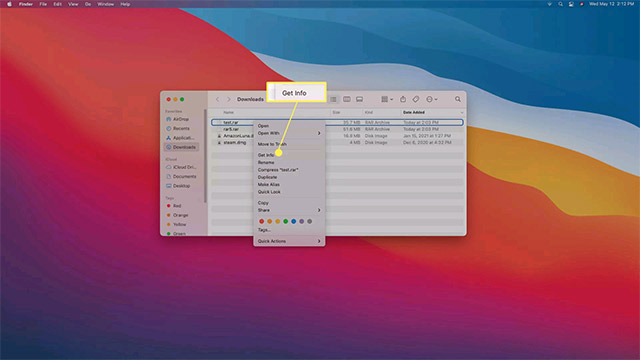
Next, click Open With .
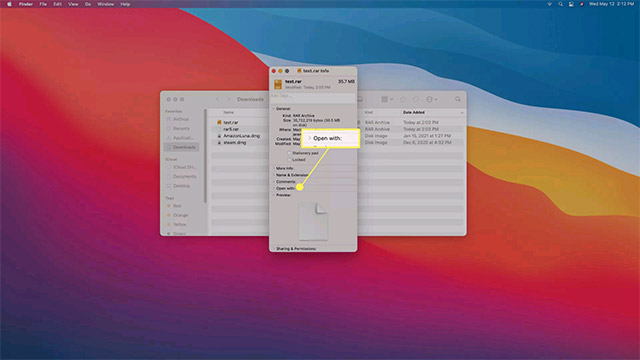
Select The Unarchiver .
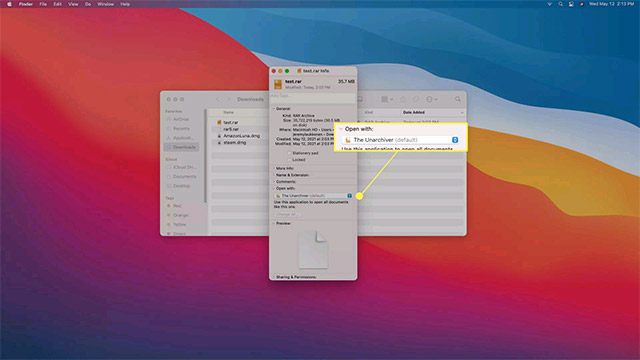
Click Change All…
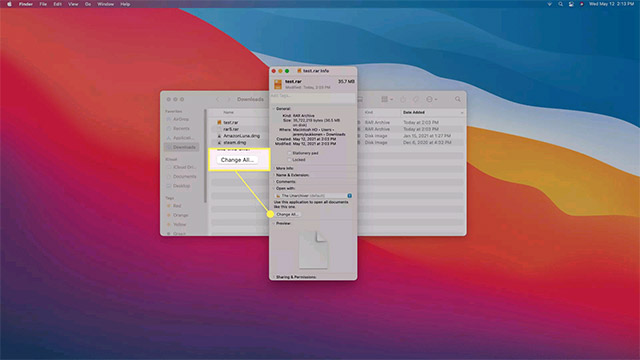
Click Continue .
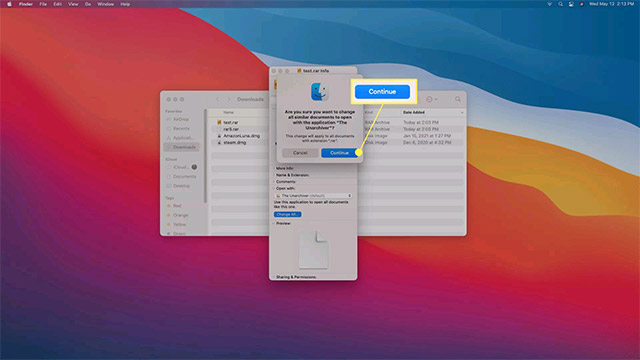
Now, when you double-click a RAR file, it will immediately be extracted using The Unarchiver.
Open RAR files on Mac with Unzip Online
In case you only have a few small RAR files to decompress and do not want to install the application, using the online unzip tool Unzip Online is a good idea.
( Note : This method should not be used if the file you intend to extract is too large, or your internet connection is unstable).
To get started, open any web browser, navigate to the Unzip Online file extraction page, and click Choose File .
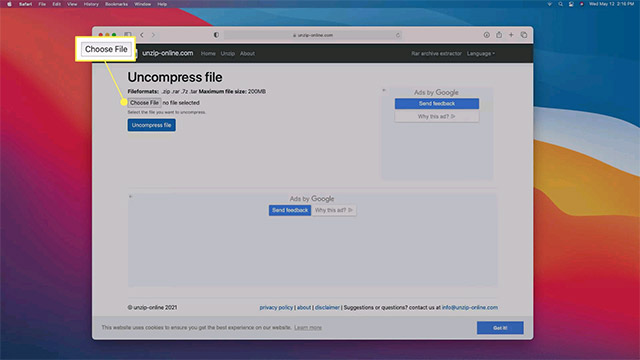
Select the RAR file you want to open and click Upload .
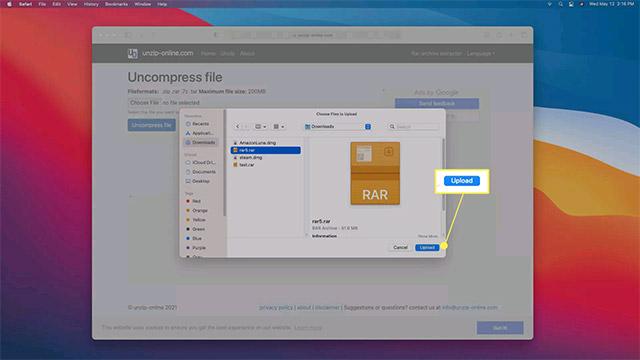
Click Uncompress file.
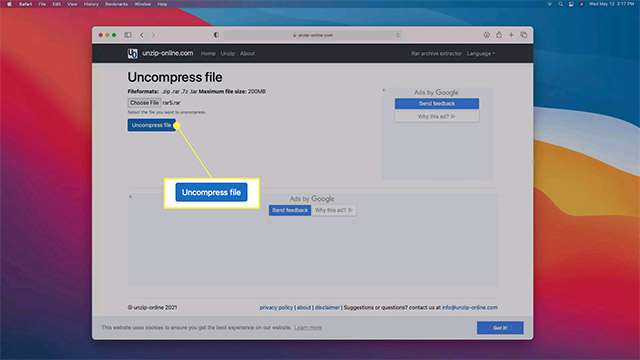
Wait for a moment until the process completes.
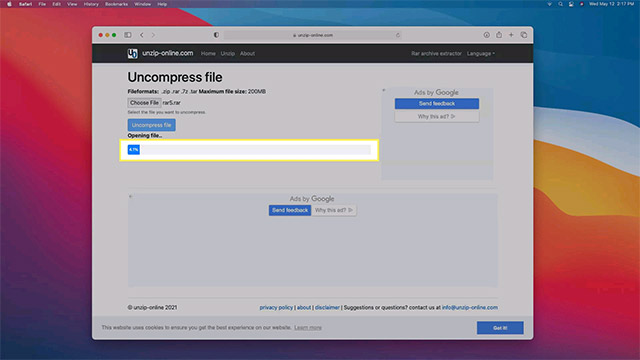
Click the file you want to retrieve.
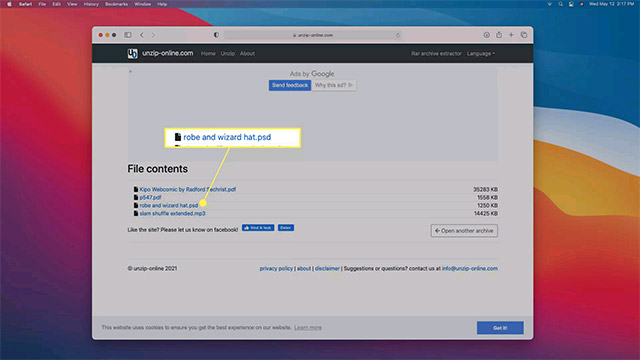
Click Allow .

The file will be downloaded to your Mac.
Repeat the above steps with the other RAR files you want to extract.
 How to Zoom the Mac Screen
How to Zoom the Mac Screen How to Enable AirPlay on a Mac
How to Enable AirPlay on a Mac Steps to check MacBook temperature
Steps to check MacBook temperature How to find and view saved passwords on Mac
How to find and view saved passwords on Mac How to take a screenshot of only the Dock on a Mac
How to take a screenshot of only the Dock on a Mac How does the Universal Control feature on macOS Monterey work?
How does the Universal Control feature on macOS Monterey work?