How to use Google Keyword Planner
Do you want to increase traffic from Google? First you need to perform keyword research to understand what people are really looking for.
Fortunately, Google has a free keyword research tool that lets you do that: Google Keyword Planner (formerly Google Keyword Tool).
Google Keyword Planner does not receive much support, especially when Google eliminates the ability to see the exact amount of searches every month, instead displaying only a vague range.

You can get this feature back, but you have to run an AdWords advertising campaign. This is quite expensive.
But don't let this disappoint you. Google Keyword Planner is a powerful, great tool and has obvious benefits. At least in fact, it suggests keyword ideas that you can't find anywhere else.
In this article, TipsMake.com will show you how to exploit the Google Keyword Planner tool effectively, along with a few to recover the exact search volume for free.
Learn about Google Keyword Planner - a free keyword analysis tool
- How to access Google Keyword Planner (free)
- How to use Google Keyword Planner
- Find keywords
- Get search volume and forecasts
- 7 useful tips for Google Keyword Planner
- 1. Indicate the exact number of searches
- 2. See keyword ideas for more than 10 phrases at once
- 3. Steal the idea of keywords from competitors
- 4. Find the questions that people are interested in
- 5. Find profitable keywords by looking at the proposed bid
- 6. See the amount of keywords for the surrounding area, even the city
- 7. See which devices people are using (and which device you should optimize for)
How to access Google Keyword Planner (free)
Google Keyword Planner is 100% free to use. You don't need to spend a penny on AdWords ads to use this tool. Just have a Google account is okay.
But here's what you see when you visit the Google Keyword Planner tool:

You are required to set up an AdWords campaign.
In fact, Google is very active in doing this. There seems to be no way to access Google Keyword Planner without withdrawing it. But the good news is that you can access this tool without running AdWords ads, by detouring.
To get started, visit https://ads.google.com/intl/en_uk/home/tools/keyword-planner/. Click 'Go to Keyword Planner' .

You may then be asked to re-enter the password to verify.
Now the most important part:
When you see the What's your main advertising goal screen , don't choose one of the three advertising options. Instead, click the small link 'Experienced with Google Ads?' underneath.
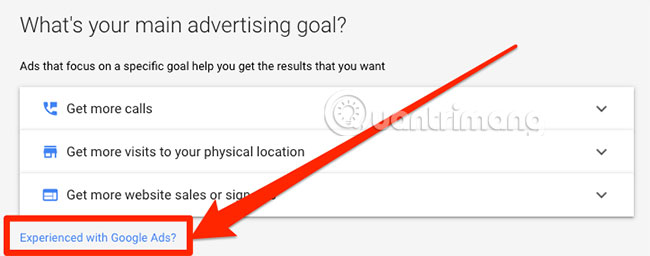
Note : Google only displays this link in browser windows of a certain width.

If you don't see the link, try resizing the browser window and making it wider.
On the next screen, click 'Create an account without a campaign' (quite small, below).
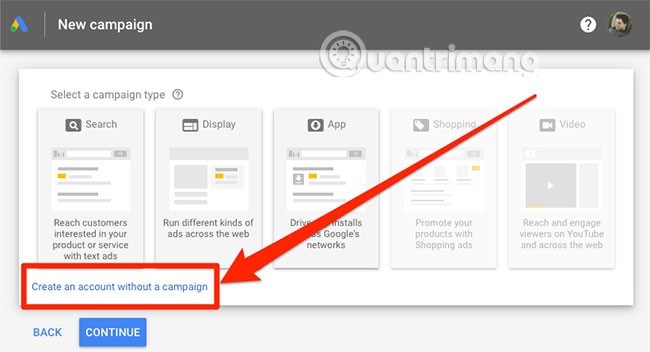
Click the 'Submit' button on the next page. (Don't worry! Google won't ask for credit card details).

You will then see this screen:
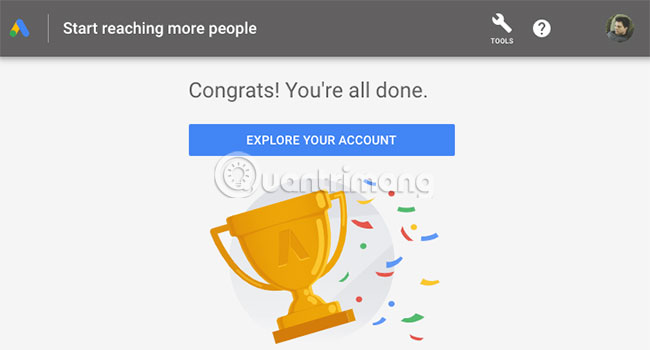
Click 'Explore your account' .
Next, click on the 'Tools' link in the menu and select 'Switch to expert mode' .
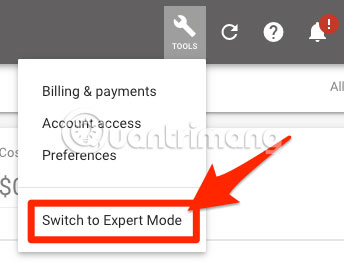
Follow the prompt to confirm the conversion.
Finally, re-click the 'Tools' link on the menu and you'll see a link to Keyword Planner.
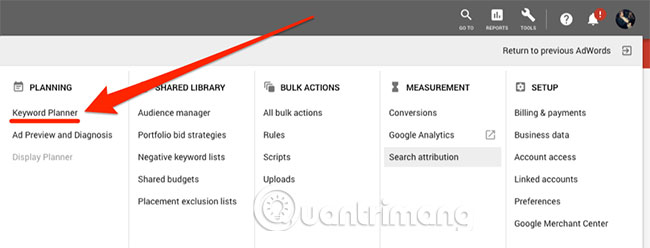
You now have access to this tool without entering billing information or running AdWords ads.
Next, learn how to use Google Keyword Planner.
How to use Google Keyword Planner
Google Keyword Planner gives you two options to get started, namely:
- Find keywords : Get keyword ideas that can help you reach people who are interested in your product or service;
- Get search volume and forecasts ( Get search and forecast information): See search volume and other historical metrics for your keywords, as well as forecasts of how they might work in the future.
Both options take you to the Keyword Plan, but what you see changes a bit depending on your choice. These are not two separate standalone tools.
Let's explore each option in more detail.
Find keywords
If you want to explore new keyword ideas, start with this option.
According to Google's instructions, simply enter words, phrases or URLs related to the business. After that, Google will return some keyword suggestions.
Here are suggestions for SEO:
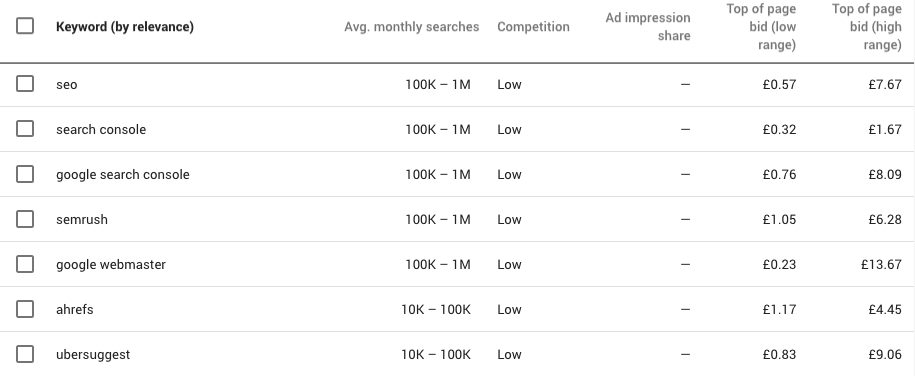
For each proposal, you will see:
- Average monthly search volume
- Competition
- Top of page bid (low range) - Top bid (low price range)
- Top of page bid (high range) - Top bid (high price range)
But you are not limited to single words, the phrases work well. And you can enter up to 10 words / keyword phrases at the same time.
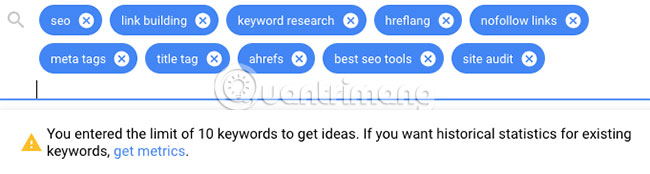
In addition, there is an option to use the URL or the site to make seed.

Here, you can enter up to 10 keywords and one seed URL at a time.

But no matter how you enter your keywords, Google will never show more than a few thousand keyword suggestions.

This is quite limited when compared to other keyword research tools.
For example, Ahrefs Keywords Explorer offers 484,282 suggestions based on the same three seed keywords.
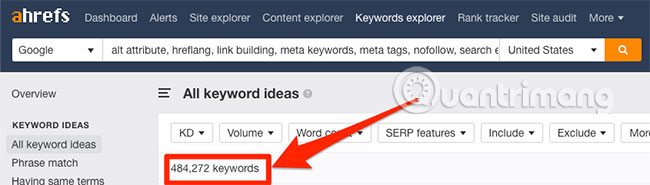
More than 102 times what Keyword Planner gives users.
Get search volume and forecasts
You already have a list of keywords you want to see data. Just paste them, click 'Get started' and you'll be taken to the Forecasts section .

There are no keyword suggestions here. It shows the number of clicks and impressions you can expect if you decide to run ads for the keywords you've chosen on Google AdWords for the next 30 days. You will also see estimated costs, CTR and CPC.
Most of this data is clearly aimed at AdWords advertisers. But here's a quick tip: Go to the 'Historical Metrics' tab and you'll see an average search volume of 12 months for your keywords. These are the same ranges as you see when starting with the 'Find new keywords' option .
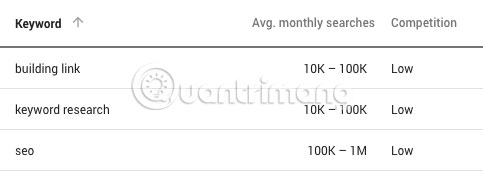
If you don't see such values, read the next section. The article has a tip to get the exact amount of search.
7 useful tips for Google Keyword Planner
Google Keyword Planner has more to offer than search volume.
Here are 7 tips to help you make the most of this tool.
1. Indicate the exact number of searches
Google's reluctance to display the exact amount of search is one of the most annoying things about Keyword Planner. That's why many SEOs no longer use this tool.
For example, looking at these two keywords, both have a search range of 10K - 100K:
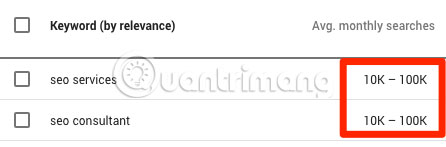
But if you check these two keywords in Ahrefs Keywords Explorer, you will find that in fact, one of these keywords has more search volume than the other.
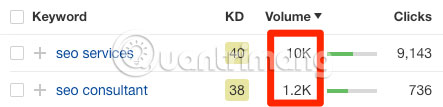
Here are two ways you can use to get the exact amount of search for free.
Method 1: Look at the estimated number of impressions for max. CPC
Start by adding some keywords to the plan. You can do this by manually entering the keyword list into the 'Get search volumes and metrics' tool.
Also, check out some keywords in Keyword ideas and add them to the plan. Just be sure to select the 'Exact match' option when prompted.
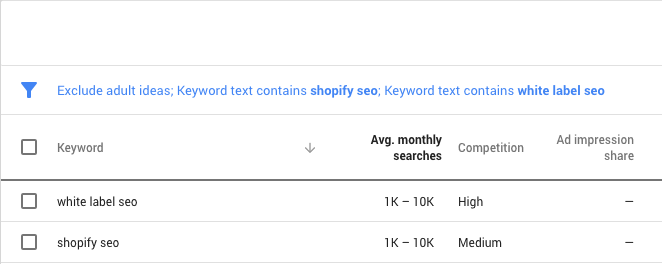
Go to Keywords. You should see a box at the top that looks like this:
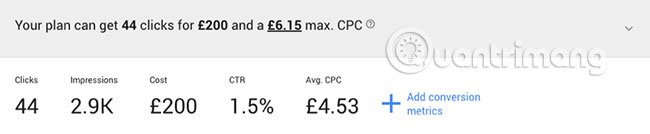
Click on the drop-down arrow and ensure max. CPC is set as high as possible. You can do this by clicking on the right side of the chart, as follows:
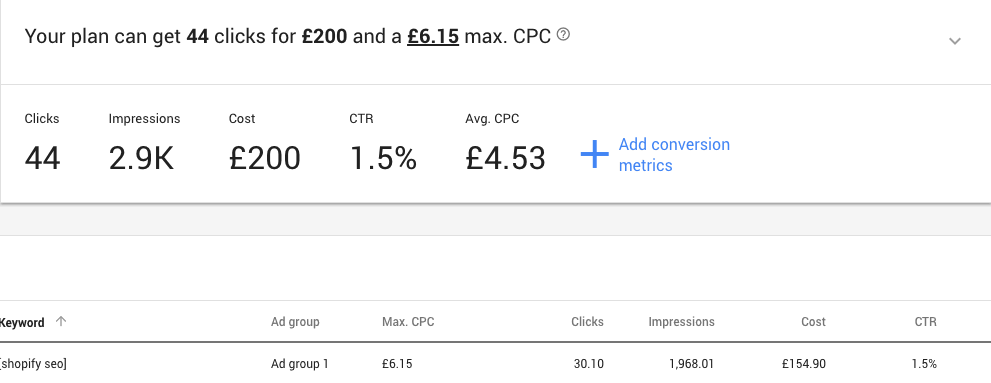
Now, pay attention to the 'Impressions' column . This tells you the estimated number of impressions your ad will achieve throughout the next month, if you run ads for those specific keywords.

Because you set max. CPC is very high, so these figures will be quite close to the actual monthly search volume for that keyword.
Use Ahrefs Keywords Explorer to check these numbers again.

Quite accurate!
Method 2: Install Keywords Everywhere
Keywords Everywhere is Chrome's free extension, with additional search and CPC volumes for websites you have used: Google, YouTube, Amazon, etc.
Keywords Everywhere works as follows:

Keywords Everywhere utility is also available for Firefox.
But one thing many people don't know. Keywords Everywhere also shows the number of searches on Google Keyword Planner.
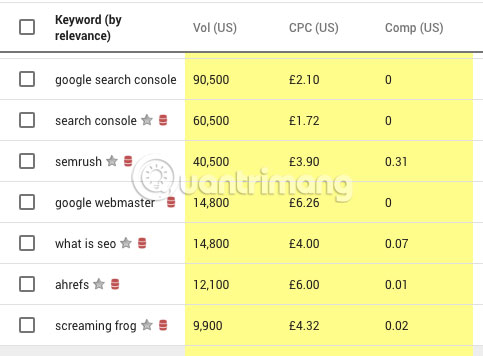
That's great, isn't it? The problem is that there is no easy way to export this data. But with a bit of XPath code and Chrome's Scraper extension, that's possible.
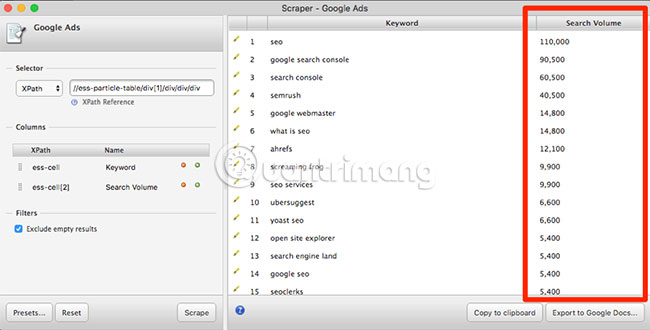
2. See keyword ideas for more than 10 phrases at once
Here's what happens if you try to add more than 10 seed keywords in Google Keyword Planner:
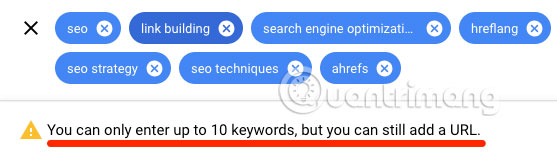
But there are still ways to solve this problem. Just split the keywords into small groups. Then, add them to the plan, by clicking on the checkbox at the top of the list, selecting the 'Select all XXX' option and clicking 'Add to plan' .
Do it with 743 recommendations based on SEO keywords.
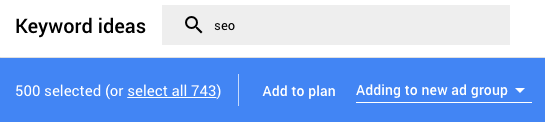
And then repeat for suggestions based on 10 other keywords (a total of 11 seed keywords).
Now, if you go to Historical Metrics tab in Keywords, you will see all the added keywords. And most especially, the list has been copied automatically, so no keywords are repeated.
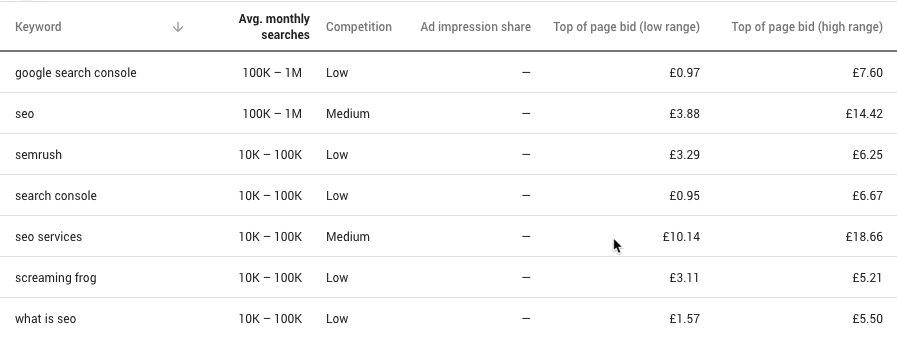
By default, keywords are displayed in alphabetical order. But you can sort by search volume, competitiveness, or whatever you like.
3. Steal the idea of keywords from competitors
Google Keyword Planner can create keyword suggestions from a URL.
You can take advantage of this feature to keep track of your competitors and 'steal' their keywords. Just take one of the competitors' URLs, paste it in and select 'Entire site' from the drop-down list.
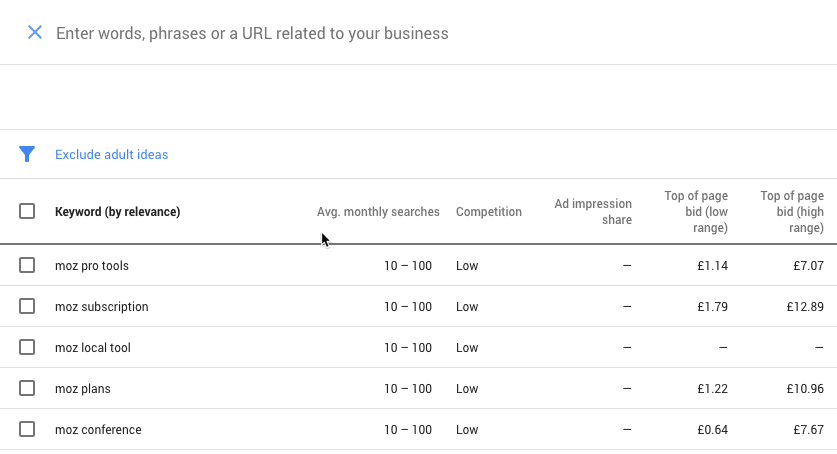
If you see too many competing brand-related keywords, as in the example, use filters to eliminate them.
Filter> Keyword text> [Related keywords]
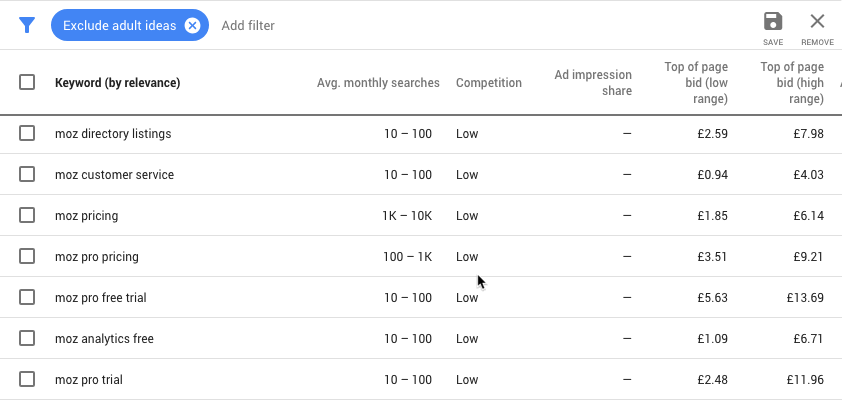
Repeat the operation for other competitors to get a new flow of keyword ideas.
Tip: If you want to search for keyword ideas for a particular page or blog post, select 'This page only' .
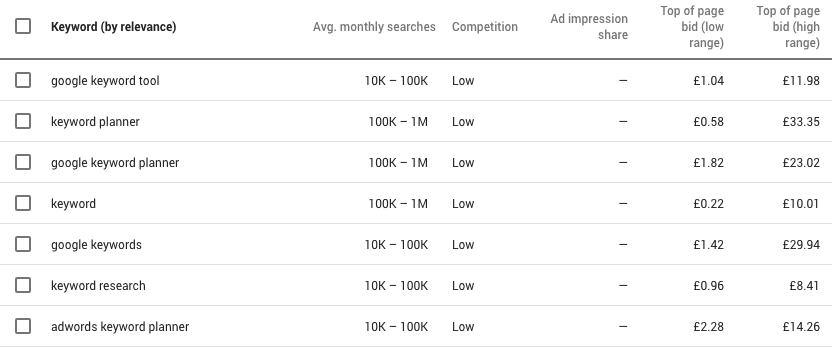
4. Find the questions that people are interested in
Knowing the questions that users are interested in can be very helpful for making content ideas. This is probably the reason why free keyword research tools like Answer The Public become so popular.
But you don't need to use a separate tool for this. With some cool tips, you can do this right in the Keyword Planner.
Filter> Keyword text> Contains , then enter one of the options who, what, why, when, where, how .

Repeat this process for 5 other assumptions. The result will look like this when you do:

The result from the example is 211 suggestions of questions.
There are some great content ideas here, such as:
- What is link building
- What is search engine optimization
- What is the best seo tool
Repeat this process with different seed keywords to build a large list of question-based queries.
Just add the filtered results to the plan each time. You can even create a specific ad group for keywords of this type.

This makes it easy to filter these keywords in MS Excel or Google Sheets if you need to export your plan.
5. Find profitable keywords by looking at the proposed bid
Keyword suggestions are good, but how do you know which keywords are valuable for your business?
You can filter all of them manually, but this is not very interesting and easy, especially if you have hundreds or thousands of keyword ideas.
Please use the 'Top of page bid (high range)' column.
Google defines the 'Top of page bid (high range)' as follows:
'Top of page bid (high range)' shows a higher price range for what the advertiser has previously paid, giving the keyword a top bid position, based on its location and Search Network settings. The average CPC of the keyword is subject to change '.
It sounds like this term for AdWords, but how useful is it for SEO?
Simply, if people are willing to pay a high price for this keyword, it must be converted into sales. And if it converts Google traffic into sales or leads, then perhaps everything is really worth it.
To sort by the column 'Top of page bid (high range)' , simply click on the column header. Data will be sorted from high to low. The most profitable keywords will be in the top position.
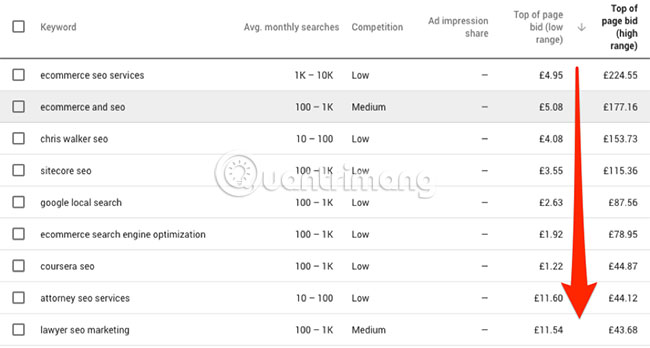
This operation will immediately reveal keywords for commercial purposes.
Tip : If you're thinking of targeting one of these keywords, be sure to check what the business advertised here before doing so.
You can do this by searching the term on Google and looking at the ads.
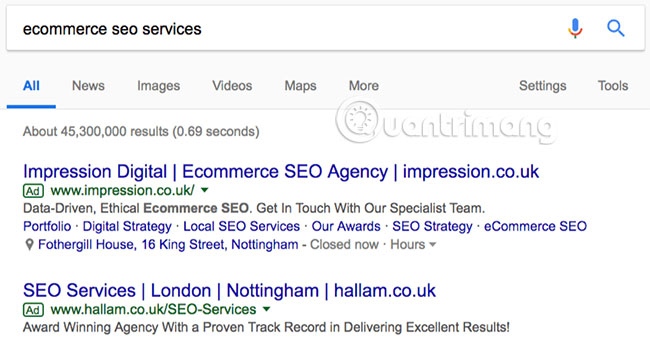
Identify products or services like you also available. Then find a good keyword to target.
Sort this column in ascending order for an information search term. These are often great topics for blog posts.
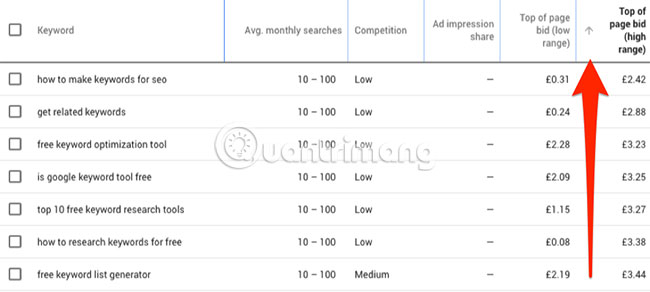
6. See the amount of keywords for the surrounding area, even the city
Most keyword research tools are unable to tell you how many people search for a term in specific regions or cities or some other locality. Only the search volume for the whole country is displayed.
This number is not very valuable when doing SEO by region.

An interesting thing about Google Keyword Planner is that you can actually see the estimated impressions for each region, even for specific cities.
Just start typing a location into the location filter at the top.
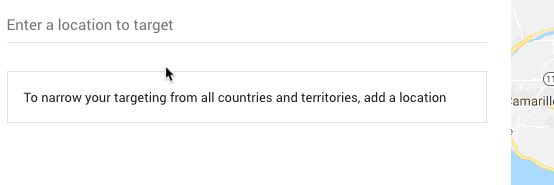
This feature is not only useful for local businesses. You can also use it to find out the most popular locations through the searched keywords.

Just add one (or more) keywords to your plan.
Now go to the Plan Overview section , select 'All locations', in the location filter and scroll down to the Locations box . You will see a list of the top countries for which keywords are searched.
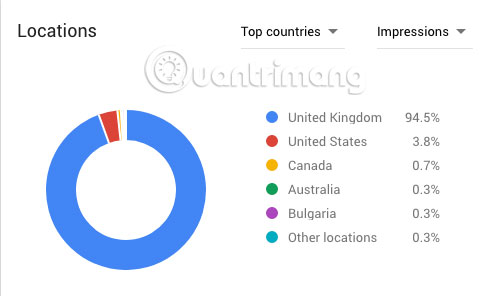
You can see that for the keyword 'relish hendersons' , up to 94.5% are from the United Kingdom. Not surprisingly, this is a British spice.
But you can learn more deeply. When you know that most searches come from the UK, you can choose the UK as a location in the location filter. Now, the Locations box will display more smaller areas.
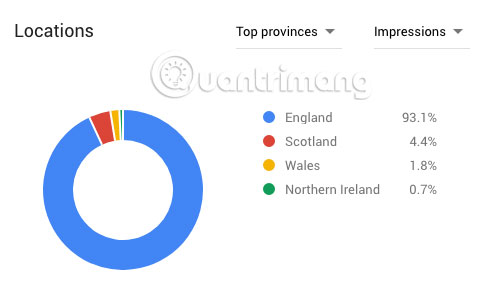
93.1% of searches are in the UK. Use the drop-down arrow and narrow the scope to the realm.
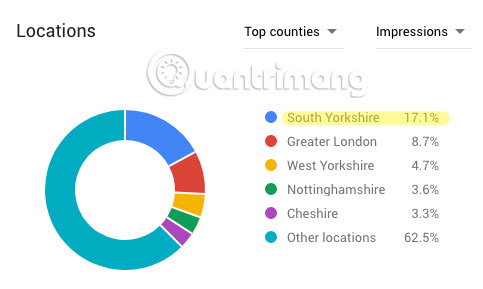
17.1% of searches came from South Yorkshire, but only 8.7% came from London.
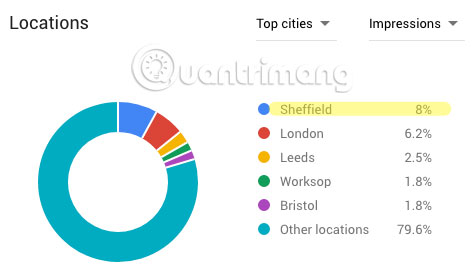
Tip : You can also use this feature to help find the WHO (object) you should create content.
For example, 3.9% of searches for 'luxury car rental' come from Los Angeles.
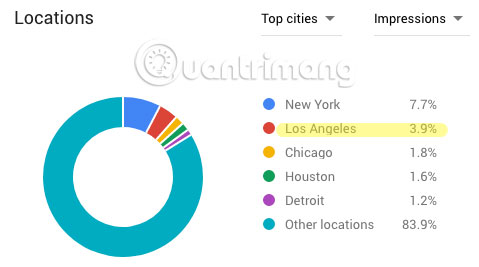
If you run a luxury car rental company, you can pay to create content that attracts customers from Los Angeles. This will be a great way to get potential customers.
7. See which devices people are using (and which device you should optimize for)
Today, people use a variety of devices to browse the web, namely smartphones, laptops, and tablets. Each of these devices has different screen sizes, meaning it is difficult to perfectly optimize the website for all devices.
To illustrate, below, part of a free keyword research tool on the desktop:
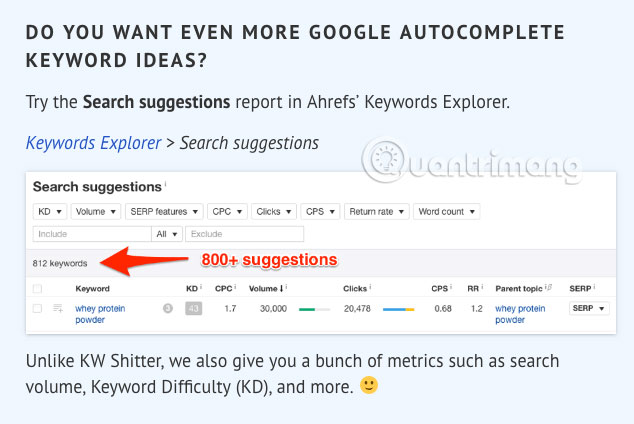
. and on mobile devices:
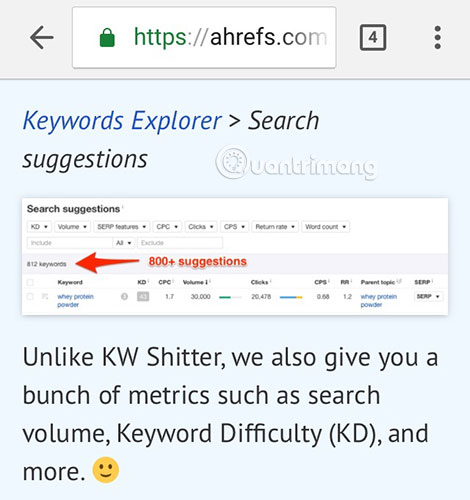
Although the text is completely readable, some of the numbers on the screenshot are quite difficult to read at the small screen size. This does not make the user experience in the best condition.
To know what device people are using to view articles related to a magnetization, add that keyword to the plan and go to the Plan Overview section . Look at the Devices section , namely the Impressions bar . It will tell you how much each device type.
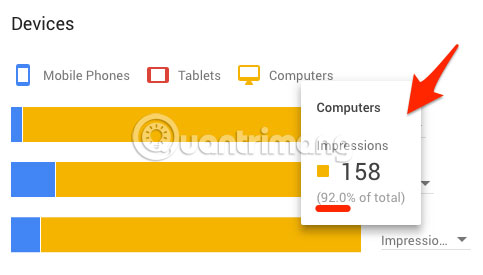
You may find that for the 'free keyword research tools' keyword , there are 92% of impressions coming from computers (devices with large screens). So, take the # 1 priority for the desktop user experience.
This will change for some other keywords. Take the keyword 'best restaurants near me' as an example.

91.4% of the results come from mobile devices.
Through this number, we can judge that people often search for a restaurant for lunch or dinner, while going out.
Google Keyword Planner is clearly a powerful tool. You should incorporate it into your keyword research process. Google Keyword Planner has a lot of detailed information that you can't get from any other keyword research tool. But it also has limitations, the lack of accurate search is a major drawback.
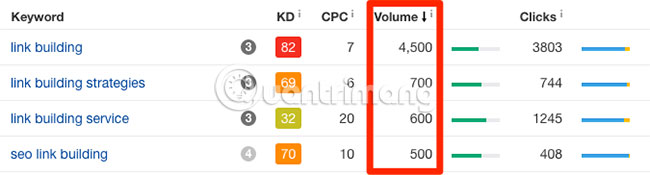
Fortunately, this can be solved with some of the tips mentioned above.
Wish you make the most of Google 's potential Keyword Planner!
 5 free HTML templates for creating web pages quickly
5 free HTML templates for creating web pages quickly How to post photos and videos in WordPress
How to post photos and videos in WordPress Learn about the Gutenberg Editor of WordPress
Learn about the Gutenberg Editor of WordPress How to edit links in WordPress
How to edit links in WordPress How to delete posts posted on WordPress
How to delete posts posted on WordPress How to add new posts on WordPress
How to add new posts on WordPress