How to Save a Bing Background Image
Part 1 of 2:
Getting the Image from Bing
-
 Visit the Bing website. Open a web browser (any browser like Google Chrome or Firefox will do), and go to www.bing.com.
Visit the Bing website. Open a web browser (any browser like Google Chrome or Firefox will do), and go to www.bing.com.- Once the page loads, you'll immediately see the search bar and the background image.
-
 Right-click anywhere on the background image. This will bring out the context menu.
Right-click anywhere on the background image. This will bring out the context menu. -
 Select 'Inspect Element' from the menu. Your browser's Developer Tools will appear at the bottom of the screen.
Select 'Inspect Element' from the menu. Your browser's Developer Tools will appear at the bottom of the screen. -
 Click the 'Resources' tab on the Developer Tools screen. You should see a folder directory on the left-hand side panel.
Click the 'Resources' tab on the Developer Tools screen. You should see a folder directory on the left-hand side panel. -
 Click the 'Frame' folder from this directory. It should open to a sub-folder labeled 'www.bing.com'.
Click the 'Frame' folder from this directory. It should open to a sub-folder labeled 'www.bing.com'. - Open this sub-folder and double-click on the 'Images' selection. Here you should see the file name of the background image you want to save.
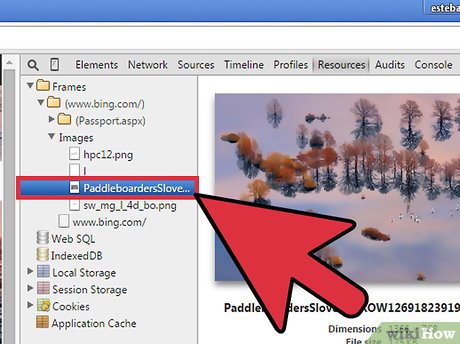
Part 2 of 2:
Saving the Bing Background Image
-
 Open the image in a new browser tab. To do this, right-click on the file name of the background image and select 'Open link in a new tab.'
Open the image in a new browser tab. To do this, right-click on the file name of the background image and select 'Open link in a new tab.' -
 Save the image. Right-click on the image displayed, and select 'Save Image As' from the context menu. The 'Save As' dialog box should appear.
Save the image. Right-click on the image displayed, and select 'Save Image As' from the context menu. The 'Save As' dialog box should appear.- Enter a name for the background image in the dialog box, and click the 'Save' button. The image will now be stored locally in your computer.
-
 View the image on your computer's image-viewing app. Click on 'Documents' on your desktop to open it in a new Explorer window, and select 'Downloads' from the directory panel on the left. This will display all the files you've saved from the Internet to your computer.
View the image on your computer's image-viewing app. Click on 'Documents' on your desktop to open it in a new Explorer window, and select 'Downloads' from the directory panel on the left. This will display all the files you've saved from the Internet to your computer.- Look for the image you've just saved and double-click on it to open it on your computer's image-viewing application.
4.1 ★ | 50 Vote
You should read it
- How to Make a Transparent Image Using Gimp
- Error 'can't change desktop wallpaper' on Windows 10, this is how to fix it
- How to delete a background in Illustrator
- How to remove image background with Paint or Paint 3D
- Instructions for inserting background images into SVG images in PowerPoint
- How to insert a background image in Word
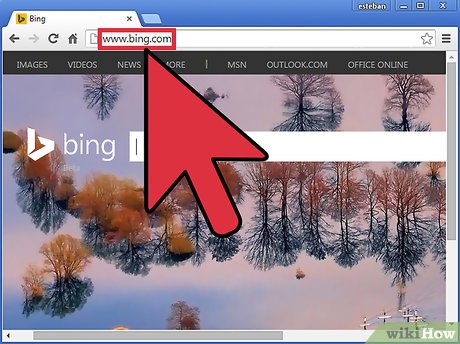
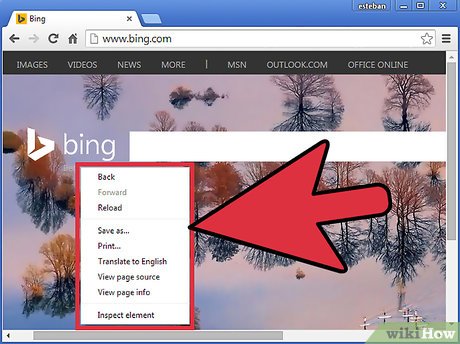
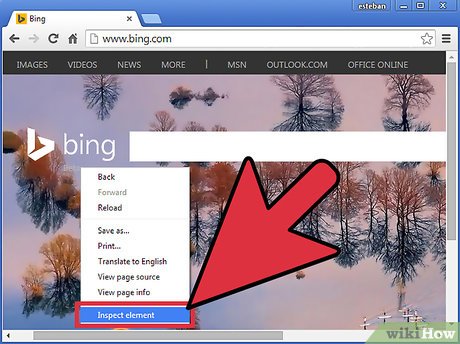




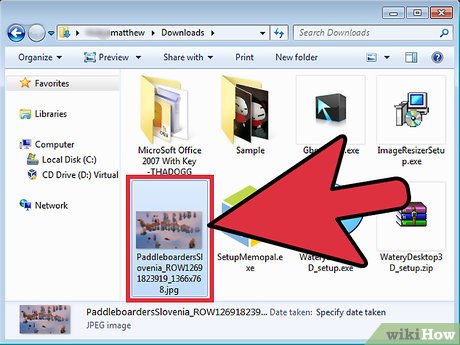
 How to Block a Website on Mac
How to Block a Website on Mac How to Remove Toolbars
How to Remove Toolbars How to Use the Internet
How to Use the Internet How to Block Yahoo!
How to Block Yahoo! How to Check Data Usage on AT&T
How to Check Data Usage on AT&T How to Burn a CD from Amazon Downloads
How to Burn a CD from Amazon Downloads