How to Remove Toolbars
Method 1 of 5:
Google Chrome
-
 Open Google Chrome. It's the red, yellow, green, and blue sphere icon.
Open Google Chrome. It's the red, yellow, green, and blue sphere icon. -
 Click ⋮. This icon is in the top-right corner of the Chrome window. Clicking it will open a drop-down menu.
Click ⋮. This icon is in the top-right corner of the Chrome window. Clicking it will open a drop-down menu. -
 Select More tools. It's toward the bottom of the drop-down menu. Doing so prompts a pop-out menu.
Select More tools. It's toward the bottom of the drop-down menu. Doing so prompts a pop-out menu. -
 Click Extensions. This option is in the pop-out menu. The Extensions page will open.
Click Extensions. This option is in the pop-out menu. The Extensions page will open. -
 Click the trash can icon. It's to the right of the toolbar that you want to uninstall.
Click the trash can icon. It's to the right of the toolbar that you want to uninstall.- You may first have to scroll down to the toolbar.
-
 Click Remove when prompted. Doing so will delete the extension from Google Chrome.
Click Remove when prompted. Doing so will delete the extension from Google Chrome. -
 Close and re-open Google Chrome. When Chrome finishes loading after re-opening it, the toolbar should be gone.
Close and re-open Google Chrome. When Chrome finishes loading after re-opening it, the toolbar should be gone.
Method 2 of 5:
Firefox
-
 Open Firefox. It's a blue globe icon with an orange fox wrapped around it.
Open Firefox. It's a blue globe icon with an orange fox wrapped around it. -
 Click ☰. It's in the top-right corner of the Firefox window. Doing so prompts a drop-down window.
Click ☰. It's in the top-right corner of the Firefox window. Doing so prompts a drop-down window. -
 Click Add-ons. This puzzle piece-shaped icon is in the drop-down window.
Click Add-ons. This puzzle piece-shaped icon is in the drop-down window. -
 Click the Extensions tab. It's on the left side of the page (Windows) or at the top of the pop-up window (Mac).
Click the Extensions tab. It's on the left side of the page (Windows) or at the top of the pop-up window (Mac).- If you can't find the toolbar you want to remove here, look for it in the Plug-ins tab instead.
-
 Click Remove. It's to the right of the toolbar you want to remove. Doing so will immediately delete the toolbar from your Firefox browser.
Click Remove. It's to the right of the toolbar you want to remove. Doing so will immediately delete the toolbar from your Firefox browser.- You may have to scroll down to locate the toolbar that you want to uninstall.
-
 Close and re-open Firefox. Once Firefox finishes reloading, the toolbar should be gone.
Close and re-open Firefox. Once Firefox finishes reloading, the toolbar should be gone.
Method 3 of 5:
Microsoft Edge
-
 Open Microsoft Edge. Its icon resembles a dark-blue "e".
Open Microsoft Edge. Its icon resembles a dark-blue "e". -
 Click ⋯. It's in the top-right corner of the Edge window. A drop-down menu will appear.
Click ⋯. It's in the top-right corner of the Edge window. A drop-down menu will appear. -
 Click Extensions. This option is toward the bottom of the drop-down menu.
Click Extensions. This option is toward the bottom of the drop-down menu. -
 Select the toolbar extension. Click the toolbar extension that you want to remove. A pop-up menu will appear.
Select the toolbar extension. Click the toolbar extension that you want to remove. A pop-up menu will appear. -
 Click Remove. It's an option in the pop-up menu. Doing so will remove the toolbar from Edge.[1]
Click Remove. It's an option in the pop-up menu. Doing so will remove the toolbar from Edge.[1] -
 Close and reopen Microsoft Edge. Once Edge finishes re-opening, the toolbar's interface will be gone.
Close and reopen Microsoft Edge. Once Edge finishes re-opening, the toolbar's interface will be gone.
Method 4 of 5:
Internet Explorer
-
 Open Internet Explorer. It's a light-blue "e" icon with a yellow band wrapped around it.
Open Internet Explorer. It's a light-blue "e" icon with a yellow band wrapped around it. -
 Click Settings. This icon is in the top-right corner of the window. A drop-down menu will appear.
Click Settings. This icon is in the top-right corner of the window. A drop-down menu will appear.
-
 Click Manage add-ons. You'll find this option near the middle of the drop-down menu.
Click Manage add-ons. You'll find this option near the middle of the drop-down menu. -
 Click the Toolbars and Extensions tab. It's on the left side of the Manage Add-Ons window.
Click the Toolbars and Extensions tab. It's on the left side of the Manage Add-Ons window. -
 Select the toolbar extension. Click the toolbar that you want to remove from Internet Explorer. This will select it, bringing up contextual options in the bottom-right corner of the window.
Select the toolbar extension. Click the toolbar that you want to remove from Internet Explorer. This will select it, bringing up contextual options in the bottom-right corner of the window. -
 Click Remove or Disable. Depending on the type of toolbar (e.g., officially licensed by Microsoft), you may not be able to remove the toolbar entirely; however, you can disable it to turn it off.
Click Remove or Disable. Depending on the type of toolbar (e.g., officially licensed by Microsoft), you may not be able to remove the toolbar entirely; however, you can disable it to turn it off.- Third-party toolbars are entirely removable by clicking Remove.
-
 Close and re-open Internet Explorer. When Internet Explorer finishes re-opening, your toolbar should be gone.
Close and re-open Internet Explorer. When Internet Explorer finishes re-opening, your toolbar should be gone.
Method 5 of 5:
Safari
-
 Open Safari. This blue, compass-shaped app should be in your Mac's Dock at the bottom of the screen.
Open Safari. This blue, compass-shaped app should be in your Mac's Dock at the bottom of the screen. -
 Click Safari. It's a menu item in the top-left corner of the screen. A drop-down menu will appear.
Click Safari. It's a menu item in the top-left corner of the screen. A drop-down menu will appear.- If you don't see this menu item, click the Safari window to force it to appear.
-
 Click Preferences…. It's at the top of the Safari drop-down menu. This will prompt a window to open.
Click Preferences…. It's at the top of the Safari drop-down menu. This will prompt a window to open. -
 Click the Extensions tab. This option is toward the right side of the row of options at the top of the pop-up window.
Click the Extensions tab. This option is toward the right side of the row of options at the top of the pop-up window. -
 Click Uninstall next to the toolbar. Make sure you do this next to the toolbar you want to remove. Doing so prompts a pop-up window.
Click Uninstall next to the toolbar. Make sure you do this next to the toolbar you want to remove. Doing so prompts a pop-up window. -
 Click Uninstall when prompted. The toolbar will be removed from Safari.
Click Uninstall when prompted. The toolbar will be removed from Safari. -
 Close and re-open Safari. Once Safari reloads, the toolbar should be gone.
Close and re-open Safari. Once Safari reloads, the toolbar should be gone.
4.5 ★ | 2 Vote
You should read it
- How to add Open command window here to Windows 10 right-click menu
- How to fix the loss of the New menu in the right-click menu
- [BUG FIXING TIPS] Laptop cannot click the toolbar
- How to hide the toolbar in Safari on iPhone
- How to manage Chrome gadgets on the toolbar
- How to delete and improve the right-click menu
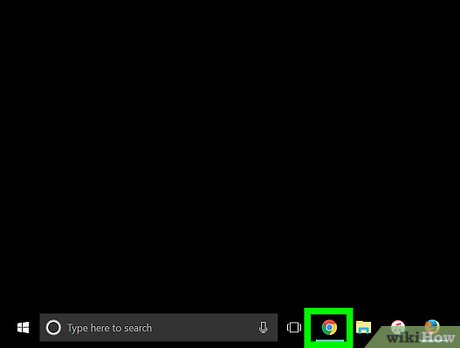
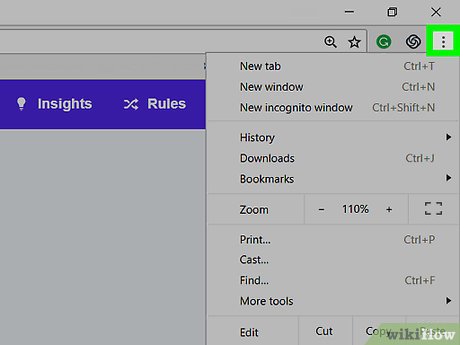
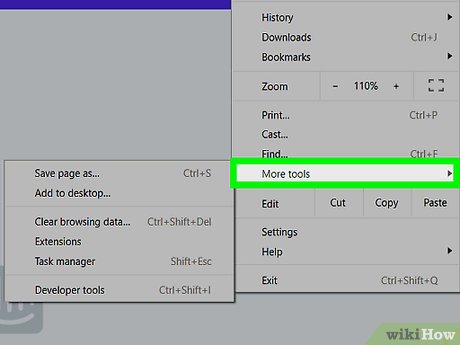
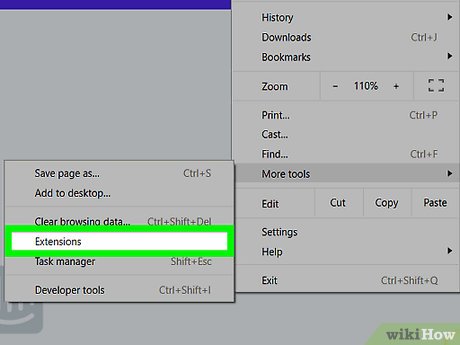






























 How to Use the Internet
How to Use the Internet How to Block Yahoo!
How to Block Yahoo! How to Check Data Usage on AT&T
How to Check Data Usage on AT&T How to Burn a CD from Amazon Downloads
How to Burn a CD from Amazon Downloads How to Configure a Static Internet Protocol (IP) Address on a Computer
How to Configure a Static Internet Protocol (IP) Address on a Computer How to Find Out Who Registered a Domain
How to Find Out Who Registered a Domain