How to install Windows Game on Linux with Winepak
Flatpak is a universal format of Linux. This is a favorite option of third-party vendors and proprietary software developers because it allows them to package Linux programs once and distribute them on all Linux versions.
Recently, some creative developers decided to adopt that philosophy to run Windows games on Linux with Wine. Each game needs its own unique configuration to run and not for many users. However, with Flatpak, developers can package that configuration and allow you to install Wine games just like any other Linux application. They named this process Winepak.
Install Flatpak
Of course, the first thing you need is Flatpak. It is available, so please install it with Apt.
sudo apt install flatpak
Add the repository
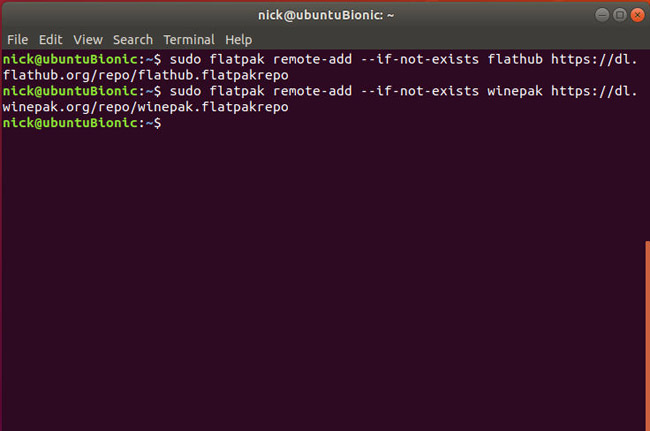
Adding a Flatpak repository is not like adding an Ubuntu repository or a regular PPA. Instead, they are called " remote " and you add them to Flatpak with a simple command. First, add the Flathub repo . Flathub is the biggest remote for Flatpak , and you can treat it as the main remote.
sudo remote-add flatpak --if-not-exists flathubhttps: //dl.flathub.org/repo/flathub.flatpakrepo
Next, add Winepak.
sudo-remote flatpak add --if-not-exists winepak https://dl.winepak.org/repo/winepak.flatpakrepo
Search for a game
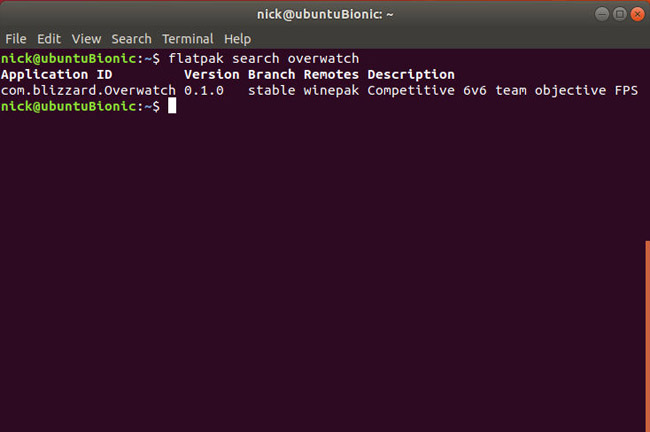
The best way to find what you need with Winepak, or Flatpak in general, is to embark on search. Flatpak comes with a pretty powerful search function, considering all the remote for the software that matches what you have entered. Try to find a game. Remember that Winepak is still in beta, so the number of available games is limited. Blizzard games are gaining a lot of attention, so it's safer to try one of these games.
flatpak search overwatch
The search will take some time. Flatpak must search through all its remote. When completed, it outputs a result table. The most important things to note are ' Application ID ' and ' Remotes '. Those are the information you need to install your application.
Install the game
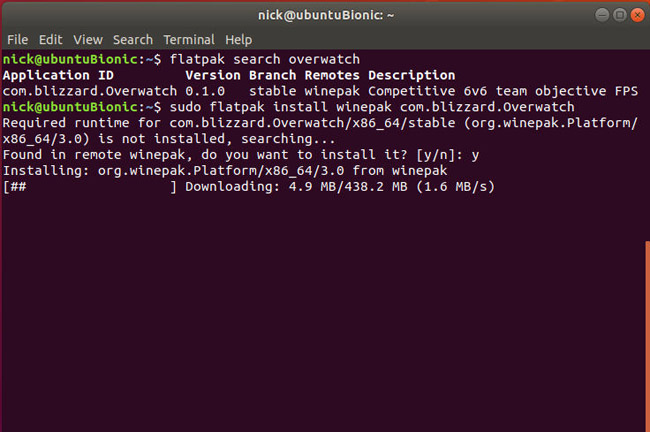
Once you've found the game you want, you can install it with Flatpak. Like any other Linux application, you only need to enter a single command:
sudo flatpak install winepak com.blizzard.Overwatch
This format is quite easy. That is the installation command, followed by the name of the remote and application ID. In the case of example with Overwatch, the installer has started Battle.net application. If you are following this tutorial, you will install Battle.net just like on Windows. The installer will continue to take the next steps when you are finished.
Run your game

You are ready to open your game and run it. It will be listed under the app launcher like other Linux applications. It also has its own unique logo. Overwatch in this case remains the same, but may change after an update.
- How to install software and applications for Linux operating systems
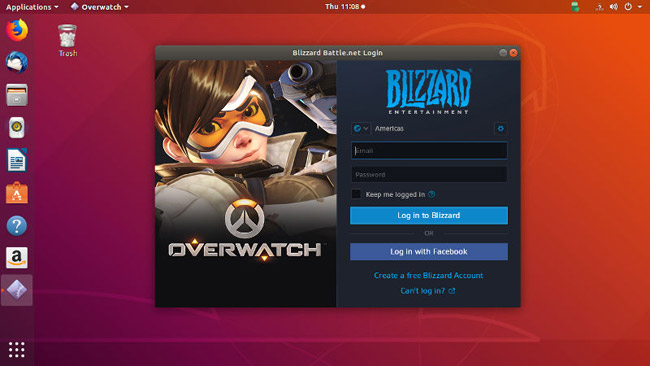
The game will launch like on Windows. Overwatch is a good example of the shortcomings of a system like this. There is really no complete installation script to have the active Wine configuration and Battle.net Application. You can log in to your Blizzard account and download Overwatch via the app. The good news is that it will work fine when you launch it, thanks to the Wine configuration that the installer did.
Winepak is still very new, but as you can see, it has a lot of potential to eliminate barriers to joining Wine. Stay tuned for updates from Winepak in the near future!
See more:
- Install applications from source code on Linux
- How to run Windows applications on Linux with Vineyard
- Ways to install Microsoft Excel on Linux
 The website offers free games
The website offers free games Top 6 virtual reality games worth playing today
Top 6 virtual reality games worth playing today How to add 2018 World Cup schedule for Google, PC, phone
How to add 2018 World Cup schedule for Google, PC, phone Invite the download of Battlefield 1: In The Name of The Tsar for $ 15, free of charge
Invite the download of Battlefield 1: In The Name of The Tsar for $ 15, free of charge Common terms used by gamers in Mobile Union
Common terms used by gamers in Mobile Union The most attractive free games on Linux
The most attractive free games on Linux