Instructions for changing the wallpaper for Firefox
If you want to personalize your browser, there is nothing easier than changing the background for it. In the article content below, we will show you how to change the background for Mozilar Firefox .
- How to create bookmarks on web browsers
- How to fix SSL connection errors on Chrome and Firefox
- How to delete browsing history on Chrome and Firefox
The Firefox browser is made up of two photos, the top image is the background for the browser, and the footer is displayed behind the Find menu and the extensions are at the footer. The latest versions of Firefox have removed the extension bars unless you installed it, so the image header is much more important. You can only see the image at the footer if you press Ctrl + F to call the Find menu.
First, you need to find a picture to make the browser background look easy. Mozilar advises choosing elegant, not too flashy photos that can contrast the browser. The upper right corner is the most important part of the photo because it will always be displayed on the browser. When you adjust the browser window size, the left corner of the image will be clearer.
This is the exact size of the required photo:
- Above photo : 3000x200 px, format PNG or JPG, maximum size 300 KB
- Below picture : 3000x100 px, format PNG or JPG, maximum size 300 KB
If you take a larger image, you will have to adjust it to the specified size. There are many photo editors that allow you to crop photos ( both online and offline ), the example here uses Pixlr


After that, to put that photo as the background for Firefox, you install an extension called Personal Plus. When the installation is complete, turn off your browser and open it again.
Click on the Personal Plus icon on the toolbar, navigate to Custom Personal and select Edit. A new window will appear, find the image you created above and adjust the font color.
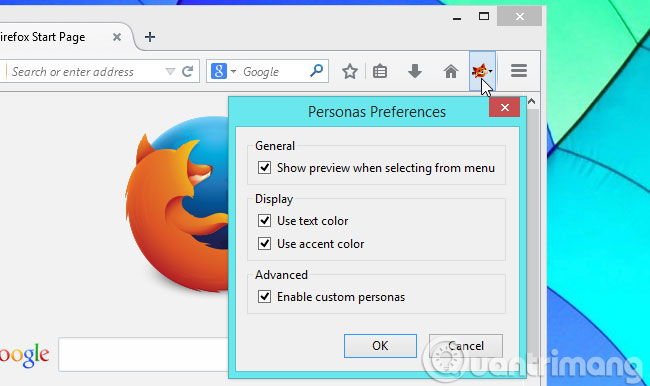

Note that the footer image is not required, it only appears when you press Ctrl + F to call the Find menu. If you do not select a footer, the Search toolbar will have a normal interface ( no background ).
So you have changed the background for your Firefox browser.
Good luck!
You should read it
- Instructions for changing Windows desktop wallpaper
- How to use Firefox Color to customize the Firefox interface
- How to change Coc Coc browser wallpaper
- How to change chat wallpaper on WhatsApp
- Tips for using Firefox Quantum
- Instructions for changing Windows 10 wallpaper timer
- Instructions to change the wallpaper on Windows 11
- Firefox 58 and new features help improve performance
May be interested
- Instructions for changing computer wallpaper for Windows
 the default wallpapers on windows sometimes make us bored. so instead of using those default wallpapers, refresh and change them to bring newness to your work and assert your own personality through this computer wallpaper.
the default wallpapers on windows sometimes make us bored. so instead of using those default wallpapers, refresh and change them to bring newness to your work and assert your own personality through this computer wallpaper. - How to change Telegram wallpaper, change Telegram message font size
 just like the feature of changing chat background on zalo, with telegram you can also change the background, choose a messaging background using telegram images or use images downloaded from the album on your phone.
just like the feature of changing chat background on zalo, with telegram you can also change the background, choose a messaging background using telegram images or use images downloaded from the album on your phone. - How to change the position of the sound icon in a tab on Firefox
 firefox 136 has changed the position of the mute button close to the tab mute button, causing users to press the wrong button. below are instructions for changing the position of the sound icon on tabs in firefox.
firefox 136 has changed the position of the mute button close to the tab mute button, causing users to press the wrong button. below are instructions for changing the position of the sound icon on tabs in firefox. - Download a beautiful set of 5K wallpapers for your computer
 the above 5k wallpaper, 6k wallpaper for macos above will help you put macos wallpaper on a large screen without breaking the image.
the above 5k wallpaper, 6k wallpaper for macos above will help you put macos wallpaper on a large screen without breaking the image. - iPhone 16e wallpaper, iPhone SE 4 wallpaper
 the iphone 16e wallpaper set is sophisticated and modern, with reflective sphere effects and magical light streaks that remind you of the iphone 12 pro max wallpaper set.
the iphone 16e wallpaper set is sophisticated and modern, with reflective sphere effects and magical light streaks that remind you of the iphone 12 pro max wallpaper set. - Synthesis of beautiful Lion and Hai Su's wallpaper for computers
 follow the series of articles on this topic. in the following article, we admire the beautiful wallpapers for the lion and the sea master.
follow the series of articles on this topic. in the following article, we admire the beautiful wallpapers for the lion and the sea master. - This 'ghostly' photo caused Xiaomi's phone to turn into a brick when changing the wallpaper
 no one expected xiaomi smartphones to be defeated so easily, with just a wallpaper.
no one expected xiaomi smartphones to be defeated so easily, with just a wallpaper. - Baby Three Wallpaper, Baby Three Wallpaper
 baby three wallpapers are becoming a trend among young people thanks to the cuteness and adorable style of these characters.
baby three wallpapers are becoming a trend among young people thanks to the cuteness and adorable style of these characters. - Instructions for downloading One Plus 6 extreme wallpaper for phones
 oneplus 6 has an amazing new set of wallpapers. this phone model uses 2k and 4k resolution wallpapers. extremely beautiful wallpaper and familiar slogan never settle.
oneplus 6 has an amazing new set of wallpapers. this phone model uses 2k and 4k resolution wallpapers. extremely beautiful wallpaper and familiar slogan never settle. - Change Android phone wallpaper with just a shake
 if you are too bored with the default wallpaper of your device, it's time to change and refresh the wallpaper on your android smartphone. with the way tipsmake.com below instructions will ensure you will be extremely excited and excited when just shaking the phone screen is transformed into a unique, strange and quality wallpaper.
if you are too bored with the default wallpaper of your device, it's time to change and refresh the wallpaper on your android smartphone. with the way tipsmake.com below instructions will ensure you will be extremely excited and excited when just shaking the phone screen is transformed into a unique, strange and quality wallpaper.









 How to speed up the operation of Chrome and Firefox?
How to speed up the operation of Chrome and Firefox? How to remove and disable Plug-ins in the browser?
How to remove and disable Plug-ins in the browser? How to completely remove Coc Coc?
How to completely remove Coc Coc? Add 3 useful features for Chrome
Add 3 useful features for Chrome How to display the Home button on Coc Coc
How to display the Home button on Coc Coc How to sync data on Google Chrome?
How to sync data on Google Chrome?