Steps to reset all apps on Windows 10
When you reset applications on Windows 10, you must make sure to back up your data before doing so because they will erase all old information.
1. Reset all apps on Windows 10 with Settings
Settings on Windows 10 allows you to quickly reset all data, settings of default applications, and can be done by anyone on a computer.
Step 1: Open MenuStart, enter Settings in the search bar and Right-click to select App Settings.
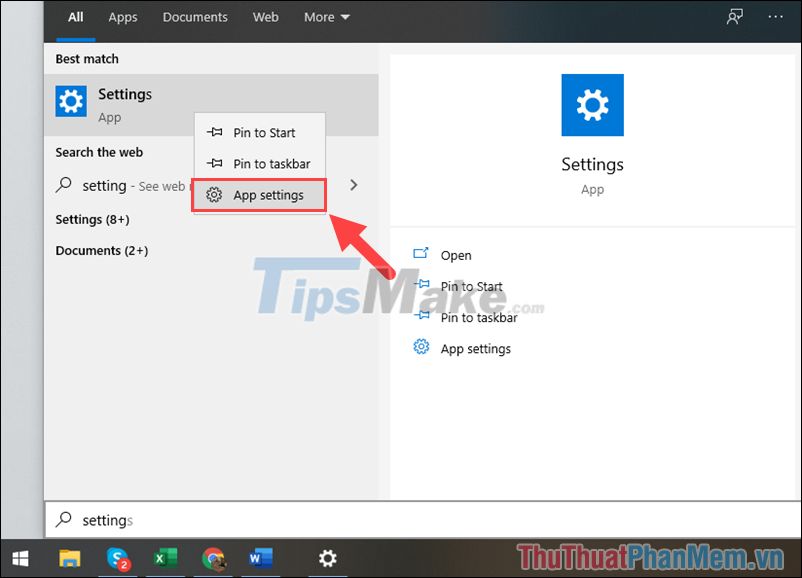
Step 2: In the Settings window, scroll down to the bottom and find the Reset tab to reset all applications on the computer.
When resetting apps, be careful as they will erase all of the app's data.
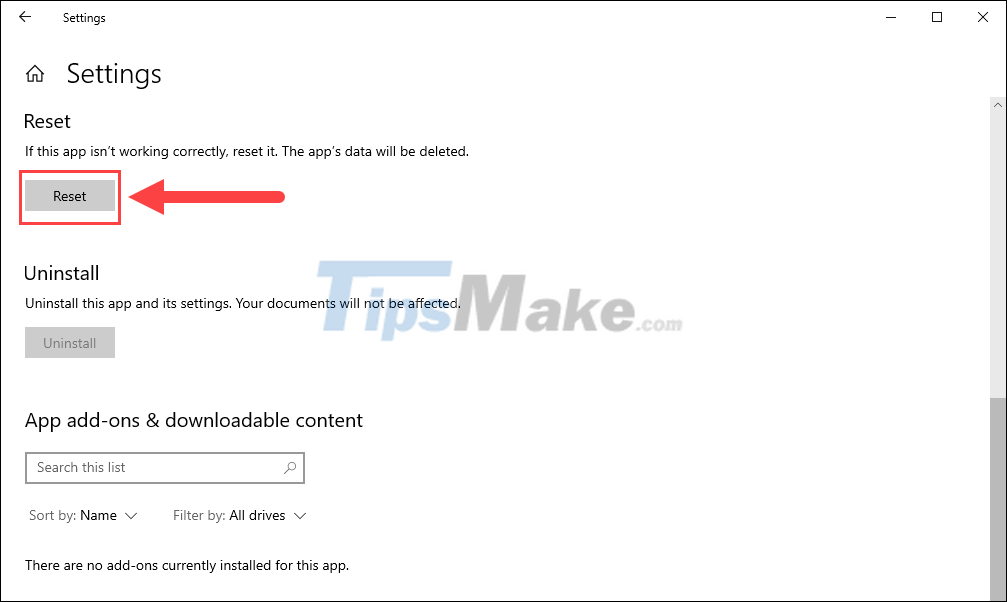
2. Reset all apps on Windows 10 with PowerShell
PowerShell is an alternative to Command Prompt on computers in the future, so they also support commands to reset all applications on Windows 10.
Step 1: Press Windows + R to open the RUN window and type Winver to check the Windows version.
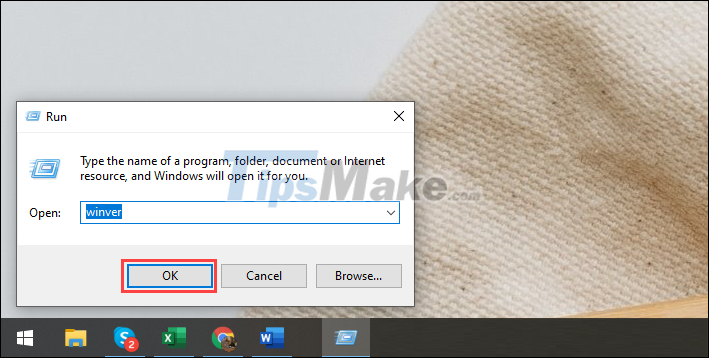
Windows 10's full-application reset on PowerShell only works on Windows Version 1090 and above, older versions will not be supported.
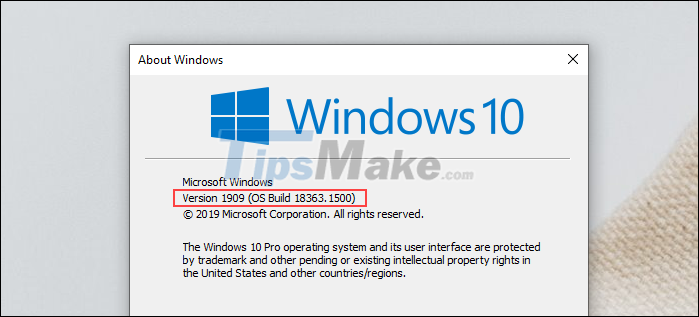
Step 2: Then, open MenuStart, enter PowerShell and select Run as administrator to open it with Admin rights.

Step 3: Finally, you just need to copy the command below and paste it into Powershell to have them run automatically.
Get-AppxPackage *windows.immersivecontrolpanel* | Reset-AppxPackage

3. Reset all apps on Windows 10 with CMD
Similar to PowerShell, Command Prompt is also a scripter, but they are compatible with all versions of Windows because they have been released since the first days.
Step 1: Open MenuStart, enter Command Prompt and select Run as administrator to open with Admin rights
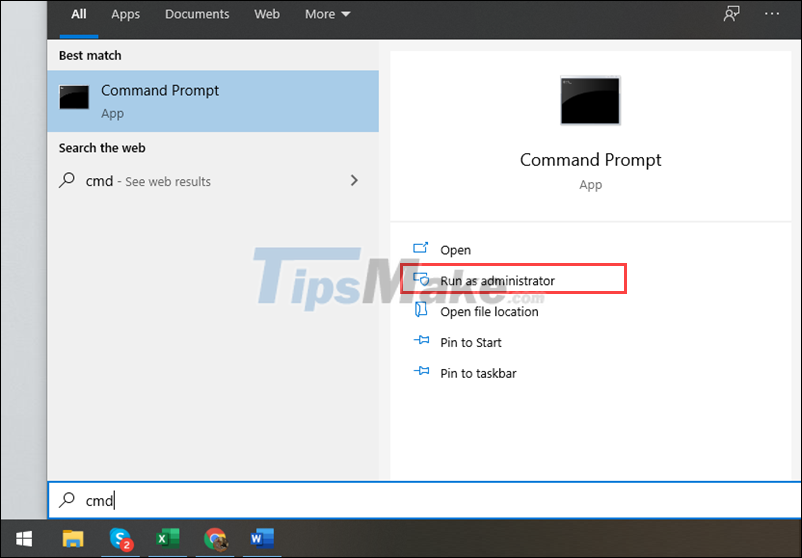
Step 2: Then, you just need to enter the command below and press Enter to run it.
PowerShell -ExecutionPolicy Unrestricted -Command "& {$manifest = (Get-AppxPackage *immersivecontrolpanel*).InstallLocation + 'AppxManifest.xml' ; Add-AppxPackage -DisableDevelopmentMode -Register $manifest}"
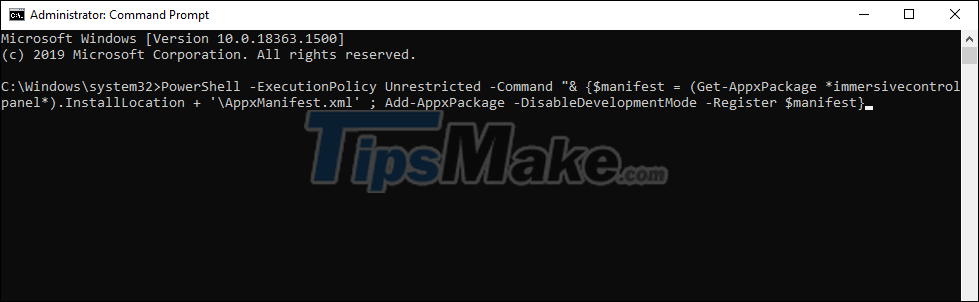
In this article, Tipsmake showed you how to reset all apps on Windows 10. Have a nice day!
You should read it
- How to use the Reset feature on Windows 10
- Summary of some simple ways to Reset Windows 10
- Instructions 2 simple ways Reset Windows 10 (The last part)
- Instructions for bringing Windows 10 back to the default 'root' installation state
- How to Factory Reset Windows 10 PC with Command Prompt
- Steps to reset Apple TV, How to factory reset Apple TV
 How to enable the autocorrect feature on Windows 10
How to enable the autocorrect feature on Windows 10 Steps to fix corrupted drivers on Windows 10
Steps to fix corrupted drivers on Windows 10 How to turn off Hyper-V on Windows 10, disable Hyper-V
How to turn off Hyper-V on Windows 10, disable Hyper-V Steps to fix keyboard not working on Windows 10
Steps to fix keyboard not working on Windows 10 Download Ghost Windows 17, combining the power of Windows 10 with the Windows 7 interface
Download Ghost Windows 17, combining the power of Windows 10 with the Windows 7 interface Microsoft will only release one feature update per year for Windows 10
Microsoft will only release one feature update per year for Windows 10