How to replace Windows HomeGroup
With each new version of Windows 10, Microsoft will remove some features. In the Fall Creators Update update, two programs that were "killed" were Paint and Syskey. With the next major update of Windows 10, which will be released in the spring of 2018, users will no longer have access to the HomeGroup service. This article will show how HomeGroup works, why it 'disappeared' in the next Windows 10 update and how to replace this HomeGroup service.
What is a HomeGroup?
Windows HomeGroup allows users to connect devices on the network and share files between them. You can open it by searching for the HomeGroup in the Start menu. In HomeGroup, users can select the folder they want to share with other computers participating in the group. Pictures , Videos , Music and Printers & Devices are all shared by default, but Documents are not shared. In addition, you can also turn on home network devices, such as smart TVs and game consoles, to access shared content from your computer.

When creating a HomeGroup, Windows will give the user a password. To add a new computer to the group, you need to enter this password. When adding additional personal computers, they can access any content in your shared folder.
This allows users to share files with the family without having to copy and paste them on multiple machines. In addition, shared devices and printers make installing drivers for new devices simpler. Note, users can only have one HomeGroup for each network.
The origin of HomeGroup: Simple File Sharing
The HomeGroup feature was launched in 2009 with the release of Windows 7. However, it started in 2001 with Windows XP.
Windows XP includes a feature called Simple File Sharing. This feature allows users to right-click on any folder and choose to share it with others on your network, optionally giving them access to the changed files in it.
Many people think Simple File Sharing is complicated, but it is not. You can share any folder and use checkboxes to control who can see it.
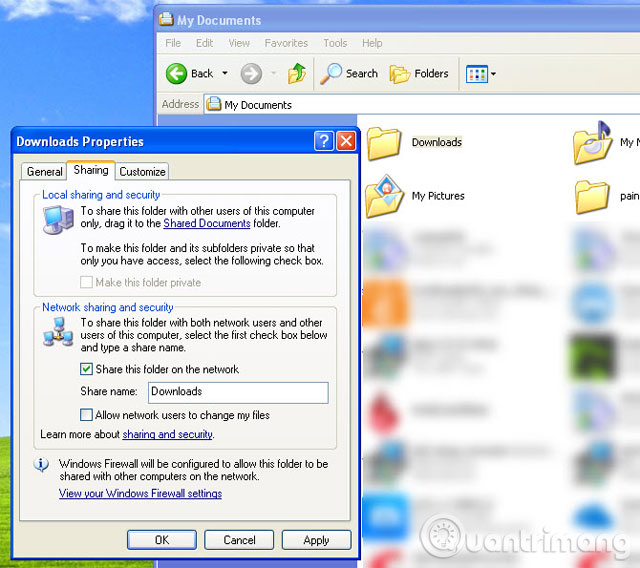
However there is a big problem with it. When sharing a folder online, it means you will share it with everyone, including unauthorized users connecting to your network without your knowledge. They simply need to authenticate with the shared folder as a "guest" and if allowing network users to change files, they can do whatever they want with it.
Obviously, this is an unsafe system. In fact, you can even share the Windows drive root directory, allowing anyone on the network to access any file on the system.
Simple File Sharing developed in HomeGroup
Surprisingly, Windows Vista did not make the file sharing feature worse. It provides lots of control so users can decide who has access to specific directories. In 2009, Windows 7 witnessed the first HomeGroup deployment.
Microsoft created the HomeGroup so that new users have an easy way to share their online folders. The modern NTFS file system that Windows uses has the right to share and allow its own control, but it is not "friendly" for beginners. In fact, they often cause problems when users unexpectedly see the Access Denied message .
But HomeGroup makes sharing folders on the network relatively simple, only takes a few minutes to set up, and it doesn't contain many confusing licensing options. Using a password can fix Simple File Sharing issues so that only authorized users can join the HomeGroup.
When you're in HomeGroup, you have control over shared folders such as allowing access to the entire HomeGroup or just another account.
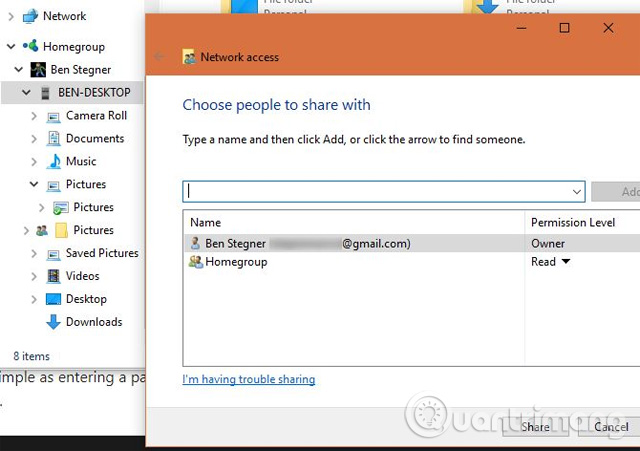
Why did Microsoft remove HomeGroup?
Like many other Windows tools, HomeGroup will disappear because it is no longer needed. 2009 is a pre-cloud era, so having a HomeGroup is handy. But now, we have other ways to replace what HomeGroup has done.
OneDrive (or other cloud storage application like Dropbox or Google Drive) allows users to synchronize files between computers and easily share with friends. File Explorer now has a Share button that allows you to send files through installed applications, such as a messenger.
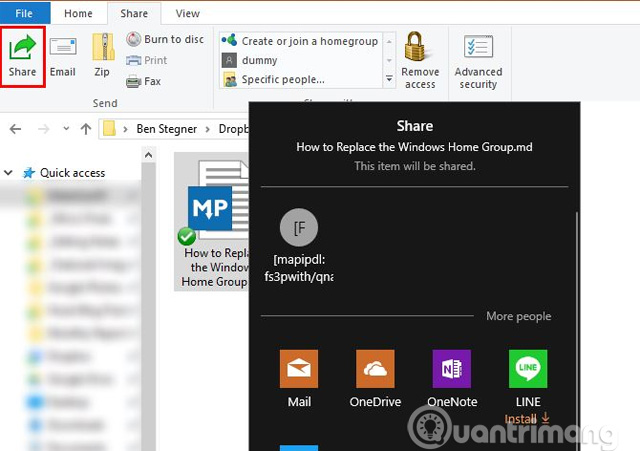
Microsoft also mentioned that "users can now connect via Microsoft account email addresses on devices" to connect to another computer. Perhaps this feature refers to logging in with a Microsoft account on a new device and sharing some information automatically. For example, the Windows 10 Mail application will synchronize your email with a new device.
In addition, HomeGroup is a limited solution. It only works with Windows 7 and newer and does not support macOS or Linux. So it is only really useful if you have a "full house" of Windows computers.
Replace HomeGroup
We didn't imagine that too many people would be sad to see the HomeGroup feature gone. However, if you depend on it, you have other alternatives that allow you to copy the functions of HomeGroup and more.
Share file: OneDrive
Microsoft OneDrive will include all your file sharing needs. It's easy to set up a shared folder with everyone to be able to share the exact files you want to share. Plus, you can access them from anywhere, not just servers.
It has been built into Windows 10 and users can install it on Windows 7 or Mac systems. In addition, OneDrive's mobile apps and web access ensure you always have access to your files.
Share the printer
If using HomeGroup to share printers, the good news is that there are many easy ways to share printers over the network. Most printers released in the last few years have network connectivity, meaning that if installed wirelessly, any device in the house can print. It does not even require users to turn on "master" computers.
Starting with Windows 10 spring 2018 update, HomeGroup will no longer be used. It will still be in older versions of Windows 10 and Windows 7/8, so this only affects those in the current Windows 10 branch. However, you can remove HomeGroup on those Windows versions if you hate it. For most users, OneDrive will handle the user's local file sharing needs.
See more:
- Instructions for setting up and managing HomeGroup on Windows 10
- Delete the Homegroup icon on the Windows desktop 8
- How to share printers between Windows 7 computers without Homegroup?
You should read it
- Hide and turn off the HomeGroup feature on Windows 7
- Network connection with Windows 7 HomeGroup
- The basic difference between Windows 7 HomeGroup and Windows XP Networking
- Share data in Windows 7 HomeGroup
- Use Windows 7 Homegroup to share files and printers
- Share files and printers Windows 7 and Windows XP
 Guide to see which personal data has been collected by Microsoft on Windows 10
Guide to see which personal data has been collected by Microsoft on Windows 10 How to install the Dark Mode interface for all Windows 10 screens
How to install the Dark Mode interface for all Windows 10 screens Instructions for fixing USB connection errors on Windows 10 using Windows USB Troubleshooter
Instructions for fixing USB connection errors on Windows 10 using Windows USB Troubleshooter Vietnamese translation for Windows 10
Vietnamese translation for Windows 10 How to fix the virtual keyboard automatically opens on Windows 10
How to fix the virtual keyboard automatically opens on Windows 10 How to download Valentine theme for Windows 10 from Microsoft
How to download Valentine theme for Windows 10 from Microsoft