How to set up VPN on a Mac
You have many reasons to want to use virtual private network (VPN) on your Mac. For example, to browse the web safely on public Wi-Fi, hide your location, access locked content by region and keep your own file sharing habits.
Setting up a VPN on a Mac is really easy. macOS has built-in support and some VPN services provide their own software. You can also install third-party tools to use different protocols.
How to set up VPN on a Mac
- Method 1: Use the VPN provider software
- Method 2: Use Apple network tools
- Method 3: Use third party VPN software
- OpenVPN: Tunnelblick
- SSTP: sstp-client
Method 1: Use the VPN provider software
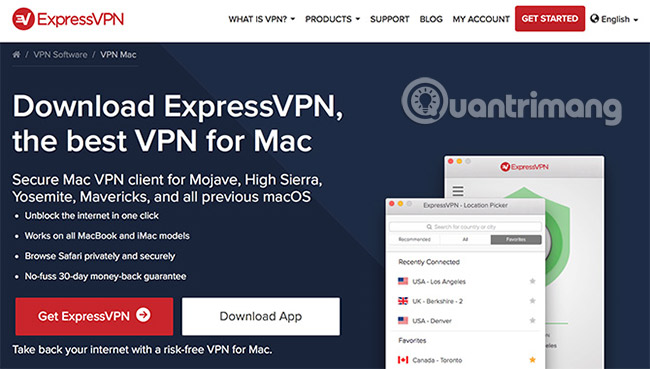
Depending on your VPN provider, they may provide access to the software and allow you to use the service. This software is specifically designed for your provider. Therefore, you do not need to bother to configure the connection, enter the IP address or check which protocol you can use.
Most VPN providers offer this software for Mac and Windows users. Linux users may need to set up their own VPN. Using vendor software is a simple way to download and install the client application, log in with your username and password, and then connect to the server of your choice.
Vendor software makes it easy to switch from one server to another, because the software keeps a list of available connections. If you are using a VPN to access locked content by region, this makes it easy to choose a server to connect to. Some providers have specific servers that are compatible with BitTorrent traffic. Software makes it easy to ensure that you do not violate the rules.
Method 2: Use Apple network tools
MacOS has built-in support for creating VPN connections as part of Apple's network tools. You can access them by going to System Preferences> Network , then clicking the Plus button .
From here, you can specify a VPN connection, select the type of VPN (protocol) and name your new VPN connection. If you plan to use multiple VPN servers, it will have additional description when you name the connection. For example, you can plan regional access to content locked in other countries.

MacOS includes support for L2TP (Layer 2 Tunneling Protocol) via IPSec, Cisco IPSec and IKEv2 (Internet Key Exchange version 2) protocols when setting up VPN. L2TP is considered a safe and reasonable solution, although the protocol itself does not provide any protection. Instead, it uses IPSec secure network protocol, which is still based on millions of VPN users every day.
IKEv2 is a more advanced protocol option, preferred because of its ability to quickly reset VPN connections in case of a network loss. Like L2TP, it also uses IPSec for encryption, but L2TP is still more popular thanks to its speed.
Apple's desktop operating system is used to support PPTP (Point-to-Point Tunneling Protocol). This is an old protocol and easier to encounter problems. It has been favored by corporate networks, but since then, the use of PPTP has been declining. If you want to create a PPTP connection, you will need to use a third-party application (like Shimo). But you should avoid this unless necessary.
So which protocol should you use? That depends on the protocol that your VPN provider allows access to. You should always avoid PPTP if possible. L2TP and IKEv2 also provide a good level of security.
Method 3: Use third party VPN software
Two other VPN protocols exist that are not supported in macOS: SSTP (Secure Socket Tunneling Protocol) and OpenVPN.
SSTP is a proprietary standard, mainly only works with Windows, because it is owned by Microsoft. SSTP uses closed source SSL 3.0 encryption, which is why it is considered to be highly secure (although source code cannot be tested).
OpenVPN, as its name implies, is an open source technology entirely based on OpenSSL. This means that the source code is provided free to anyone to check. It supports AES (Advanced Encryption Standard). This open-ended approach is often praised as a typical proof of the stress test technology against external attacks.
Both standards are safer than any other standard in MacOS. It is possible that the VPN provider software also uses these standards, so you may have used OpenVPN or SSTP without even knowing yourself.
OpenVPN: Tunnelblick
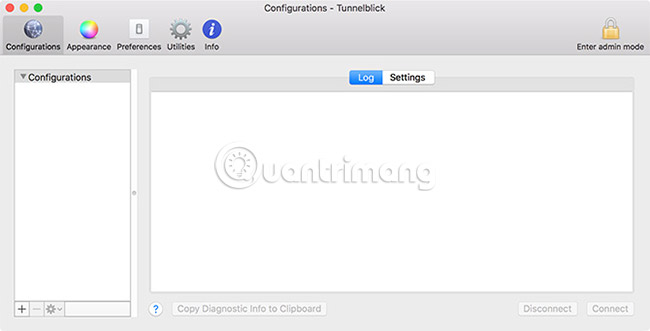
If you want to use OpenVPN on your Mac, Tunnelblick is the best tool to do that. It's a free open source option and offers easy-to-manage GUI to connect your Mac via OpenVPN. You can add a long list of connections using downloadable configuration files, then select different servers using the client's icon or the main menu bar.
Download Tunnelblick (Free).
SSTP: sstp-client
Although SSTP is a Windows technology, you can still connect to an SSTP server on macOS or Linux with sstp-client. The macOS version of this client depends on the Macports project. The easiest way to install it is to use Mac Homebrew's command line package manager.
Download sstp-client (Free).
VPN providers may recommend using their own client, which makes connecting and managing your VPN connections easy. If you want to use your own client, you need to make sure the connection you make is compatible with the selected VPN protocol.
When selected, OpenVPN provides better security than L2TP or IKEv2. You should always make every effort to keep your VPN client up to date, as security issues may arise (and often receive quick fixes).
Another option is to install a VPN connection on your router. This allows you to manage your connection across the network, ideally if you are connecting to a local VPN for security purposes.
Good luck!
See more:
- How to use VPN Gate fake IP to stabilize the Internet
- 10 common mistakes of VPN and how to fix it
- Setting up VPN yourself does not need support from expensive software
 Instructions for updating software for Mac details
Instructions for updating software for Mac details Some tips for MAC OS
Some tips for MAC OS How to reset SMC on Mac
How to reset SMC on Mac How to use Apple Diagnostics to troubleshoot Macs
How to use Apple Diagnostics to troubleshoot Macs How to add useful options to the Services menu on macOS
How to add useful options to the Services menu on macOS Learn about Activity Monitor on Mac
Learn about Activity Monitor on Mac