How to prevent Apple Mail from automatically turning on when opening email on macOS
Most computer operating systems set up a default application to open data, links, videos, etc. or users can adjust the default program if desired. On macOS, when you click on an email sent or mailto links on the browser in use, the Apple Mail application is automatically opened.
There are a lot of people who do not want to use the default program to open this mail on macOS, and want to replace it with other email reader applications on the system. How to change the email reader on macOS will be in the article below.
Step 1:
First of all, we open the Mail application on the system, or select the Mail application on the Menu bar and then click on Preferences . Or you can use the shortcut ⌘ +, to open.
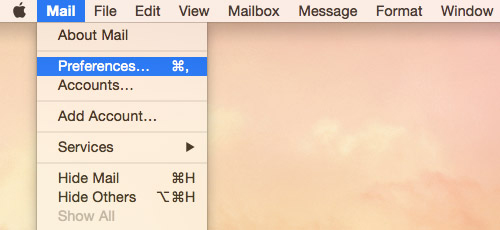
Step 2:
Click on the General tab . We then proceed to change the default application to open Mail on the device. In the Default email reader section , click the blue box to open the application listed. Here, users simply select the default application to read email on macOS is done.

However, if we choose Finder in the HD> System> Library> CoreServices> Finder option, then click on the email link it will automatically switch to the Finder window instead of opening a new application.
If we want to open with the browser window, just select the web browser we want to use in the Applications folder . When clicking on the email link, it will keep the browser window you selected.

So you turned off the auto-open feature on the macOS Mail application. The auto-open feature is only suitable when users use mail client applications only. If you only use web mail services like Google and Outlook, you should turn off this open-up feature. This will limit the situation when users press the wrong button when they just want to copy and paste the email address.
Although Apple Mail is always the default email reader on macOS, we can change it with the article above. Besides, if users often use web mail, it is recommended to remove the auto-open feature to make it easier to read emails on macOS.
Hope this article is useful to you!
You should read it
- The macOS Mail app has security holes related to the Siri virtual assistant application
- Apple Mail error can cause data loss in macOS Catalina
- How to change the default macOS Sierra wallpaper
- Some useful file manipulation tips on macOS
- Useful tips for macOS 10.12 Sierra
- How to change the shortcut to use Siri on macOS Sierra