How to remove driver, delete driver in Windows 10, 11
During the process of using Windows, sometimes your driver is faulty, damaged, so you want to remove the driver, delete the driver to install a new driver. So please refer to the effective way to remove the driver, delete the driver in Windows 10, 11 in the article that TipsMake.com shares below.
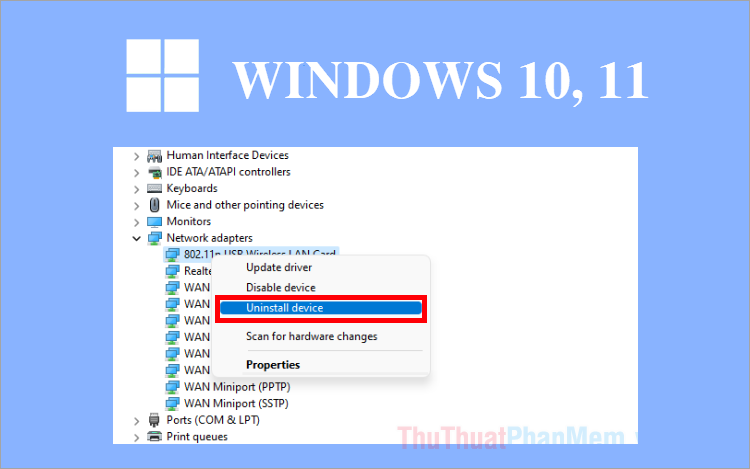
1. Uninstall driver, delete driver via Device Manager
The simplest way to remove and delete drivers in Windows 10, 11 is to remove and delete drivers through Device manager. You do the following:
Step 1 : Right-click on the Start icon and select Device Manager .
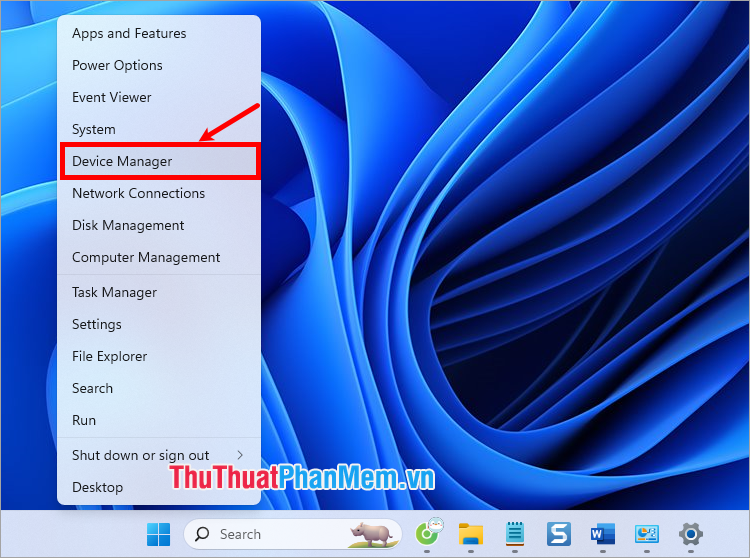
Step 2 : In the Device Manager window , find and expand the driver you want to remove.
- Display adapters for graphics cards
- Sound , video and game controllers for sound drivers,…

Step 3 : Right-click on the driver you want to remove and select Uninstall device .

Or you right-click on the driver and select Properties .

In the properties window of the driver you want to remove, select Driver → Uninstall Device .

A warning message appears : Warning: You are about to uninstall this device from your system. Select Uninstall to confirm deletion.
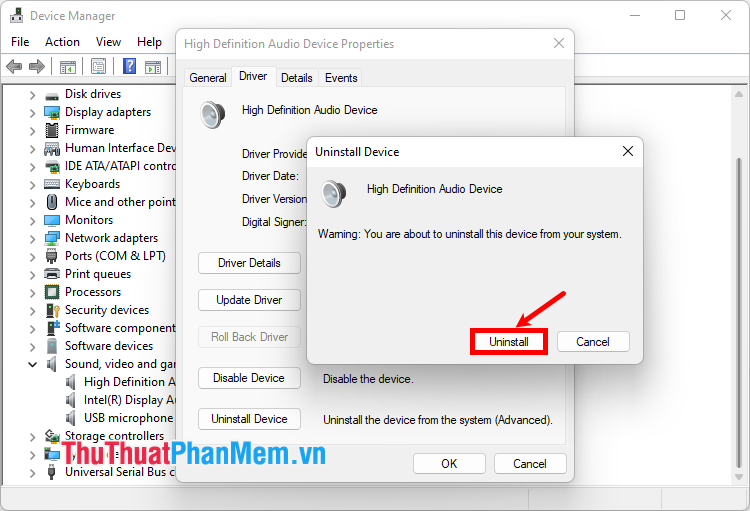
Step 4 : After removing the driver, restart your computer for the changes to take effect.
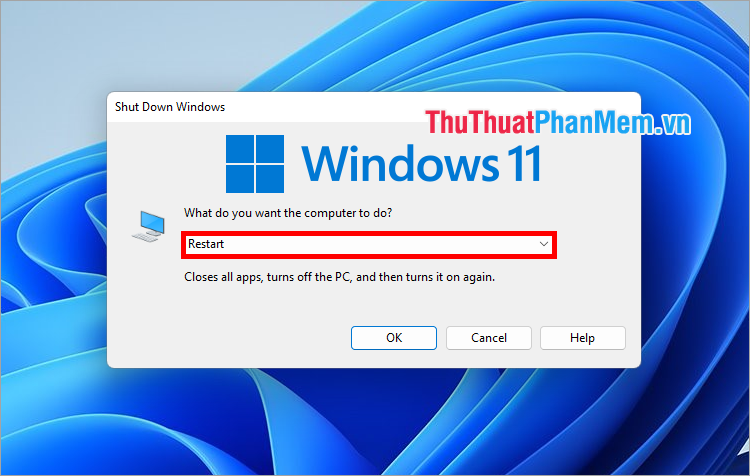
2. Uninstall driver, delete driver via Control Panel
Using Control Panel to uninstall and delete drivers is also an effective way to uninstall and delete drivers in Windows 10 and 11 with drivers that you have installed on the system. You perform the following steps to uninstall and delete drivers in Windows 10 and 11:
Step 1 : On Windows 10 and 11, press Windows + R to open the Run window , then type the keyword control and press Enter to open Control Panel .
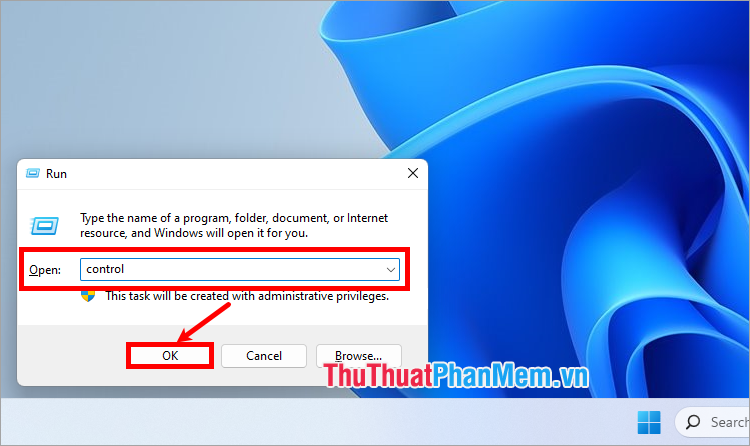
Step 2 : In the Control Panel window , select View by as Large icons , select Programs and Features .
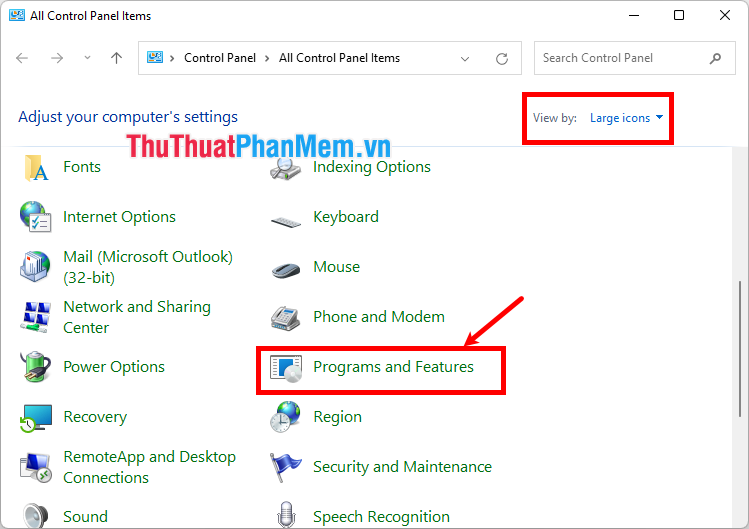
Step 3 : Find the driver installed on the system that you want to remove, right-click on the driver and select Uninstall .
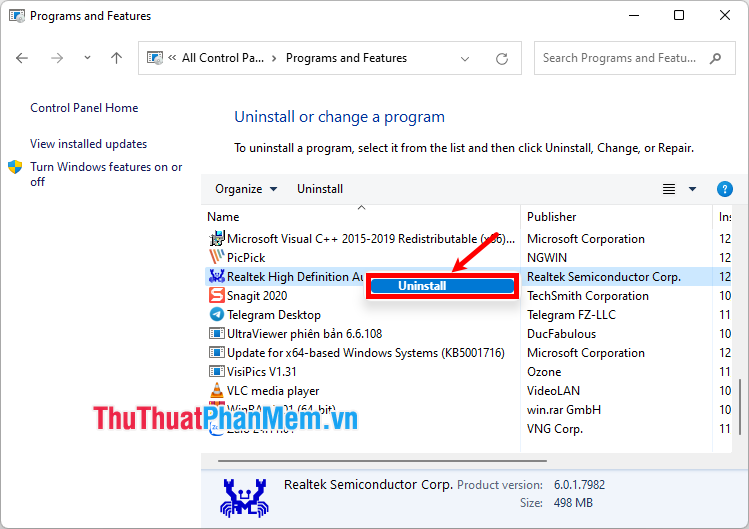
Step 4 : After removing the driver, restart your computer to complete the process.
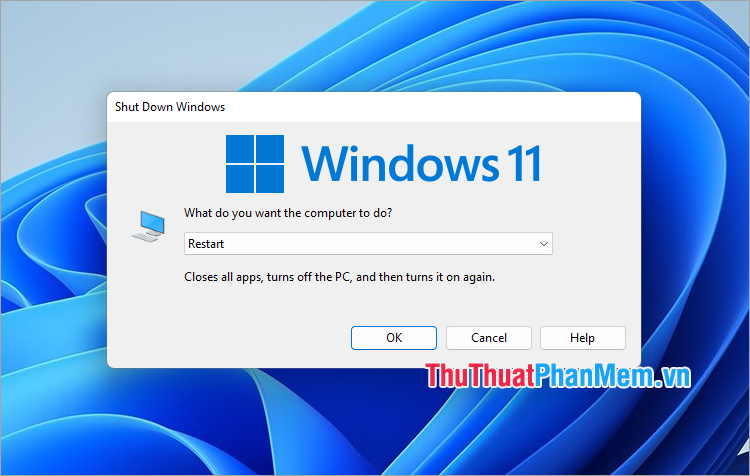
3. Uninstall driver, delete driver in Windows 10, 11 via CMD
Using Windows Command Prompt (command processor) also helps you quickly remove drivers, delete drivers in Windows 10, 11. You do the following:
Step 1 : Select the Start menu , search for Cmd and select Run as administrator in Command Prompt .
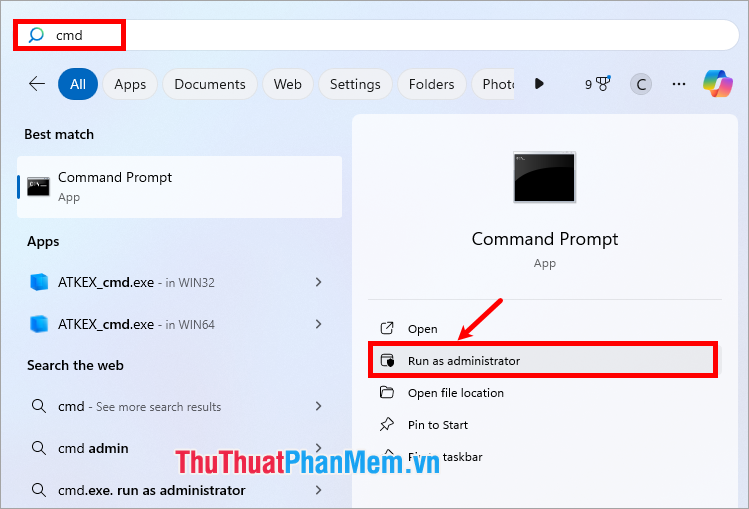
Step 2 : List all drivers on the system by copying the command below into the cmd window and pressing Enter to execute the command.
| Dism /online /Get-Drivers /Format:Table |
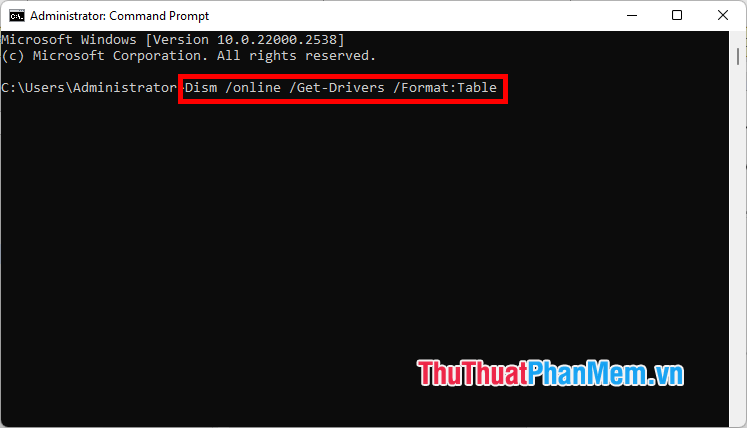
Step 3 : Now the drivers on the system are displayed, if you want to remove any driver, remember the name in Published name (for example: oem17.inf ).
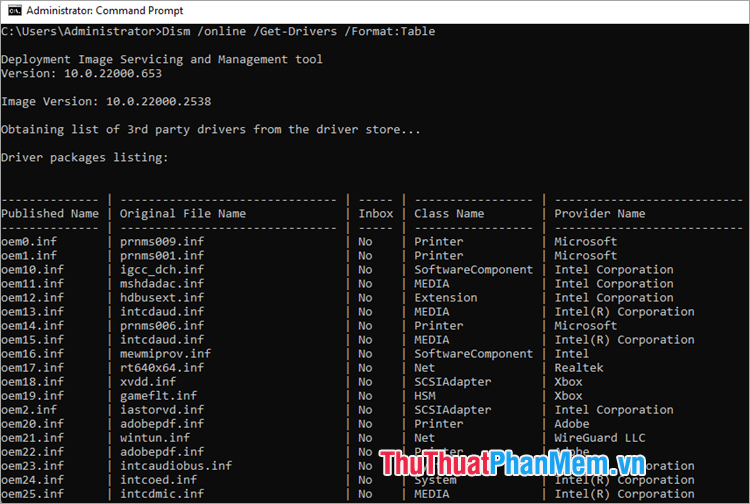
Step 4 : To uninstall this driver, enter the command
| pnputil /delete-driver /uninstall /force |
In which, Published Name is the name of the driver you want to uninstall, then press Enter . So you have removed the driver on your computer.
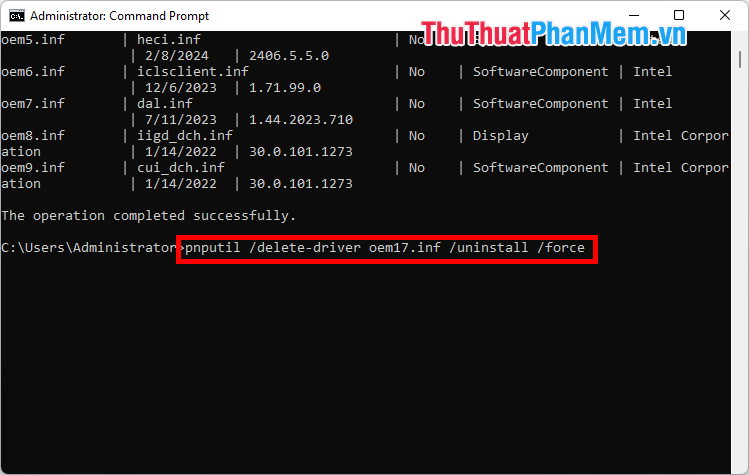
Above, TipsMake.com shares with you 3 ways to remove drivers, delete drivers in Windows 10, 11 quickly and effectively. Thus, with just very simple steps, you can easily delete drivers, remove faulty, old, damaged drivers from Windows. Hope this article will help you, thank you for your interest and following this article.
 How to reinstall audio driver on Windows 10, 11
How to reinstall audio driver on Windows 10, 11 How to set password for application on Windows 11 computer
How to set password for application on Windows 11 computer How to type Pinyin on Windows 11 computer
How to type Pinyin on Windows 11 computer Change these 5 settings to speed up your antivirus software!
Change these 5 settings to speed up your antivirus software! Why is the laptop battery percentage estimate never accurate?
Why is the laptop battery percentage estimate never accurate? Why use Brave instead of Edge and Chrome on Windows 11?
Why use Brave instead of Edge and Chrome on Windows 11?