Change these 5 settings to speed up your antivirus software!
Anyone who has ever used antivirus software knows that it can be a bit annoying when a scan starts suddenly, as it can take a long time and slow down your computer while it's running. Luckily, there are a few antivirus tricks you can use to speed up that virus scan.
1. Limit scanning to new files
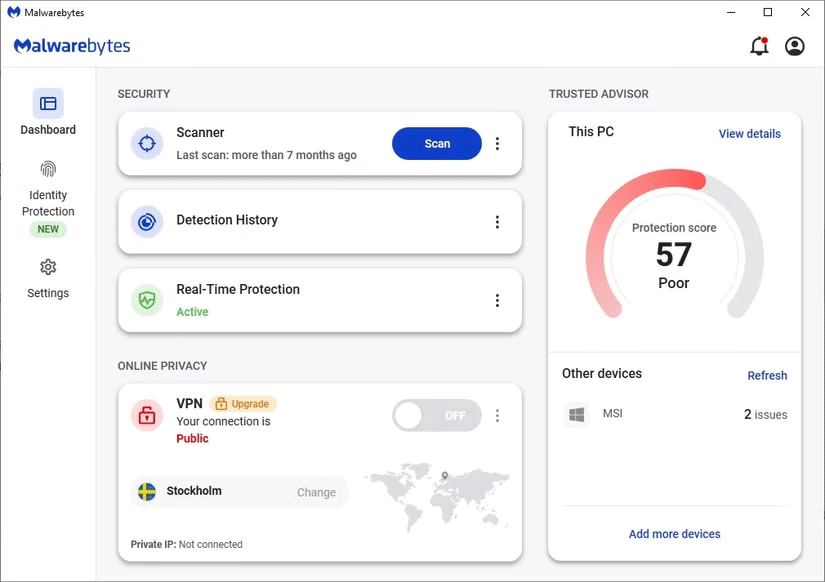
The main reason why virus scanning is so slow is because the default method of scanning is to scan absolutely everything on your computer. This means that the more storage space you use and the more files you have on your computer, the longer the scan will take.
To speed up the process, you can limit the number of files so that the scan only checks files that have been downloaded or changed since the last scan. You can also choose a set time interval if you prefer.
How this is done will vary depending on the antivirus software you use; some may require you to manually select which folders/files to scan, while others will sort it out automatically.
2. Set up scans to run during downtime
If the problem is that the scan takes a long time and slows down your computer when in use, a simple solution is to make sure the scan only runs when you're not using your computer!
Most antivirus programs make this process simple, although it will vary from vendor to vendor. Windows Defender tries to do this by default, although if your computer is set to never go to sleep, this can cause problems.
If that is the case, you will need to use the Windows Task Scheduler tool to schedule a specific time to scan, which is really useful to avoid being disturbed during busy work periods.
3. Check real-time scanning options
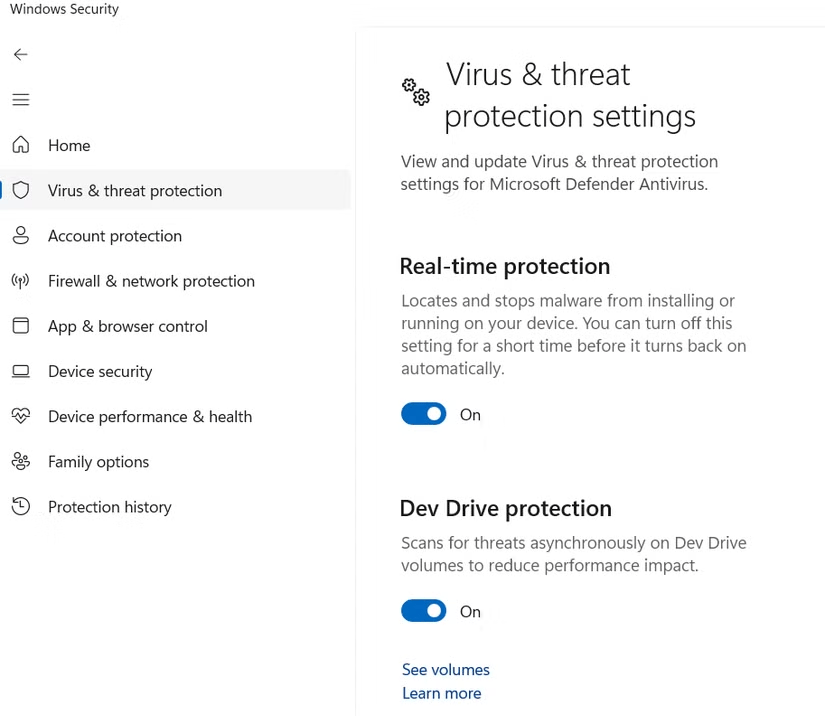
Most antivirus programs use real-time scanning for added security. This feature allows them to scan any file as it is downloaded to check for malware in advance. You can turn this off with a simple toggle in the settings of any antivirus program that has this feature. Again, each antivirus program is different, but this feature is usually in the settings.
Just note that this is a last resort if your antivirus software is taking too long to scan. Real-time scanning is the first and arguably best line of defense against malware, so disabling it should only be a temporary measure while you try to figure out why your computer is having such a hard time performing these scans, as it could mean that your RAM or CPU is being overloaded by other processes.
4. Limit scanning to specific drives
Instead of scanning with a time limit, you can also limit the files scanned in another way: By scanning one drive at a time.
This is obviously a boon for people with multiple hard drives or SSDs as it gives you control over the scan and timing. If you keep track of what you're installing and the drives you're installing it on, you can scan that specific drive to see if anything suspicious comes up and move on if nothing comes up. Or you can scan everything in stages and pause halfway through if you feel like it's time to scan but can't spare the time to do a full scan.
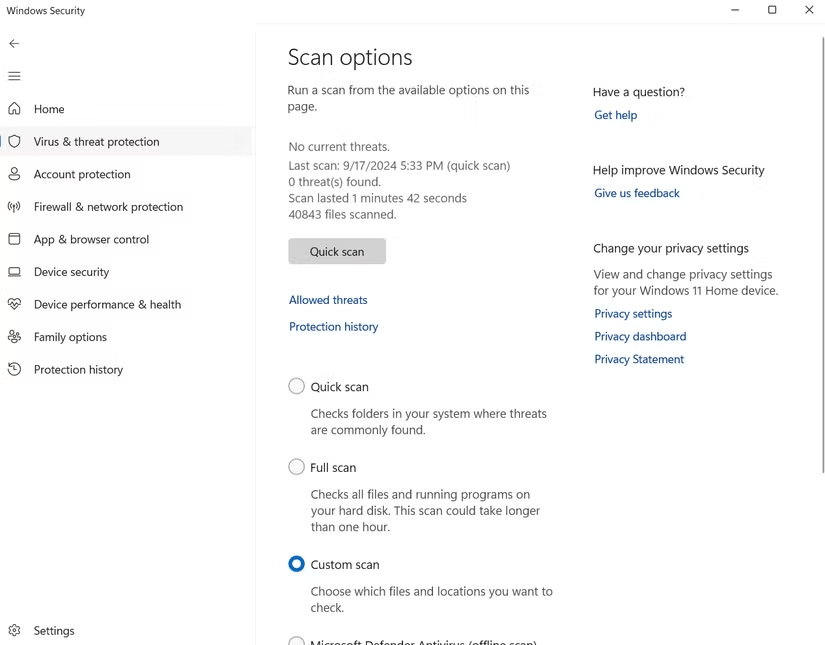
This method will again vary depending on your antivirus software, but you can do it pretty simply in Windows Defender by:
- Open the Windows Defender menu.
- Go to the Virus and Threat Protection tab .
- Select Custom scan .
- Select Scan now .
Now, select your drive from the options.
5. Try a different antivirus software
If none of the above works, the problem may be that your antivirus software isn't up to par. Try uninstalling Windows Defender and seeing if it works faster, or switching to a different commercial antivirus. Either way, if you don't see a change, you have a pretty good idea that your antivirus software may not be the problem: Your files are. Your drive may be so full that there's no way for your antivirus to scan effectively.
You should read it
- Top 7 best free antivirus software for Linux
- 7 Best Free Antivirus Software for Mac
- Top free antivirus software, no bloatware and requires upgrade to free of distractions
- Free 6-month license for McAfee AntiVirus Plus 2018 antivirus software, priced at $ 55
- Microsoft claims Windows Defender is the best antivirus software
- Should you choose free or paid antivirus software?
 Why is the laptop battery percentage estimate never accurate?
Why is the laptop battery percentage estimate never accurate? Why use Brave instead of Edge and Chrome on Windows 11?
Why use Brave instead of Edge and Chrome on Windows 11? How to update driver on Windows 10, 11
How to update driver on Windows 10, 11 How to prioritize specific network traffic on a Wi-Fi router
How to prioritize specific network traffic on a Wi-Fi router Tips for faster file management on Windows
Tips for faster file management on Windows How to Overwrite Deleted Data on a Drive in Windows 11/10
How to Overwrite Deleted Data on a Drive in Windows 11/10