How to remove ads on extremely effective apps for iOS devices
Unlike other ad blocking tools, it only works when users use Safari, Adblock Mobile can help remove ads on extremely effective apps.
The tool to support ad blocking on this iOS device app is already available on the App Store, users can download and use it completely for free under the link below:
- Best Ad Blocker - best Ad Blocker to block ads
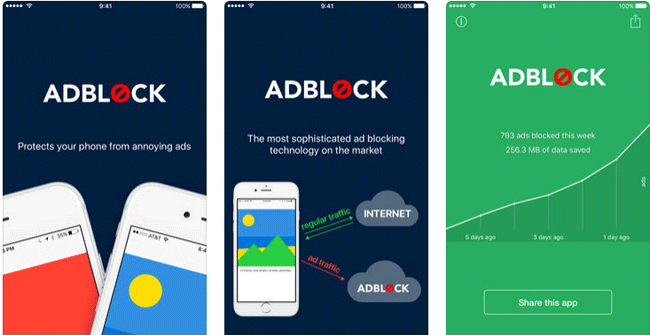
How to use Adblock Mobile
After downloading and installing, launch the program. In the new interface, click the Enable Adblock button or create widget widget to manipulate arbitrarily quickly to enable the tool to work.
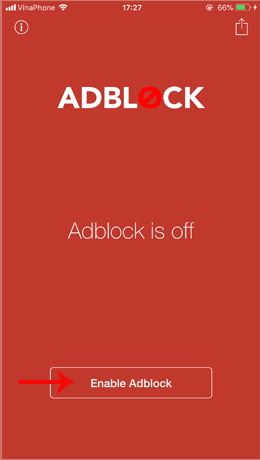
To use Adblock Mobile tool for web browser, go to System settings -> find Safari application -> select Content blocker -> activate Adblock's blocking function.

See more:
- Instructions to block ads on Smart TV
- How to disable ads when playing games on iPhone
- How to block pop-up ads on Android devices
4 ★ | 2 Vote
 How to turn the iPhone call interface into a Pokémon game
How to turn the iPhone call interface into a Pokémon game How to extract audio from video on iOS
How to extract audio from video on iOS How to see which Wi-Fi network is the most powerful on the iPhone
How to see which Wi-Fi network is the most powerful on the iPhone Instructions for retrieving deleted notes on iPhone / iPad
Instructions for retrieving deleted notes on iPhone / iPad How to bring Auto Lock to Control Center iOS 11
How to bring Auto Lock to Control Center iOS 11