How to Remotely Access a Mac
Part 1 of 2:
Turning on SSH
-
 Open System Preferences on the computer you plan to connect to.
Open System Preferences on the computer you plan to connect to. -
 Click the Sharing icon.
Click the Sharing icon. -
 Check the box correlated to Remote Login. This turns on your SSH setting.
Check the box correlated to Remote Login. This turns on your SSH setting. -
 Select allow access for All users.
Select allow access for All users. -
 Note the login information in the quotes. It is needed for a later step.
Note the login information in the quotes. It is needed for a later step. -
 Repeat this process for the computer you are going to use to access the first computer.
Repeat this process for the computer you are going to use to access the first computer.
Part 2 of 2:
Logging In
-
 Launch Terminal on the accessing computer.
Launch Terminal on the accessing computer.- Go to the upper right corner of your screen and there you should find a magnifying glass. Click on it and type Terminal. Then double-click on Terminal.
-
 Wait for the Terminal to open.
Wait for the Terminal to open. -
 Recall the login information from the computer you want to access. If you do not remember where the login information was, go back to the first method.
Recall the login information from the computer you want to access. If you do not remember where the login information was, go back to the first method. -
 Type in ssh computername@123.34.56.789. Hit ↵ Enter.
Type in ssh computername@123.34.56.789. Hit ↵ Enter.- After entering the login information, a confirmation prompt may appear. If it does, type yes and hit ↵ Enter.
-
 Enter the password of the computer you are wanting to log into and then hit ↵ Enter.
Enter the password of the computer you are wanting to log into and then hit ↵ Enter.- When typing the password into the Terminal, the cursor will not move.
-
 Done! You have successfully logged into that computer. You should see the name of the computer you accessed left of the cursor.
Done! You have successfully logged into that computer. You should see the name of the computer you accessed left of the cursor.
5 ★ | 1 Vote
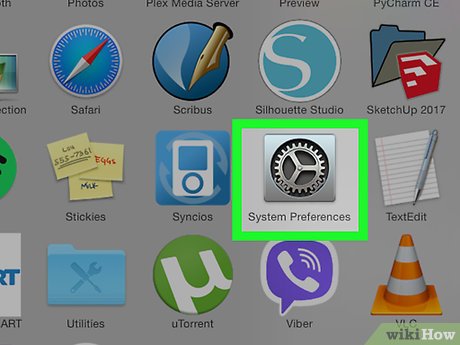
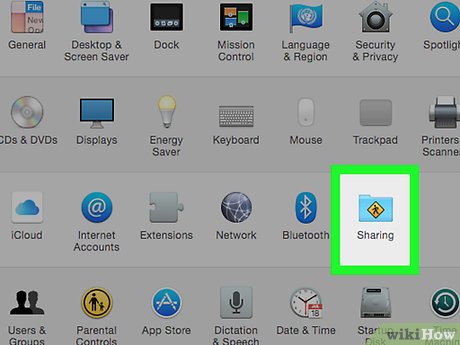
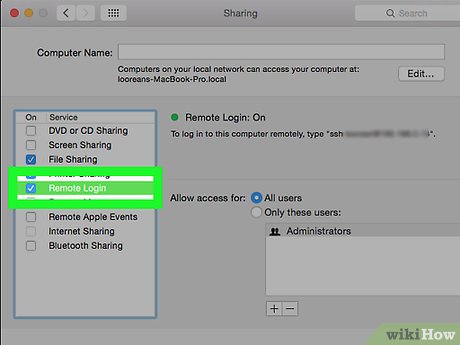
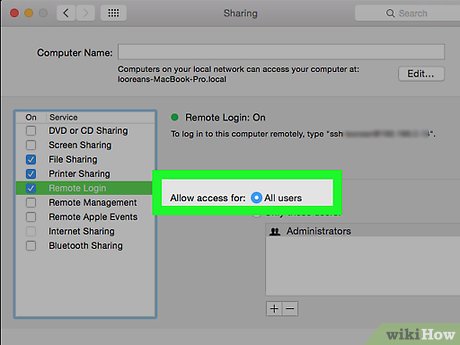






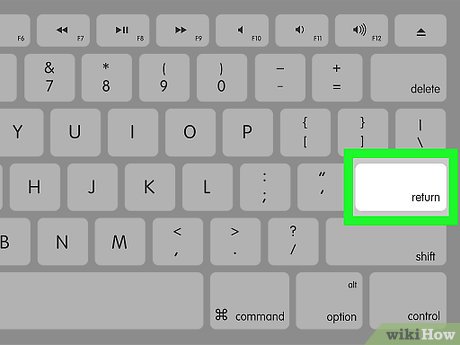

 How to Search in Mail on a Mac
How to Search in Mail on a Mac How to Install Snow Leopard on an Intel PC
How to Install Snow Leopard on an Intel PC How to Embed YouTube Video to Keynote on Mac OS X
How to Embed YouTube Video to Keynote on Mac OS X How to Install OS X Mountain Lion
How to Install OS X Mountain Lion How to Create an OS X El Capitan Install Disk on a Flash Drive
How to Create an OS X El Capitan Install Disk on a Flash Drive How to Create Disk Images with Disk Utility (Mac OS)
How to Create Disk Images with Disk Utility (Mac OS)