How to Recover Deleted Emails
Using the web application
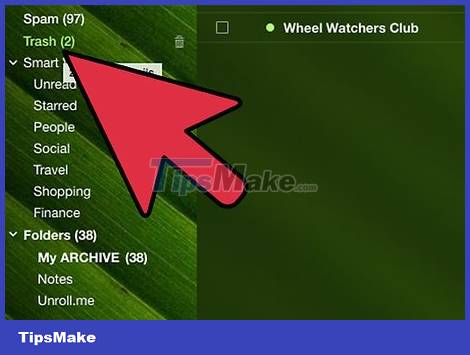
Check the Trash or Trash folder. When you delete, the email is usually sent to the Trash folder for a few days before being completely deleted. Different email services often put email in the Trash for a different period of time, sometimes up to 30 days.
If you're using Outlook.com, click the Deleted option in the left menu, then click the "recover deleted messages" link at the bottom of the page. Outlook will attempt to recover the maximum amount of deleted emails.
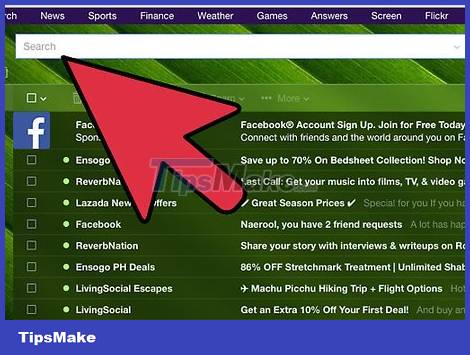
Search your inbox. If your inbox is full, it's likely that the message you're looking for is just getting mixed up somewhere. You can use the service's Search feature to find the message you're looking for, or sort your inbox by date received and browse for the date it arrived.
You can also search by email subject, sender address, or keywords in the email body.
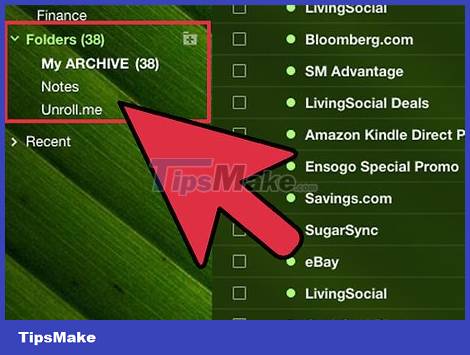
Check any folders or labels you've created. Many services allow you to organize messages by folders or custom labels. It's not uncommon for us to forget certain messages are sorted, so check your folders to make sure you haven't accidentally put the email in the wrong place.
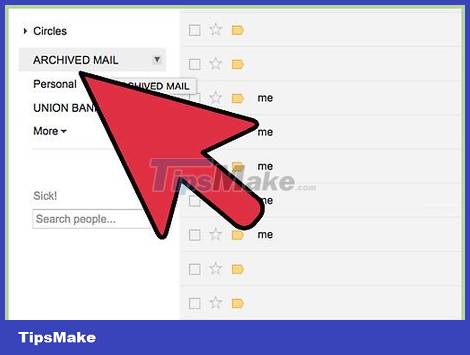
Check archived messages on Gmail. Gmail archives messages instead of deleting them (unless you specifically select "Delete"). This means that the message will be deleted from your inbox but will still be kept in your account so it can be restored later. You can access archived emails by searching for them, or by clicking the "All Mail" option in the left menu.
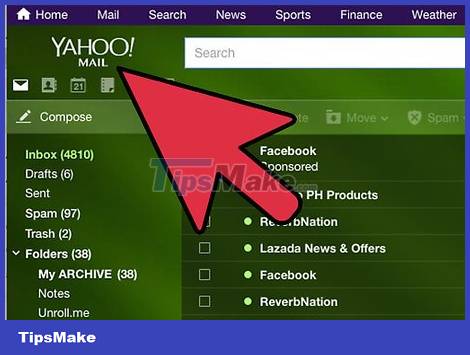
Contact your email service provider. If you've deleted an email from your web application account and can't find it in the Trash, you usually can't recover the message. You can try contacting your email service provider, but it doesn't really work.
Use email browser
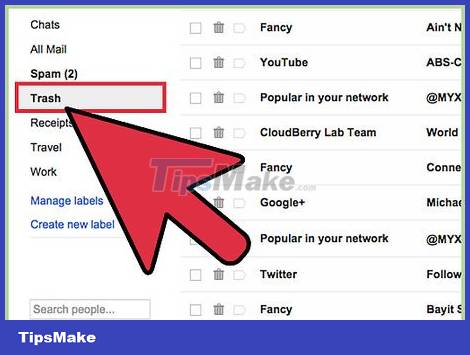
Check Trash and other places. After being deleted, the email may remain in the Trash or Deleted folder for a while before disappearing. Check these locations to see if the email can be found.
Many people often organize messages into custom folders. If you accidentally put your mail in a folder, it will be a bit difficult to find. Use the search feature of your mail browser to find the message again.
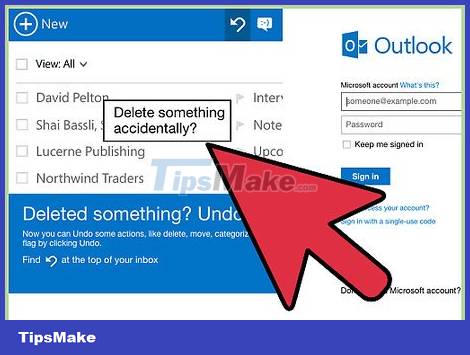
Test the web service connected to the mail browser. If you're using your mail browser to access a web-based email service like Gmail or Yahoo, your messages may still be on the online site. Log in to your account and check your Inbox, Trash and other locations for lost email.
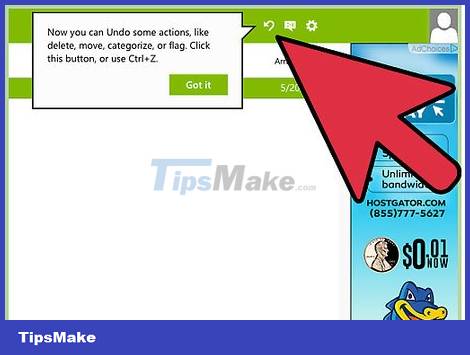
Recover deleted messages on Outlook. This is only possible if you are using a Microsoft Exchange server for email (usually in a business system). Click the Folder tab, then click the "Recover Deleted Items" button. Outlook will try to recover deleted messages from the Exchange server.
The Exchange administrator decides how long messages are retained before they are permanently deleted.
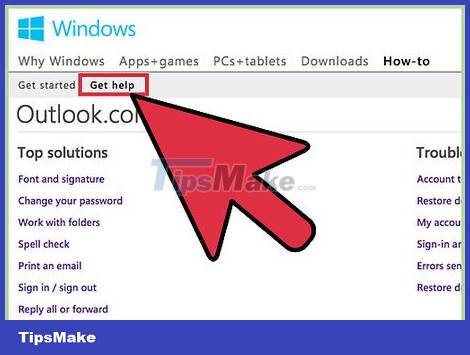
Ask the server administrator. The server administrator may have backed up a copy of all email going through the server. Contact them to see if they can access your backups to find your email again. The success rate depends on how long your company keeps the email on the server.
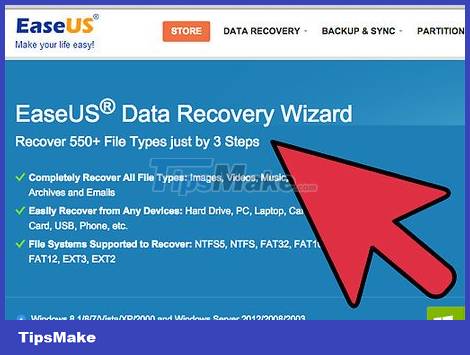
Use a recovery program. If the email has been completely deleted from your mail browser, your last resort is to use a data recovery program. When files are deleted from the computer, they will wait for new data to be overwritten. If you still haven't accessed your hard drive or saved anything since the email was deleted, there's still a chance of recovery.
Avoid using your hard drive as soon as you realize you've accidentally deleted an email.
Use another computer to install a USB portable file recovery program. This will save you from having to install a program and mess with your hard drive.
Some popular choices include PhotoRec, Recuva, Glary Undelete, and Puran File Recovery.
These programs can recover any type of file, including e-mail.
However, there is no guarantee that your deleted email will be recoverable. Chances are the file has been overwritten even if you act immediately.
You should read it
- Instructions on how to Recall, recover mail sent in MS Outlook
- 3 ways to hide recovery partition (Recovery) on Windows 10 / 8.1 / 7
- How to change another email on Facebook
- How to create a Recovery partition to customize Windows recovery
- How to create Mac Recovery HD on any drive
- This is how to delete Recovery partition and Recovery partition 450 MB on Windows 10
 How to Use Canned Responses in Gmail
How to Use Canned Responses in Gmail Steps to create a new folder in Microsoft Outlook
Steps to create a new folder in Microsoft Outlook What is ProtonMail? Why is ProtonMail more secure than Gmail?
What is ProtonMail? Why is ProtonMail more secure than Gmail? Google adds voice and video calling to Gmail mobile apps
Google adds voice and video calling to Gmail mobile apps How to use Microsoft Outlook for project management
How to use Microsoft Outlook for project management Steps to schedule Google Meet on Microsoft Outlook
Steps to schedule Google Meet on Microsoft Outlook