How to create an Icloud account on computer for Apple devices
Icloud is an exclusive cloud storage service of the Apple brand. Owning an Icloud account will help us synchronize data such as contacts, images, data, notes. between different Apple devices such as Macbook, Iphone and Ipad. In fact, you can create an Icloud account right on these devices, but if you are creating an Icloud account for your parents or simply want to operate on a computer with a larger, clearer screen, let's see the instructions on how to create an Icloud account on a computer below by Hanoicomputer!
Instructions for creating an Icloud account on a computer
In fact, the Icloud account used for Apple devices is also your Apple ID account. Therefore, if you want to create a new Icloud account , we just need to register a genuine Apple ID account to be able to use all services as well as access the Appstore to download and install applications there.
Step 1: To create a new Icloud account , on your computer, go to the AppleID website > Select Create Apple ID
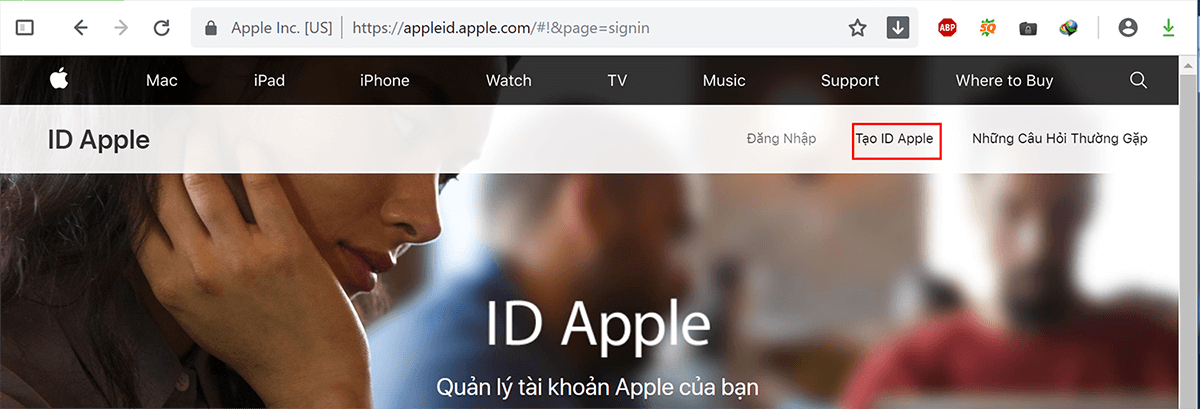
Step 2: Like creating other accounts online, to create an Icloud account , you need to fill in all required personal information such as full name, date of birth, etc. Note that you must declare accurately to be able to easily recover your account when you forget your password or lose this Icloud account.
In the email section, you also cannot use email accounts that have previously created Apple IDs. Use a gmail account that you can log in with because we still need to activate the newly registered Icloud account.
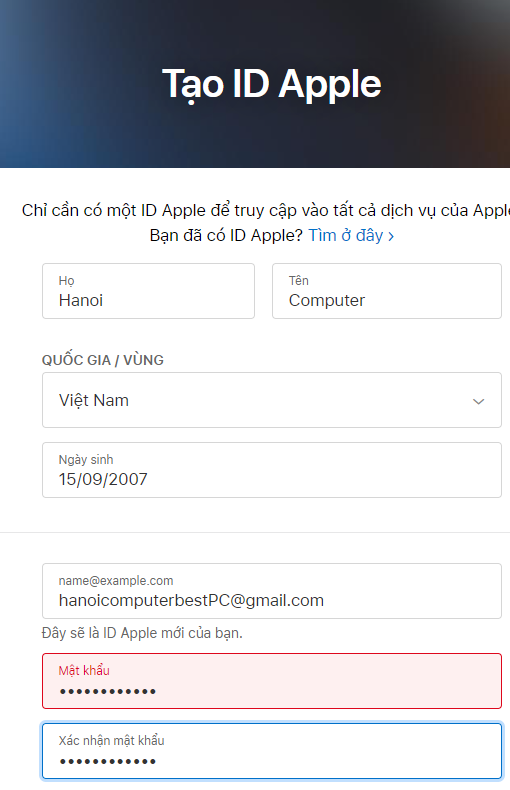
Step 3: Choose the security questions that are right for you. Pay special attention to your questions and answers in this step. In case you forget your password and cannot log in to iCloud, you will need these questions to access your Apple account again. If you want, we can choose 'Receive notifications from Apple' by checking the two boxes Notifications and Apps, Music, Movies and More. Finally, enter the Captcha code and select Continue.

Step 4: Then, Apple will ask you to enter 6 verification characters for your account to your email account (if you do not receive the verification code, select Send new code). Enter the 6 characters in the Mail and click Continue to complete the creation of your AppleID or iCloud account .
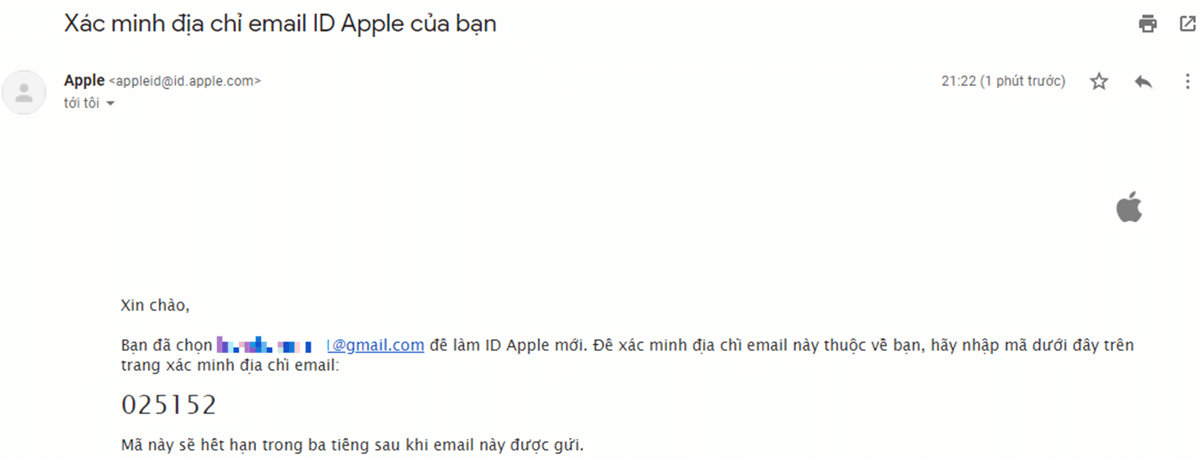
After confirming, you have completed the steps to create an Icloud account on your computer . Now, you can use your icloud account immediately. Very fast and simple, right?
You should read it
- How to protect your iCloud account from being stolen
- Disable the iCloud account change function on iOS
- How to choose the iCloud account that suits your needs on iPhone?
- Errors when using iCloud account (Apple ID)
- How to create a new Apple ID on iPhone or iPad
- Instructions for creating new Apple ID on PC or Mac using iTunes
 Install Tiktok PC simply, interface is like phone
Install Tiktok PC simply, interface is like phone How to download and play League of Legends Wild Rift on PC
How to download and play League of Legends Wild Rift on PC Simple Windows 10 computer shutdown timer without installing software
Simple Windows 10 computer shutdown timer without installing software How to enter Bios for all motherboard and laptop lines
How to enter Bios for all motherboard and laptop lines Download Net Framework 4.5 full Online - Offline
Download Net Framework 4.5 full Online - Offline How to change DNS on your computer to access the internet faster
How to change DNS on your computer to access the internet faster