Browse Gmail without an Internet connection
Offline Mail has been officially released by Google to support Gmail, allowing browsing emails from Gmail when the computer is not connected to the Internet.
At the end of January 2009, Google Labs introduced an offline (offline) option that allows users to browse Gmail even when the computer is not connected to the Internet with the help of the Google Gears utility. After development, this Offline Mail feature has left the ' lab ' and became an ' auxiliary component ' of Gmail.
How to exploit Gmail's Offline Mail function
First, you download and install Google Gears online. Next, from the main interface of the Gmail mailbox (illustrated in Firefox), click the Settings link, select the Offline tab, check the Enable Offline Mail for this computer option on the right of the Offline Mail field to activate the synchronization. Gmail mailbox with the current computer, which can handle Gmail even when offline.
The Specify maximum attachment size box to the right of the Attachments field below allows you to specify the maximum size of attachments in offline time (without an Internet connection), the most significant improvement Google makes for Offline Mail later. 11 months of development. Done, click the Save Changes button to confirm the change.

Activate Offline Mail
The Install offline access for Gmail dialog box opens, click Next . In the next dialog box, check the box I trust this site . Allow it to use Gears , then click the Allow button.


In the next dialog box, you choose the location where you will set the quick access shortcut for Gmail mailbox when offline, including: Desktop , Start menu, Quick launch bar . Done, click OK .
At the same time, the process of syncing data between your Gmail inbox and your computer will take place and be displayed through the upper right corner. The Go into Flaky Connection Mode link is available in this framework, allowing you to turn Offline Mail into a real desktop application. Click on the Show Actions link, three other links will appear: Pause sync for next hour (pause the sync process in the next hour, you can still exploit your normal Gmail mailbox, read the letters and The attachment has been synchronized .), Disable Offline Gmail (disable Offline Mail), Offline settings (open the Offline tab).
Note : fast or slow data synchronization time depends on the speed of your Internet connection, as well as the number of messages and attachments.
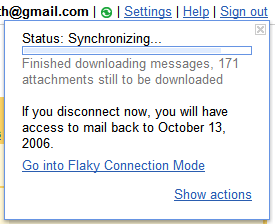
The progress of the data synchronization process
When you see the icon  is the data synchronization completed.
is the data synchronization completed.
Offline Mail works
Now, even though the computer is not connected to the Internet, you can still access your Gmail inbox, by double-clicking the Offline Mail folder created on the desktop. Immediately, Gmail mailbox will be opened in the browser as usual. All operations with Gmail are done the same as online, but the email you edited (including attachments, this time the virus check function in the attachment does not work) and sent will transfer go to the Outbook section.
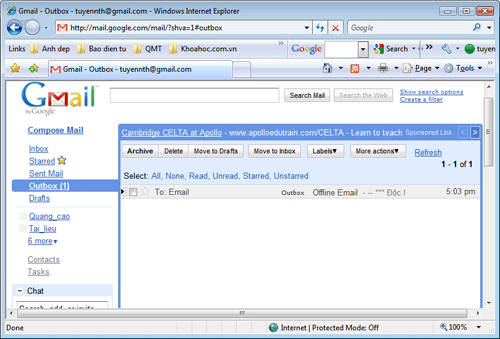
The emails are edited at offline
When the computer is connected to the Internet again, these emails will automatically be synchronized and sent to the recipient.
Note : At the time you access offline Gmail mailbox, the Sign out and seven tabs in Settings will be disabled, including: Accounts and Import, Filters, Forwarding and POP / IMAP, Chat, Web Clips, Labs, Themes .
You should read it
- 9 utilities of Gmail Labs should be used
- 10 interesting applications from Google Labs
- Google launched a new feature that makes Gmail even more useful and interactive
- In a few weeks Gmail will change to new clothes, will it get new users?
- Insert photos from your phone into Gmail via 'cloud'
- How to use Google Map when offline
 Good tips in Yahoo! Mail
Good tips in Yahoo! Mail Transfer contacts from Gmail, Hotmail, Facebook to Yahoo! Mail
Transfer contacts from Gmail, Hotmail, Facebook to Yahoo! Mail Gmail supported 'Label in Label'
Gmail supported 'Label in Label' Add Gmail account to Outlook 2010 with IMAP
Add Gmail account to Outlook 2010 with IMAP Log in to multiple Gmail accounts with Firefox
Log in to multiple Gmail accounts with Firefox Gmail has been able to filter smarter
Gmail has been able to filter smarter