How to add multiple font styles on iPhone
The default font style of the built-in phone keypad is very simple and there are not many font styles to choose from. Many people want more fonts when texting, chatting on applications, and needing to use keyboard apps such as Fonts. This application provides a lot of different font styles, from upper case font, italic font, rounded font style, square frame.
Fonts application is used directly via the conversion tool on the default keyboard of iOS devices. So users can also use these new font styles to write art on Facebook, Twitter, Instagram or Messenger, Zalo chat, etc. The following article will guide you how to install the Fonts application on iPhone. / iPad.
- How to install fonts on iPhone, iPad
- How to change iMessage iOS font with Custom Message Styles
- Instructions for installing and using Laban Key on iPhone / iPad
- How to write text on photos on iPhone
Instructions for installing the Fonts application on iPhone
Step 1:
Users install the Fonts application for iOS devices according to the link below.
- Download iOS Fonts app
Step 2:
Open the application and see the interface that requires the application to be activated on the device. Click Go to Fonts Settings . Click on the Keyboard section in the new interface and activate Fonts to use .


Besides, users can also allow the application to access the keyboard fully.
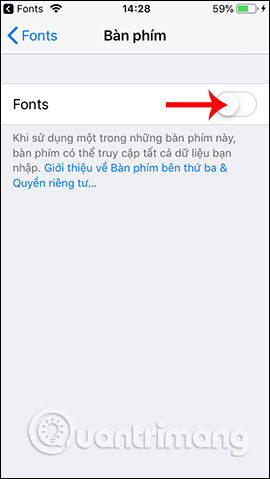
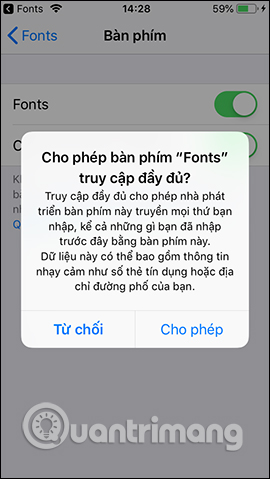
If you want to change the settings of the Fonts application on your device, go to General settings, then go to the Keyboard section. In the Keyboard interface you will see the Fonts application displayed in the keyboard menu you are using on the device.
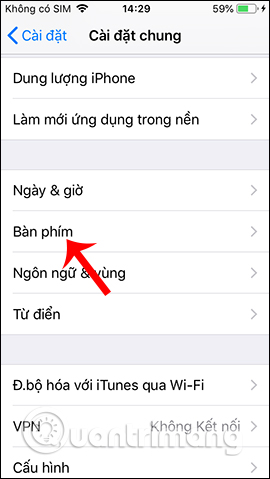
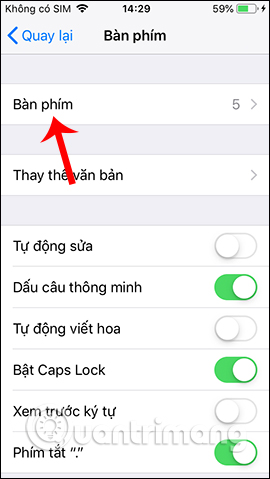
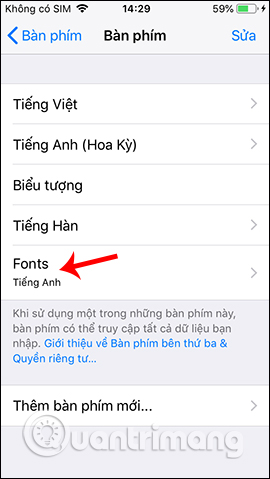
Step 3:
So we have activated the application of Fonts on smartphones and just need to switch the keyboard to use it. In the keyboard interface we click on the globe icon and then select the Fonts application . Soon you will see a series of new font styles of the Fonts application. Switch left or right to change different font styles.
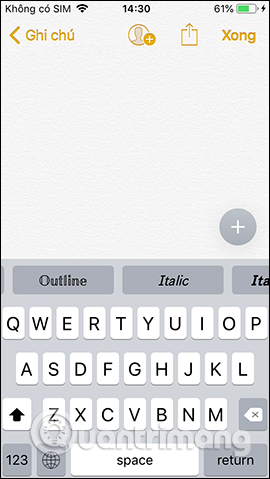
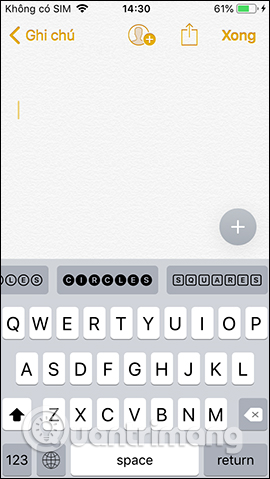
Each font when writing content is different. You can change to refresh for messages or on chat apps. Note, currently applying Fonts does not apply to accented Vietnamese.
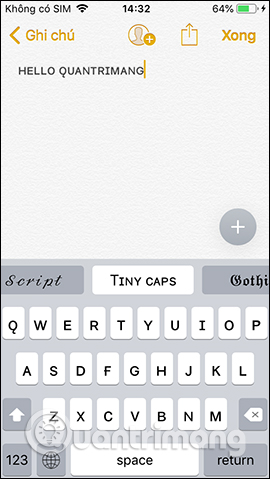
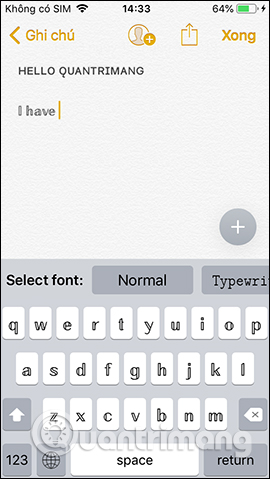
Step 4:
When you open chat applications on your device and also switch back to the keyboard type if you haven't done so before, the typefaces are also displayed for us to choose from.
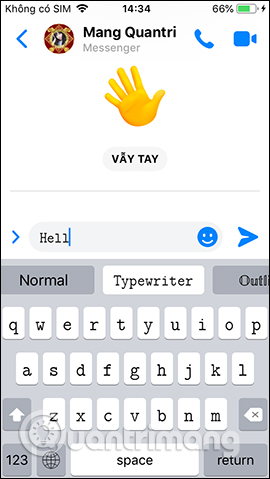
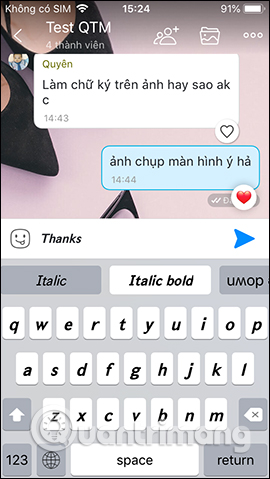
Fonts brings many new font styles, even in reverse font, which is completely different from the keyboard's default font style on iPhone. Hopefully, in the future, the manufacturer will update more Vietnamese in the language used on the application.
I wish you all success!
 How to change the font on iPhone
How to change the font on iPhone 9 ways to overcome touch disorder on iPhone phones
9 ways to overcome touch disorder on iPhone phones How to use Real Time Text (RTT) on Mac and iPhone
How to use Real Time Text (RTT) on Mac and iPhone 8 iPhone apps can be locked with Touch ID or Face ID
8 iPhone apps can be locked with Touch ID or Face ID How to obscure notification content on iPhone
How to obscure notification content on iPhone How to give lucky money to friends and relatives by e-wallet Momo
How to give lucky money to friends and relatives by e-wallet Momo