How to Create a Custom Windows Command Prompt
Method 1 of 2:
Changing the prompt dynamically
-
 Press windows + r.
Press windows + r. -
 Type 'cmd' in the field and hit enter
Type 'cmd' in the field and hit enter -
 Type 'prompt', followed by the desired prompt string.
Type 'prompt', followed by the desired prompt string. - The new prompt is displayed at the new line.
Note that this only changes the prompt of the current command prompt session, which is reset the next time you run the command prompt.
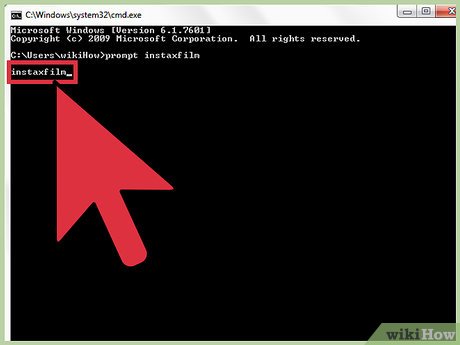
Method 2 of 2:
Changing the prompt permanently
-
 Right-click My Computer > Properties.
Right-click My Computer > Properties. -
 Click on Advanced system settings.
Click on Advanced system settings. -
 Click on Environment Variables
Click on Environment Variables -
 Click New (under user variables).
Click New (under user variables). -
 Type 'prompt' in the variable name field.
Type 'prompt' in the variable name field. -
 Type the desired prompt string in the variable value field.
Type the desired prompt string in the variable value field. -
 Click OK on each opened dialog.
Click OK on each opened dialog.
5 ★ | 1 Vote
You should read it
- How to Install the Windows 7 OS on a Portable Hard Drive
- How to Shut Down or Restart Another Computer Using CMD
- How to Watch Star Wars on Command Prompt
- How to use the command history function in Command Prompt
- How to Remove Autorun Virus from Hard Disk Drives
- How to open Microsoft Excel from Command Prompt
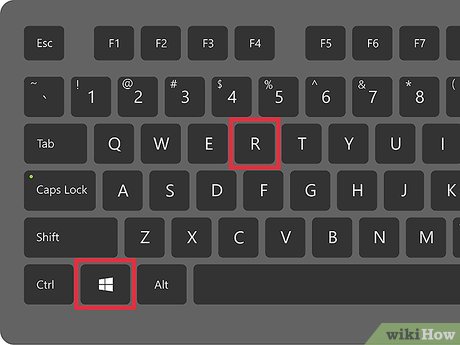
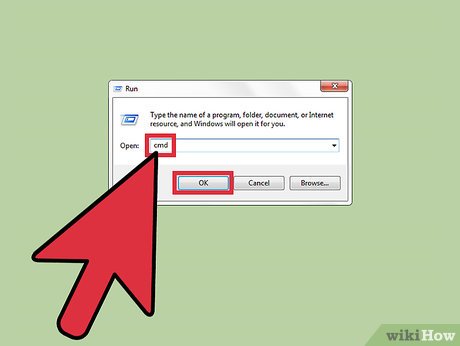
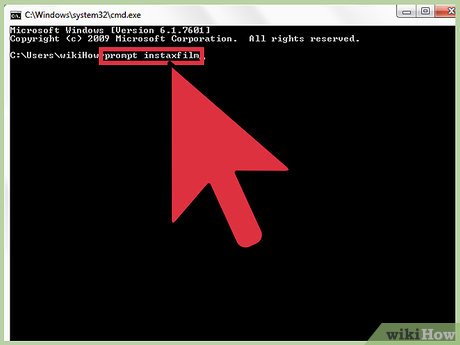

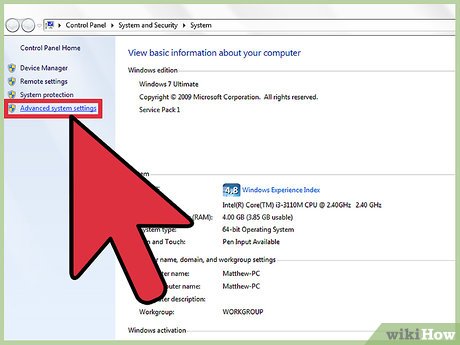
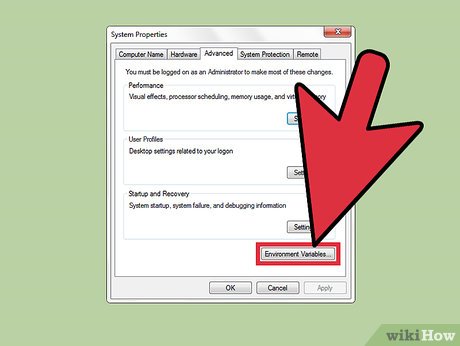
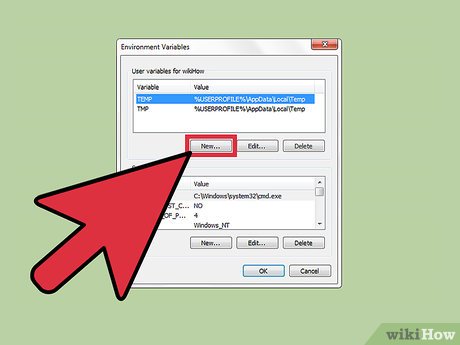
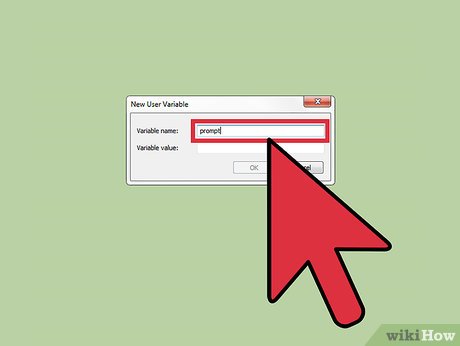
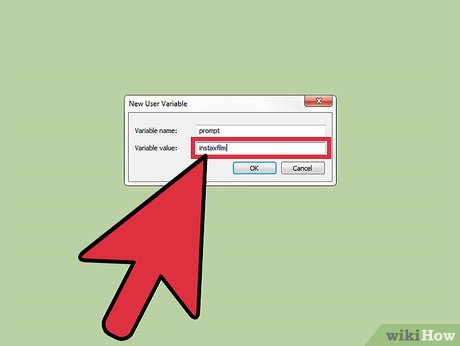
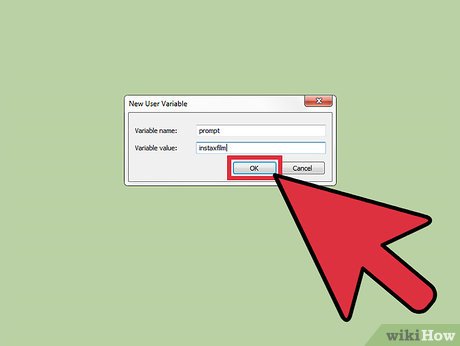
 How to Run Command Prompt Commands from a Windows Shortcut
How to Run Command Prompt Commands from a Windows Shortcut How to Use CMD (Beginner)
How to Use CMD (Beginner) How to Open Command Prompt with a Keyboard Shortcut (Windows 8, 8.1, and 10)
How to Open Command Prompt with a Keyboard Shortcut (Windows 8, 8.1, and 10) How to Add New Options to Right Click Menu in Windows
How to Add New Options to Right Click Menu in Windows How to Unblock Command Prompt Anywhere
How to Unblock Command Prompt Anywhere How to Hide a File in an Image File
How to Hide a File in an Image File