How to add Open command window here to Windows 10 right-click menu
You can bring the option to launch Command Prompt from the right-click menu on Windows 10 and here's how.
On Windows 10, Microsoft continues to 'blur' Command Prompt to support PowerShell. Although the user can still use this command-line tool, its options are no longer available on the Power User menu ( Win + X ), on the File menu for File Explorer or in the contextual context menu ( Shift + Right Click ).
Although there is an option in the Settings application to add Command Prompt to the Power User menu, you do not find the option to bring it back to the extended context menu.
However, there is still a way to add options to open Command Prompt on Windows 10. This article will show you how to add Open command windows here option to Windows 10 context menu.
Instructions to add cmd to Windows 10 right-click menu
- How to add Open command window here to the context menu
- Add the Open command window here to the folder context menu
- Add Open command window here to background context menu
- How to delete Open PowerShell window Here from the context menu
How to add Open command window here to the context menu
Add the Open command window here to the folder context menu
To add the command prompt to launch the Command Prompt in the context menu of the extended folder, you need to edit the registry by following the steps below.
Warning : Editing the registry may cause irreparable errors if you do not do it correctly. Therefore you should back up the registry before making changes.
Step 1 . Press Win + R to open the Run command.
Step 2 . Type regedit and click OK to open the Registry.
Step 3 . Browse to the following key:
HKEY_CLASSES_ROOTDirectoryshellcmd
Step 4 . Right-click the cmd key and select Permissions .
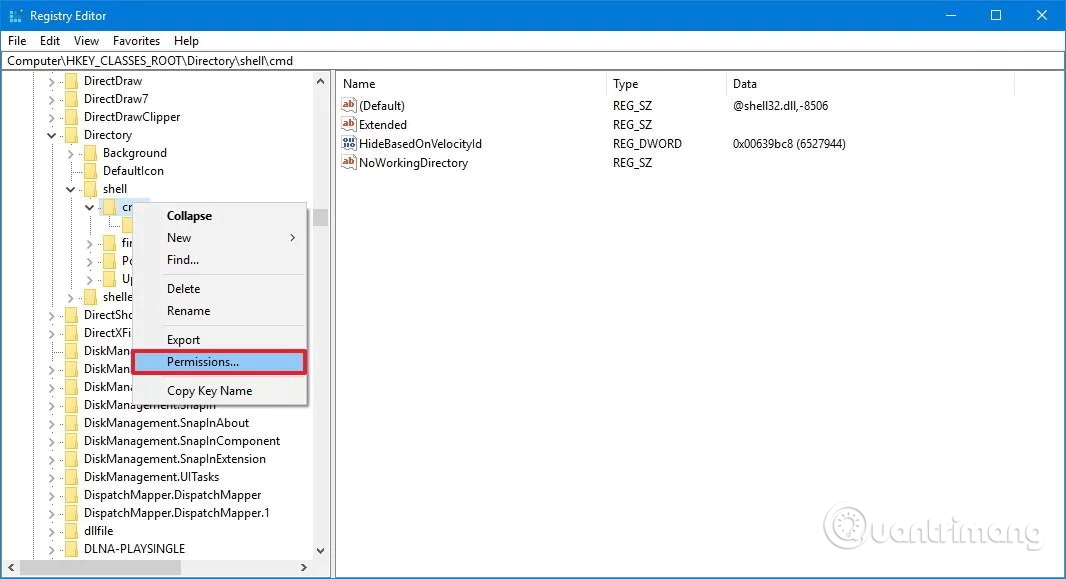
Step 5 . Click on the Advanced button.
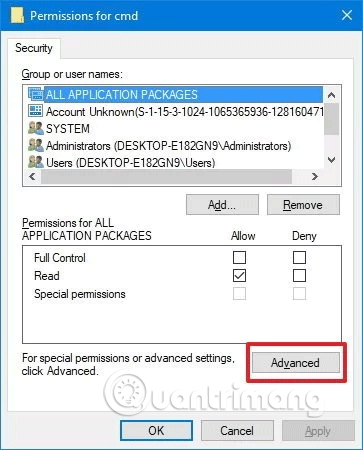
Step 6 . In Advanced Security Settings , click Change next to Owner .
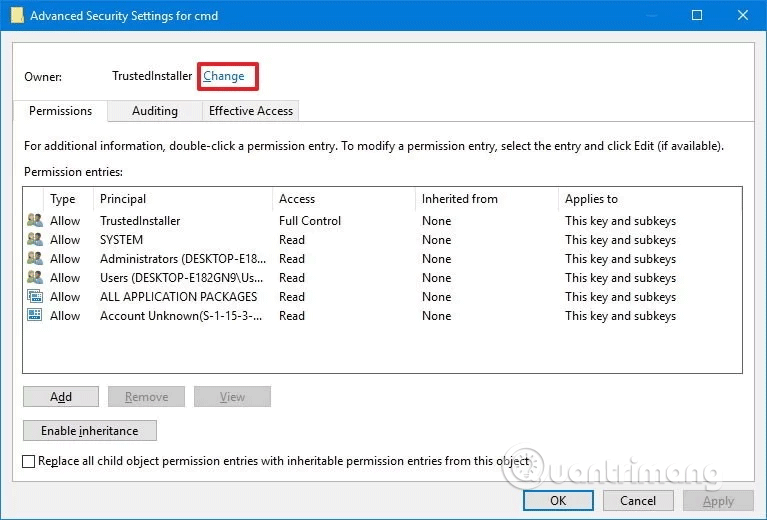
Step 7 . Enter the account name in the corresponding field, click Check Names to verify that you are entering the correct account name, then click OK .
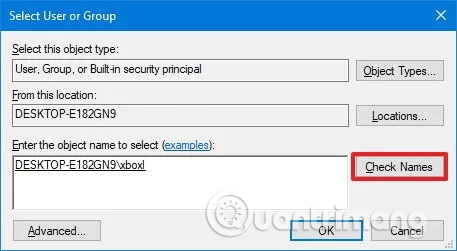
Step 8 . Select Replace owner option on subcontainers and objects .

Step 9 . Click Apply .
Step 10 . Click OK .
Step 11 . On Permissions , select the Administrators group.
Step 12 . In Permissions for Administrators , select Allow for the Full Control option.

Step 13 . Click Apply .
Step 14. Click OK .
Step 15 . In the cmd key, right-click on HideBasedOnVelocityId DWORD and select Rename .
Step 16 . Change the DWORD name from HideBasedOnVelocityId to ShowBasedOnVelocityId and press Enter .
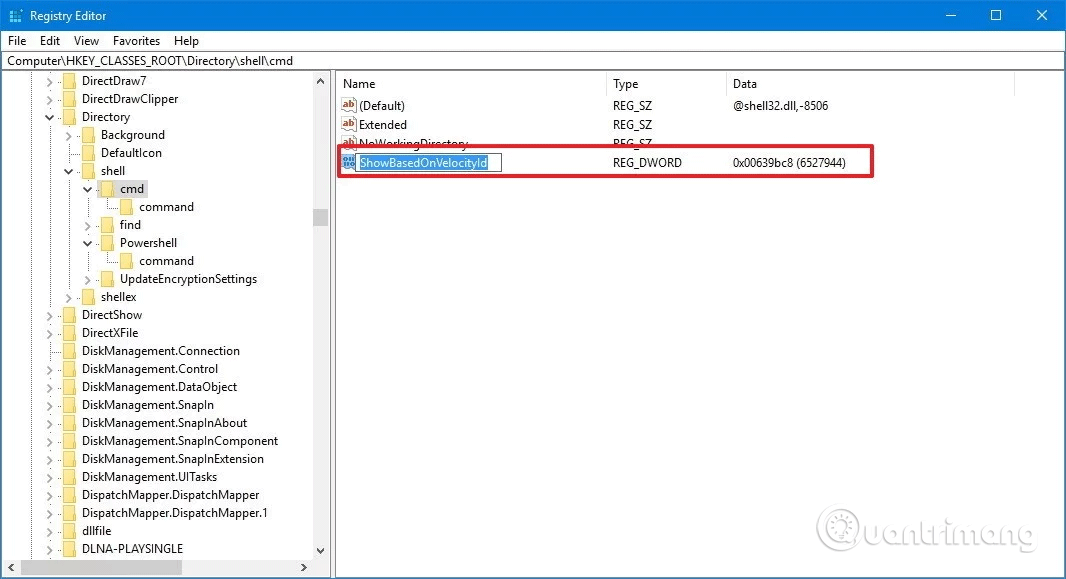
When you complete the steps above, press Shift + right-click the folder, you will see the Open command window here option appear.

If you want to undo the change, follow the instructions above, but in Step 16, change the DWORD name from ShowBasedOnVelocityId to HideBasedOnVelocityId and press Enter .
Add Open command window here to background context menu
Instructions on adding the option to open Command Prompt on the menu menu but when pressing Shift + right click on the background of the open folder, you will not see this option.
If you want to press Shift + right click on the background to open the position using Command Prompt, you need to do more steps below.
Step 1 . Press Win + R to open the Run dialog box.
Step 2 . Type regedit and click OK to open the Registry.
Step 3 . Browse to the following key:
HKEY_CLASSES_ROOTDirectoryBackgroundshellcmd
Do the same as from Step 4 to Step 16 above. When changing, you just need to change the DWORD name from ShowBasedOnVelocityId to HideBasedOnVelocityId and press Enter .
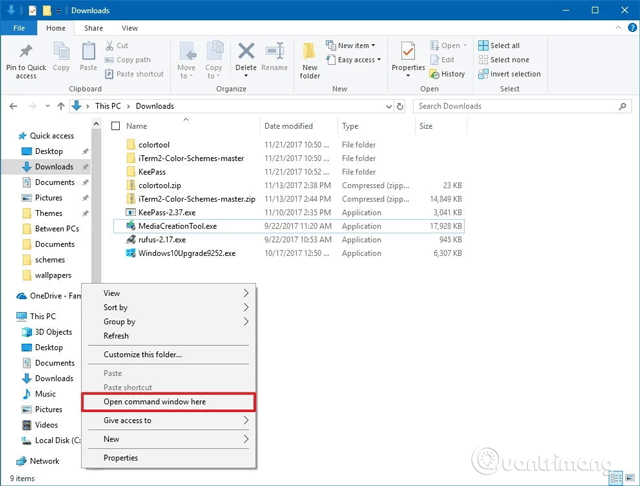
How to delete Open PowerShell window Here from the context menu
You also notice that the Open PowerShell window here option is also used when using the above method. If you want to delete the PowerShell option from the extended context menu, follow these steps:
Step 1 . Open the Registry and browse to the following location:
HKEY_CLASSES_ROOTDirectoryshellPowerShell
Step 2 . Right-click the PowerShell key and click Permissions . Next, follow steps 5 through 14 in the above way.
Then, in the PowerShell key, right-click the ShowBasedOnVelocityId DWORD and click Rename . Change the DWORD name from ShowBasedOnVelocityId to HideBasedOnVelocityId and press Enter .
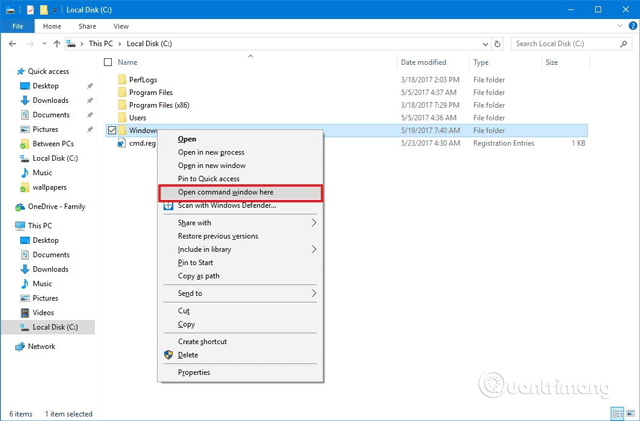
After doing the above steps, pressing Shift + right click will only see the Open command window option.
To add this PowerShell option to the right-click menu, follow the same instructions, but rename the DWORD from HideBasingOnVelocityId to ShowBasingOnVelocityId and press Enter .
Although you can run most commands using PowerShell, many people still prefer to use Command Prompt and context menu options provide a quick way to open the utility in a specific location without having to type long commands. to navigate to the directory path.
I wish you all success!
You should read it
- How to Open Terminal in Windows
- How to add the Open Powershell Here option to the context menu on Windows
- How to add / remove 'Open in Windows Terminal' context menu in Windows 10
- How to fix Open with missing errors in the right-click menu
- What is the Menu key? And how to remap it?
- The context menu of Windows 11 will have a new eye-catching design
 How to delete options in the Windows context menu
How to delete options in the Windows context menu How to fix the loss of desktop screen on Windows 10
How to fix the loss of desktop screen on Windows 10 How to play DVD on Windows 10
How to play DVD on Windows 10 How to view network-based applications on Windows 10
How to view network-based applications on Windows 10 How to delete items from the New Item menu in File Explorer
How to delete items from the New Item menu in File Explorer How to change the color and size of the mouse pointer on Windows 10
How to change the color and size of the mouse pointer on Windows 10