Fix Ubuntu unable to open Terminal error
If you can't open Terminal in your Ubuntu computer, what should you do? Although this problem rarely occurs, the reality is that it exists and can happen to you at any time. Read the following article to learn what to do when Ubuntu cannot open Terminal.
Are you just missing the Terminal icon?
If you just lose the icon you used to run Terminal, that doesn't mean Terminal itself is actually gone. You can find it among your installed applications, via Ubuntu's Activities menu.
Press Win and start typing 'terminal' in the search field to find it. Click the result to launch Terminal.
To add it back to your desktop dock, right-click the icon and select Add to Favorites.
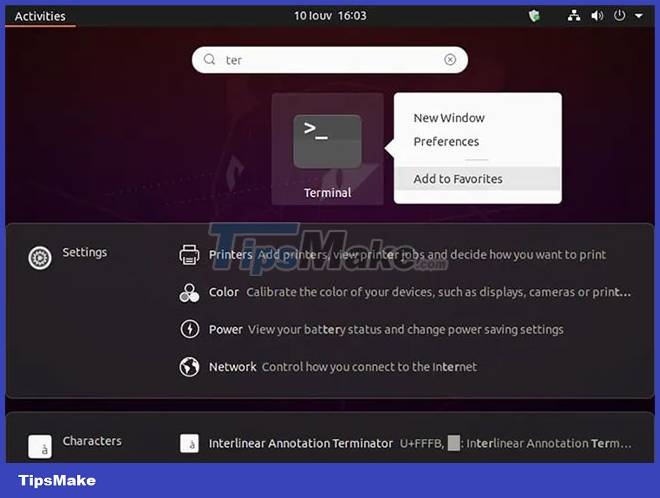
However, it would be better to remember the combination Ctrl + Alt + T on the keyboard. If you press this key combination, you will see your Terminal appear.
Is there a software conflict?
If the problem appears after installing new software, you may be experiencing a software conflict. This problem still occurs, although it is rare and there can be a million reasons, depending on the combination of installed software. The simplest solution is to undo the most recent settings.
Start by uninstalling anything you installed right before the problem started appearing. Hopefully, the problem will be resolved.
If the problem persists, you can try more drastic measures, such as restoring the entire system from a recent backup. If you are using the latest version of Ubuntu installed with ZFS, you can easily restore ZFS snapshots. You can then proceed to re-implement each change until you find the culprit, then undo the problematic step.

It should be noted that one of the most common conflicts involves the installation of Python. If the problem appears after upgrading to the latest version of Python, it may be because Terminal is not configured to use it.
To resolve the issue, try updating the reference to Python in Terminal. Move to one of the failsafe TTY terminals by pressing Ctrl + Alt + F3 at the same time. Log back in there, then enter:
sudo nano /usr/bin/gnome-terminal
Then change:
#!/usr/bin/python3
…wall:
#!/usr/bin/python3.6
Of course, if you have a newer version of Python installed, you will need to update the above and edit accordingly.
Is Terminal's configuration corrupted?
If the problem appears after trying to edit something in Terminal's configuration and you know what the problem is, you can use failsafe terminal to try to fix the damage.
To access the failsafe terminal TTY, press Ctrl + Alt + F3 at the same time. Log in and then try to undo the changes you applied to your regular Terminal through it.
To be able to adjust Terminal configuration more user-friendly through the GUI, install Dconf-Editor with:
sudo apt install dconf-editor
Once installed, run Dconf-Editor and confirm the warning that appears by clicking 'I'll be careful'.
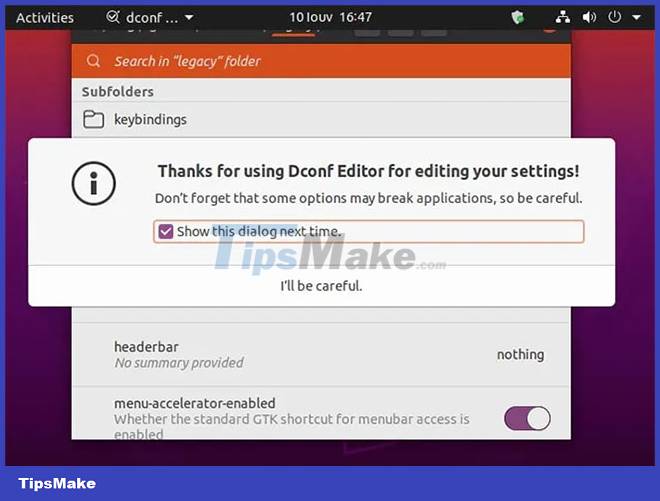
Move to /org/gnome/terminal/legacy and revert the settings you changed.
If the problem appears after adjusting profile settings in Terminal, you can easily reset them to default. Move to one of the TTY terminals (use Ctrl + Alt + F3) and enter:
dconf reset -f /org/gnome/terminal/legacy/profiles:/
However, please note that this will delete all gnome-terminal profiles and revert the default configuration to its original settings.
Reinstall or use an alternative solution
You can try uninstalling and reinstalling your Terminal. Move to failsafe TTY terminal using Ctrl + Alt + F3 and enter:
sudo apt remove gnome-terminal
Then reinstall it with:
sudo apt install gnome-terminal
Finally, if nothing works, you can always use an alternative Terminal emulator, such as Guake and Tilix:
sudo apt install guake sudo apt install tilix
You can then use them instead of the default Terminal and you'll always have a failsafe TTY as a backup.
frequently asked Questions
Should Ubuntu's default Terminal be abandoned?
In general, Ubuntu's Terminal is sufficient for almost anything you need from a command line. However, it all depends on preference. If you want a fast terminal with GPU rendering because you like to do heavy and lengthy tasks, then you're probably better off using a terminal emulator like Alacritty. Guake, as mentioned above, is another option.
What is TTY?
Back when computers were just starting to appear, there was an outdated device called a teletypewriter (TTY). It allows sending a text message over a wire. In modern usage, TTY is the default terminal used to communicate directly with your operating system. Linux borrowed this term from UNIX.
Terminal applications like GNOME Terminal, Alacritty, and Guake are actually better known as terminal emulators, because they do the job of a TTY on your desktop environment. TTY is always behind any graphical interface. This difference is why you can access your TTY using Ctrl + Alt + F3 even if you can't open a terminal on your desktop.
Is it possible to install another desktop environment's terminal?
Sure! Just because Ubuntu uses GNOME doesn't mean you have to use GNOME Terminal or a standalone alternative. For example, you can install Konsole from KDE Plasma by entering:
sudo apt install konsole
Just take a moment to review the other dependencies you install with it. For example, Konsole installs another 155 packages in the form of KDE libraries, taking up an additional 146 MB of space on the hard drive. Since these terminal emulators function as an integral part of other desktop environments, you may have to install some libraries from the dedicated environment for them to work properly.
It is worth warning you that you may be in trouble within a few hours, as sometimes items such as graphic elements may not be arranged in the current desktop environment as well as you expected. But if you are familiar with another environment's terminal, you may find it worth tweaking it to work well with Ubuntu's GNOME environment!
 Error of not being able to open the Download folder in Windows 10 and 11
Error of not being able to open the Download folder in Windows 10 and 11 The computer has a Scanning and Repairing error
The computer has a Scanning and Repairing error How to reset CMOS
How to reset CMOS![Computer has SupportAssist error and detailed fix [FIX ERROR 2023]](https://tipsmake.com/data6/thumbs_80x80/computer-has-supportassist-error-and-detailed-fix-[fix-error-2023]_thumbs_80x80_Saz7DzusY.jpg) Computer has SupportAssist error and detailed fix [FIX ERROR 2023]
Computer has SupportAssist error and detailed fix [FIX ERROR 2023] Error left clicking on Properties, why and how to fix it?
Error left clicking on Properties, why and how to fix it? What is a computer with a hard drive not installed? How to fix?
What is a computer with a hard drive not installed? How to fix?