Instructions for connecting USB to virtual machine
Instructions for connecting USB to virtual machine
Step 1: Update and install the latest version of VirtualBox .
Step 2: Download and install Oracle VM VirtualBox Extension Pack , enable USB connection feature on virtual machine.
Step 3: After downloading, run the Extension Pack file to install.

Click Install to install

Select I Agree

Install Oracle VM VirtualBox Extension Pack
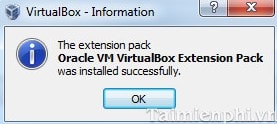
Step 4 : At the main VirtualBox interface, select Machine then click Settings.
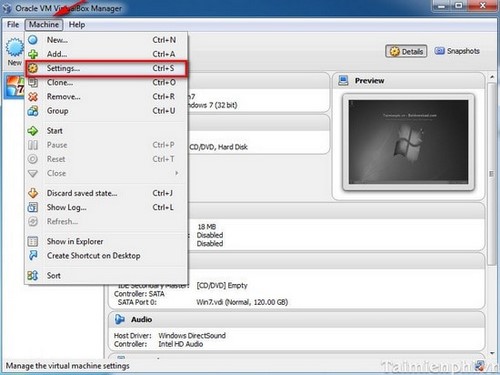
Step 5 : A new window appears, go to USB then click on the + USB iconas shown below
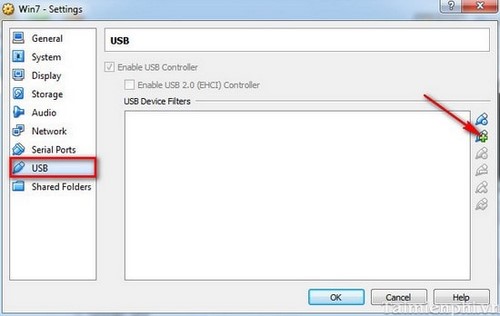
Next, you need to choose the name of your USB then press OK to save the settings .
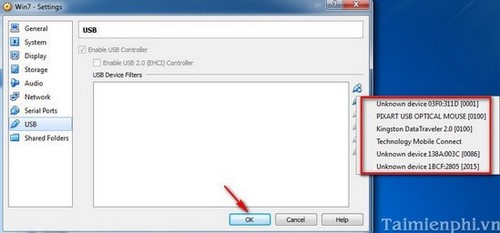
Step 6 : Now open the virtual machine, go to the Menu bar , select Devices → USB Devices , then select the USB you just added.
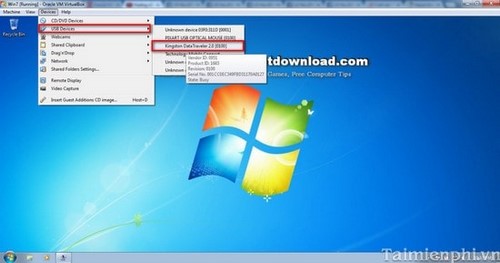
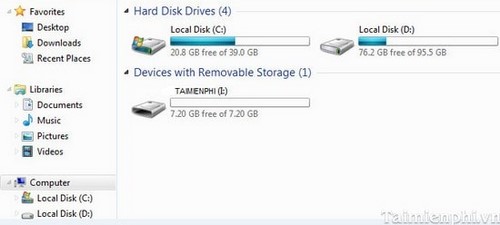
Above, we have just shared with you how to connect USB to virtual machine. Now you can freely and comfortably copy and share data between virtual machine and USB peripheral device with this trick. In addition, you can refer to
 Instructions to turn off Hyper-V Windows 10 to help VirtualBox run smoothly
Instructions to turn off Hyper-V Windows 10 to help VirtualBox run smoothly How to enable Dark Mode for File Explorer, open dark mode
How to enable Dark Mode for File Explorer, open dark mode How to quickly turn off Share experiences feature on Windows 10 Creators Update
How to quickly turn off Share experiences feature on Windows 10 Creators Update How to Use Controlled Folder Access on Windows 11 to Protect Your Data
How to Use Controlled Folder Access on Windows 11 to Protect Your Data How to turn off laptop screen but still listen to music Windows 11
How to turn off laptop screen but still listen to music Windows 11 Instructions to check if APK file contains virus or not
Instructions to check if APK file contains virus or not