How to move important folder folders from drive C to drive D, E
After a long time of using and installing many different software on your computer, make sure your C drive partition will gradually run out of space. Now the best solution we can do is to move important folders such as Download, Music, Picture, Desktop . etc. However, moving these folders is not simply cut / paste like other normal folders. The following article of Thuthuatphanmem.vn will guide you to move important folders from drive C to drive DE with just a few simple steps, invite you to follow along.
For example, here we will move the Documents folder from drive C to drive D
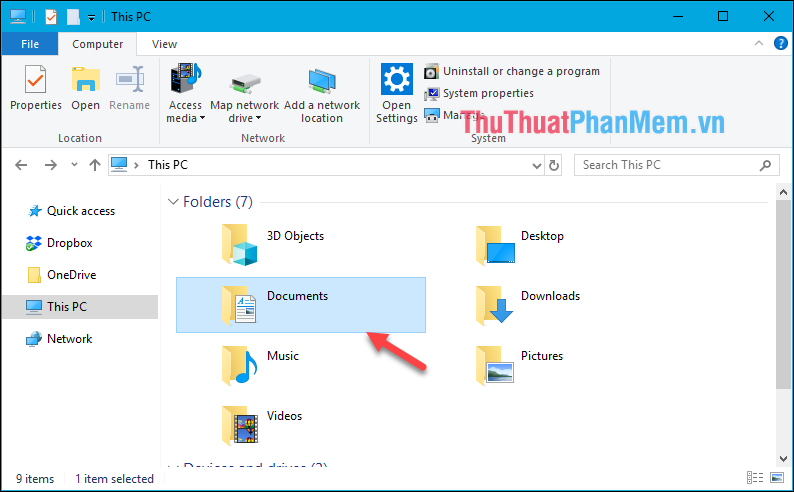
Step 1 : To move the Documents folder to drive D we first need to create a new Documents folder in drive D. Please note that you name the same folder as the original folder to be moved:

Step 2 : After creating a new folder, go to the original Documents folder, right-click and select Properties

Step 3 : In the Properties window select the Location tab then select Move .

Step 4 : The file browse window appears, navigate to the Documents folder that we created in step 1 and select Select folder

Step 5 : After making your selection, look back at the path to see if it is correct, then click OK
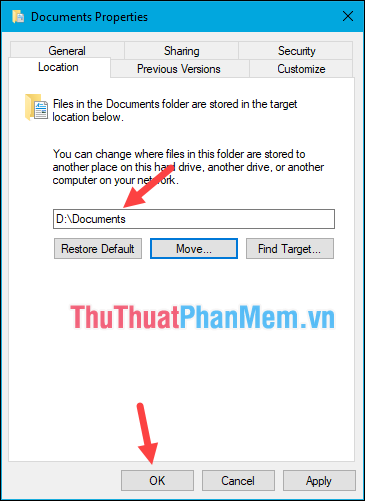
Step 6: A message appears asking if you want to switch, click Yes.
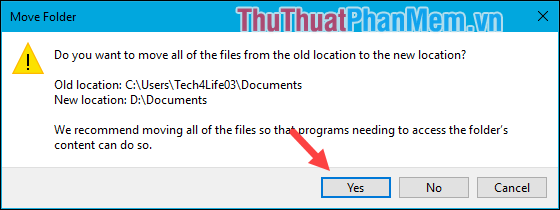
Now open the D drive and will see the Documents folder has been moved
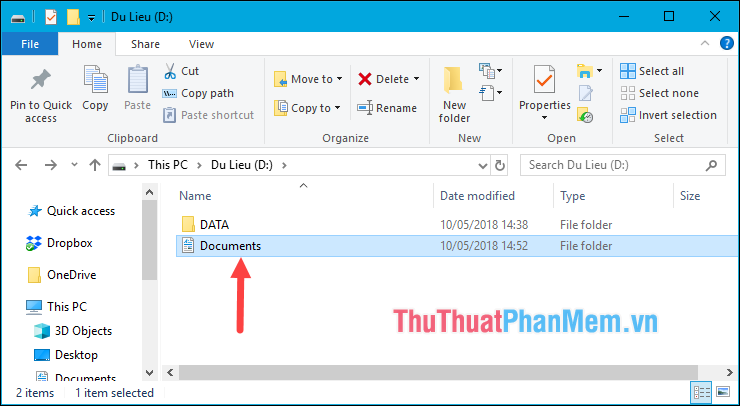
All files inside the Document folder have also been moved.
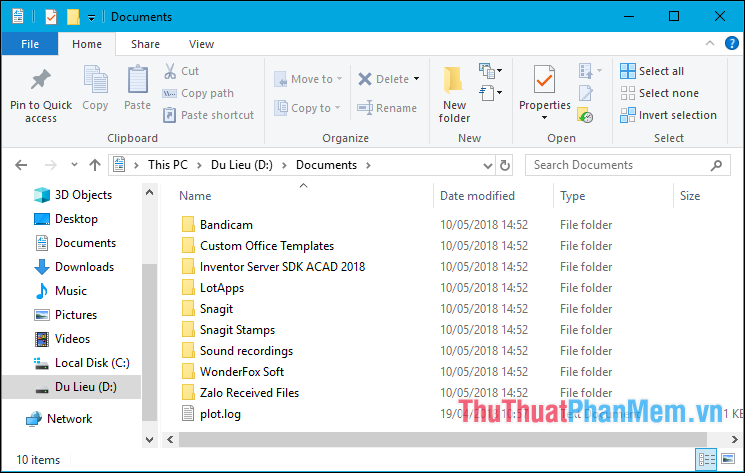
So with just a few simple steps, we have moved the Documents folder from C drive to D drive, for the folders in other C drive such as Music, Picture, Download.vvc, you can do the same. Good luck!
 How to view computer usage history
How to view computer usage history Fix blue screen error on Windows
Fix blue screen error on Windows How to handle svchost.exe taking up RAM and CPU
How to handle svchost.exe taking up RAM and CPU How to fix exclamated network errors
How to fix exclamated network errors What software to install after reinstalling Windows
What software to install after reinstalling Windows Bring the Start Menu from Windows 7 to Windows 10
Bring the Start Menu from Windows 7 to Windows 10