How to Make Video Edits
Method 1 of 3:
Planning Your Video Project
-
 Decide what you want to make a video about. Whether you are making a full-length motion picture, a 30-second advertisement, or a 5-minute video essay, there needs to be a purpose behind the video. A full-length movie has an overall narrative. A video essay or advertisement tries to convey information. What is the point of the video? What videos and sounds are relevant to the video?
Decide what you want to make a video about. Whether you are making a full-length motion picture, a 30-second advertisement, or a 5-minute video essay, there needs to be a purpose behind the video. A full-length movie has an overall narrative. A video essay or advertisement tries to convey information. What is the point of the video? What videos and sounds are relevant to the video? -
 Decide what equipment you need. When you first start out making video, you can get by with a webcam or smartphone camera. But to get better quality video, you may want to invest in some professional equipment. Here is some equipment you may need:
Decide what equipment you need. When you first start out making video, you can get by with a webcam or smartphone camera. But to get better quality video, you may want to invest in some professional equipment. Here is some equipment you may need:- Professional video camera: While smartphones often come with pretty decent cameras, they still have limited storage space. This can be a problem when filming HD video. Professional video cameras also are better for filming in low light situations or scenes with lots of movement, such as sports or action sequences. Not only that, you can put different lenses on a video camera to get different effects.[1]
- Tripod camera stand: You need a way to keep your camera steady when filming. The easiest way to do that is an old-fashioned tripod.
- Lavalier microphone:. While most video cameras have an on-board microphone, don't expect it to give you the best audio quality. A lavalier microphone is a small microphone that clips to a person's collar or lapel. These are useful for recording someone speaking.[2]
- Shotgun microphone: A shotgun microphone is a directional mic that is usually placed just outside the frame of the shot. They can be attached to a stand or suspended overhead. These are useful for recording audio within a specific area.[3]
- Lighting: Lighting is often overlooked, but it is very important. Lighting makes your shots pop. Natural sunlight is usually the best lighting for video. When shooting indoors, you'll need some lighting to make your scenes pop. You can use professional photography lighting, or you can just use a couple of directional clamp lights aimed at your subject.
- Computer: You generally need a pretty decent work station for video editing. It's recommended your computer processor be equivalent to an Intel Core i5 processor or greater with 8 GB of RAM or more. Video tends to take up a lot of hard drive space, so you'll want at least a 1TB hard drive. If you are editing HD or 4K video, you'll want a decent monitor to.
- Video Editing Software: This is the software the bulk of your video editing is done on. There are lots of options to choose from. You can download some basic video editing software for free, or spend thousands on a professional video editing suite.
- Video Effects Software: Once you get familiar with the video editing process, you may decide you want to add some video effects to your videos. You can perform some basic effects from within your video editing software, but more advanced effects require additional video effects software, such as Adobe After Effects, Maya, or Blender 3D.
-
 Think about what content would be relevant to your video. After you decide what your video project is about, think what kind of content is appropriate for your project. Here's a few questions you could ask yourself.
Think about what content would be relevant to your video. After you decide what your video project is about, think what kind of content is appropriate for your project. Here's a few questions you could ask yourself.- What kind of shots do you need for your project?
- What kinds of locations or backgrounds would enhance your video?
- Do you need special permission to shoot at the location of your choice?
- Do you need actors or crew members for your video?
- Are there any still images or charts that would help convey the information you want to convey?
- Are there any visual effects you can use in your video?
- How do you create the needed visual effects?
-
 Write it all down. After brainstorming your idea, it's time to start writing down your project. Whether you are making a full-length motion picture or a video essay, your video should have a script that contains everything that is going to be said.
Write it all down. After brainstorming your idea, it's time to start writing down your project. Whether you are making a full-length motion picture or a video essay, your video should have a script that contains everything that is going to be said. -
 Storyboard your video. If your video includes more complex sequences, you may want to storyboard your video. This is the process of drawing quick sketches of each shot in order. This helps you decide what shots and edits your video is going to need.
Storyboard your video. If your video includes more complex sequences, you may want to storyboard your video. This is the process of drawing quick sketches of each shot in order. This helps you decide what shots and edits your video is going to need.
Method 2 of 3:
Getting Videos to Edit
-
 Download stock footage and photos. Stock footage is usually random footage (i.e. landscape, cityscape, people at work) that can be purchased and used in video projects. There are many websites on the web that sell stock footage and photos.
Download stock footage and photos. Stock footage is usually random footage (i.e. landscape, cityscape, people at work) that can be purchased and used in video projects. There are many websites on the web that sell stock footage and photos.- Be aware of the licensing options when purchasing stock photos and videos. In some cases, you can purchase the license to use stock video and photos exclusively in your project. In other cases, you can purchase the license to use a stock photo or video, but others may also purchase the right to use it in their projects as well.
-
 Download royalty-free videos and images. If you don't have the money to pay for stock footage and images, there are other options. You can download royalty-free videos and images. Even though these videos and images may be free to use, you should still credit the original author of the work. Royalty-free images and videos fall under the following categories.
Download royalty-free videos and images. If you don't have the money to pay for stock footage and images, there are other options. You can download royalty-free videos and images. Even though these videos and images may be free to use, you should still credit the original author of the work. Royalty-free images and videos fall under the following categories.- Public Domain: Copyright for a particular work typically lasts 70 years. If the copyright expires and is not renewed, or the copyright owner voluntarily dedicates their work to the public domain, the work can be used freely without having to pay royalties.[4]
- Creative Commons: Creative Commons is a non-profit organization that allows people to share their creative work for others to use and build upon free of charge. This can include video, images, and other works. When using work that has a Creative Commons license, pay attention to the license to see what the author allows and does not allow.[5]
- Government Works: By law, any work created by an employee or officer in an official capacity of the Federal government is either creative commons or public domain.
-
 Using Fair Use videos and images. In some cases, the use of copyrighted material may fall under Fair Use laws. You can't use an entire video, but short clips are usually fine for the purpose reviewing, commenting, news reporting, or for educational purposes as long as the video you are using is relevant to the content of your own video. For example, if you are doing a movie review, you may use clips from the movie you are reviewing in your own video.
Using Fair Use videos and images. In some cases, the use of copyrighted material may fall under Fair Use laws. You can't use an entire video, but short clips are usually fine for the purpose reviewing, commenting, news reporting, or for educational purposes as long as the video you are using is relevant to the content of your own video. For example, if you are doing a movie review, you may use clips from the movie you are reviewing in your own video.- Note: There are many exceptions and grey areas to fair use and public domain copyright laws. Copyright owners often issue cease and desist notices or DCMA takedowns, even if the video falls under Fair Use law. YouTube will suspend your account indefinitely if you get 3 DCMA takedowns.
-
 Make your own videos and images. If you don't want to bother with copyright material at all, the other option is to create your own material. You can shoot your own video and images using your smartphone, or camera. Make sure you take high-quality images and videos.
Make your own videos and images. If you don't want to bother with copyright material at all, the other option is to create your own material. You can shoot your own video and images using your smartphone, or camera. Make sure you take high-quality images and videos.
Method 3 of 3:
Making Video Edits
-
 Purchase and download the right software. There are a variety of video editing apps you can use. Some are more expensive and geared toward professionals. Others are inexpensive or free and geared towards everyday consumers. Some professional video editing apps include the following:[6].
Purchase and download the right software. There are a variety of video editing apps you can use. Some are more expensive and geared toward professionals. Others are inexpensive or free and geared towards everyday consumers. Some professional video editing apps include the following:[6].- Consumer-grade video editing software:
- Windows Video Editor
- Apple iMovie
- Cyberlink Power Director
- Wondershare Filmora
- Adobe Premiere Elements
- Professional-grade video editing software:
- Adobe Premiere Pro
- Apple Final Cut Pro
- Avid Media Composer
- Sony Vegas Pro
- Consumer-grade video editing software:
-
 Familiarise yourself with layout of the video editing software. Each video editing software is different, but you can generally find the following windows in your video editor.
Familiarise yourself with layout of the video editing software. Each video editing software is different, but you can generally find the following windows in your video editor.- Library: This is where you can import all your videos, images, and sound files and have quick access to them when sequencing and editing them.
- Effects Control: This window is where you can apply and control video effects.
- Preview: This window contains a video screen and allows you to preview your video edits and sequence.
- Timeline: This is where you place video clips, images and audio to be used in your video. It contains all video clips in the order they appear in the video. The timeline usually has timestamps at the top that indicate the seconds, minutes, and hours of the overall video. It also contains a vertical line called the playhead that scrolls through the video as you play it in the preview window. This indicates the current time in the timeline.
- Toolbar: The Toolbar contains tools that can be used to move, edit, and manipulate your videos.
-
 Import your videos, images, and sounds into your library. After you've gathered all the videos, images, and sound files you want to use in your video, you'll need to save them to a folder on your computer and import them into your video editing software library. Each video editor is different, but you may be able to do this by click File followed by Import or Import to library or there may be a button to import media in the library window.
Import your videos, images, and sounds into your library. After you've gathered all the videos, images, and sound files you want to use in your video, you'll need to save them to a folder on your computer and import them into your video editing software library. Each video editor is different, but you may be able to do this by click File followed by Import or Import to library or there may be a button to import media in the library window. -
 Add videos to your timeline. To add a video to your timeline, simply drag and drop it from the library window to the timeline window. You will see the entire length of the video appear on two lines. One line is for the video, and the other video is for the audio. You can add as many videos to your timeline as needed.
Add videos to your timeline. To add a video to your timeline, simply drag and drop it from the library window to the timeline window. You will see the entire length of the video appear on two lines. One line is for the video, and the other video is for the audio. You can add as many videos to your timeline as needed.- Some video editors have multiple lines for video and audio in the timeline. This allows you to add multiple sounds, videos, and images on top of each other. For example, you can use an additional audio line to add music to a video. Or you can use an additional video line to display a speaker giving a presentation, and use another video line to add images or stock video to illustrate something the speaker is saying.
-
 Edit the length of the video. When you add a video clip to your timeline, it is likely that you don't want to use the entire length of the video clip. You only want to include the parts that are relevant to the point of your video. You can trim video, audio and images to display only what you want when you want. Use the following steps to trim your video:
Edit the length of the video. When you add a video clip to your timeline, it is likely that you don't want to use the entire length of the video clip. You only want to include the parts that are relevant to the point of your video. You can trim video, audio and images to display only what you want when you want. Use the following steps to trim your video:- Decide which at which points you want the video to start and stop.
- Click the option to trim the video (some video editors allow you to trim the video in the timeline).
- Drag the left edge of the video clip to the point where you want the video to start.
- Drag the right edge fo the video clip to the point where you want the video to end.
- Drag the entire video to the point you want it to start in the timeline.
-
 Split the video. Sometimes you may need to split the video into two or more videos. You can then edit, move, or trim each part of the split video independently of the other. Use the following steps to trim the video.
Split the video. Sometimes you may need to split the video into two or more videos. You can then edit, move, or trim each part of the split video independently of the other. Use the following steps to trim the video.- Place a video in the timeline.
- Select the razor, scissors, or option to trim the video.
- Click the spot where you want to split the video.
-
 Add effects to a video clip. Video effects are usually controlled in the effects window. Each effect has its own controls in the effects window that allows you to edit the strength of the effect. Most video editors have a few effects you can use built-in, such as color correction, hue & saturation, and blur and distortion effects. Some effects are a little more advanced and may even require additional software.
Add effects to a video clip. Video effects are usually controlled in the effects window. Each effect has its own controls in the effects window that allows you to edit the strength of the effect. Most video editors have a few effects you can use built-in, such as color correction, hue & saturation, and blur and distortion effects. Some effects are a little more advanced and may even require additional software.- While video effects can improve the look and feel of your video, they can also be overused. This can make your video look artificial or even annoying to watch. Don't use more effects than needed.
-
 Add text or a title card to a video clip. Text can be used to label something on-screen or display credits at the end of a video. You can add text to a video using one of the following techniques.
Add text or a title card to a video clip. Text can be used to label something on-screen or display credits at the end of a video. You can add text to a video using one of the following techniques.- Use the video editor's internal text or title card tool to create a text overlay that goes on top of your video. Move to where you want to apply the text in the timeline and open the title card tool. Click where you want the text to go in the preview window and type your text. Use the menus to select your font, color, text size, and style.
- Use the video editor's scroll tool to create text that scrolls across the screen.
- Use an external photo editor such as Photoshop to create a text overlay for your video.
- Use effects software such as After Effects to create stylized animated text.
-
 Adding transitions to videos. Video transitions are stylish effects that are used to transition from one video clip to another in the timeline. For example, a fade or dissolve transition shows a video fade to a black screen or fade in from a black screen. Not all cuts from one video to another require a transition, but they can make your video edits look more interesting.
Adding transitions to videos. Video transitions are stylish effects that are used to transition from one video clip to another in the timeline. For example, a fade or dissolve transition shows a video fade to a black screen or fade in from a black screen. Not all cuts from one video to another require a transition, but they can make your video edits look more interesting.- Video transitions can usually be found in the effects control window, or sometimes their own window. Select a transition in the list of transitions, or drag and drop it to the video you want to apply it to. Look for controls in the effects window to control the intensity or duration of the transition. Sometimes you can click and drag where you want the transition to start and stop in timeline.
-
 Render your video. Once you are done editing your video, you'll need to render it into a final version. The Render option is located in different places in different video editing apps. It may be under the File or Sequence menu. It may also be a button that says Render, Export, Export Final, or something similar in the toolbar. You'll need to select a video format (i.e. MP4, AVI WMV, H.264, etc).
Render your video. Once you are done editing your video, you'll need to render it into a final version. The Render option is located in different places in different video editing apps. It may be under the File or Sequence menu. It may also be a button that says Render, Export, Export Final, or something similar in the toolbar. You'll need to select a video format (i.e. MP4, AVI WMV, H.264, etc).
5 ★ | 1 Vote


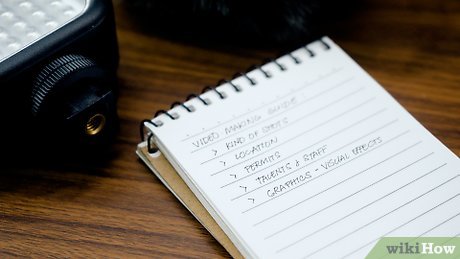


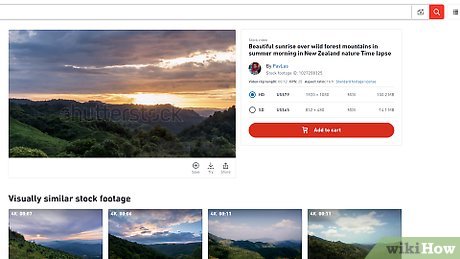
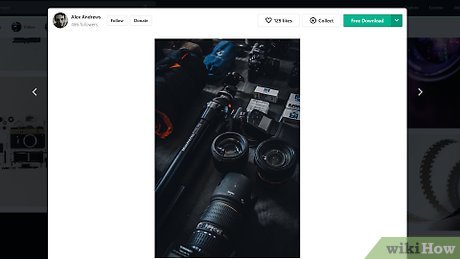
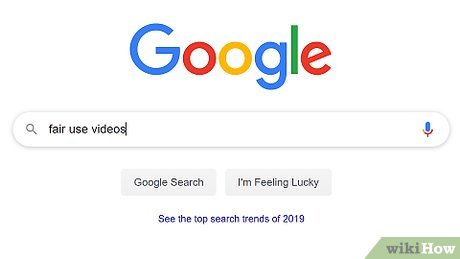

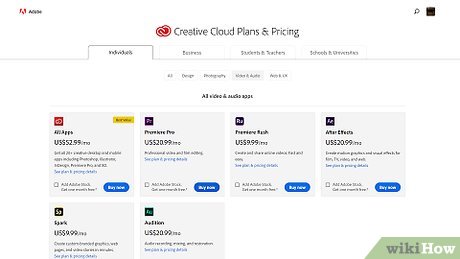
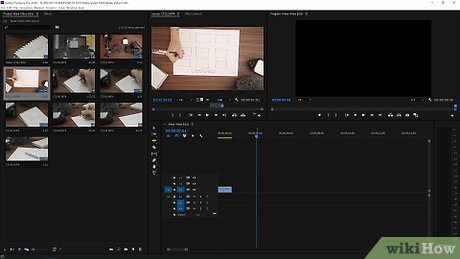








 How to Watch Neverthink
How to Watch Neverthink How to Convert WMV to AVI
How to Convert WMV to AVI How to Watch Shared Videos from a Computer on an iPad
How to Watch Shared Videos from a Computer on an iPad How to Sync Audio and Video
How to Sync Audio and Video How to Speed Up a Video on PC or Mac
How to Speed Up a Video on PC or Mac How to Make a YouTube TTS Video
How to Make a YouTube TTS Video