A Beginner's Guide to Adobe After Effects
In this article, let's learn the basics of using Adobe After Effects for beginners.
Basic Adobe After Effects tutorial
Launch Adobe After Effects
Once the download and installation is complete, start launching the app. Open the Applications folder on your computer and find the Adobe After Effects icon. Double click on the icon to launch the application.
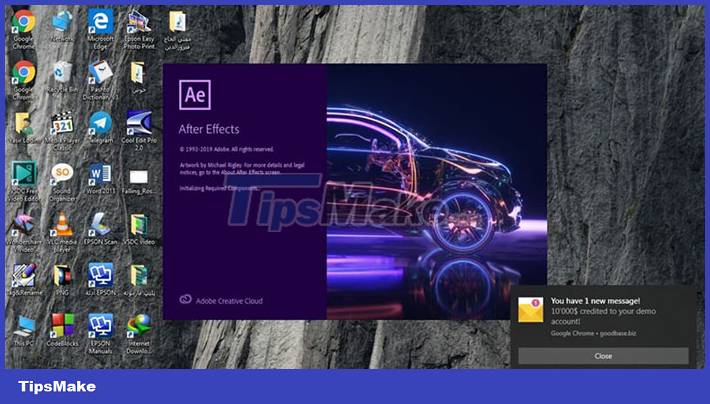
If you're using a Windows computer, you can also launch it by clicking the Start menu and choosing Programs > Adobe After Effects .
If you're using a Mac, open Launchpad and search for After Effects . Click on the app to launch it.
Choose a project template
The software will automatically load a default project at launch. Adobe After Effects comes with thousands of templates to use for different projects. The only thing left for the user to do is choose an appropriate layout for video editing or animation.
The template is a pre-made After Effects project that contains all the settings, compositions, effects and animations a user will need to create his video or animation.
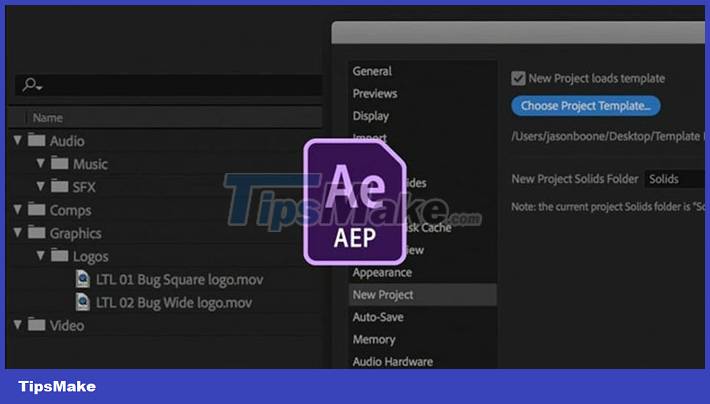
These pre-set projects are ready to ship without any additional editing unless the user wants to.
Templates are especially useful when using third-party software like Adobe Premiere Pro or Final Cut Pro X. That's because these apps don't give users access to AE CS's powerful customization options. (such as keyframes).
Import video footage and graphics
The next step is to import the footage and graphics into Adobe After Effects. To do this, click the File menu and select Import > Files . Navigate to the location of the video and graphic files, select them and click Open .
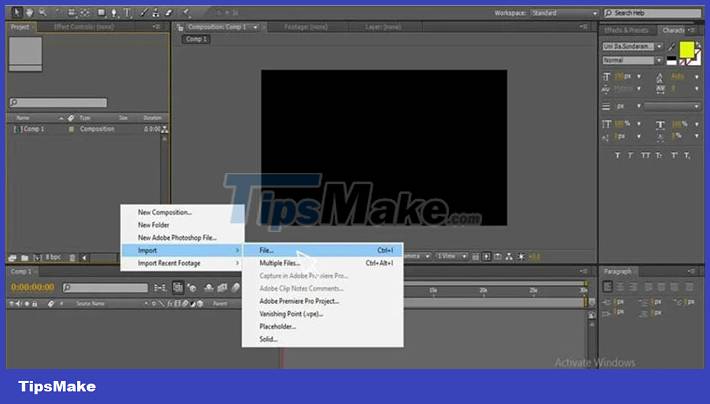
Now everyone will import footage and graphics into the project they are working on. They will appear in the Project Panel as individual layers. People can then drag them onto the Timeline to start editing. If more video or graphic files are needed, just repeat the steps above to import them into your project.
Create a Composition
Before you can start editing videos or animations, you need to create a composition. Composition is a container that holds all the layers and assets that make up an After Effects project.
To create a new composition, go to the Project Panel and right-click any item in it (or use Ctrl + N / Cmd + N ).
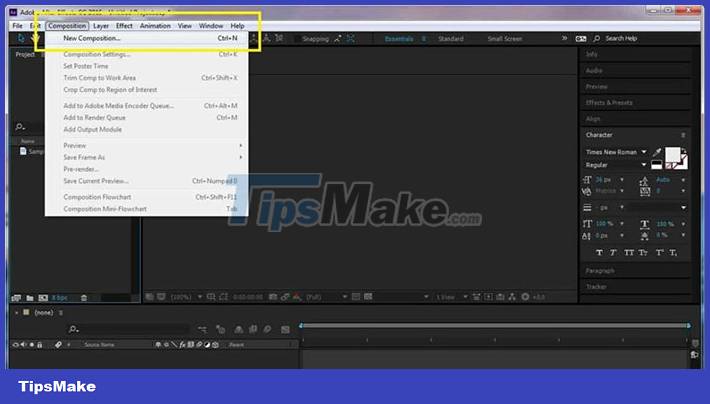
This will open the New Composition dialog box to change settings such as width size resolution, height,. Once they are set, click OK .
More animations and effects
Now it's time to start adding animations and effects to the newly created composition. People can do this in a variety of ways, but the most common is by using keyframes.
Keyframes are used to control the properties of effects or animations over time. For example, use them to make an object move across the screen or change its color.

Choose from the Effects & Presets Panel and drag to the Timeline to add an animation or effect. After Effects will automatically create a keyframe for that property at the playhead position on the Timeline . The user can then edit the keyframe values as needed while doing this.
You should read it
- Adobe XD 45.0.0 (48027)/45.1 - Download Adobe XD 45.0.0 here
- Free Perfect Effects 8 Premium Edition software for free
- This is how to download the full set of Adobe Photoshop CS2 software for free
- What is Adobe AIR? Overview of Adobe AIR
- How to record on computer using Adobe Audition
- Adobe Animate 19, download Adobe Animate 19 here
 How to Edit YouTube Videos
How to Edit YouTube Videos How to rotate video horizontally or vertically for free
How to rotate video horizontally or vertically for free How to make videos with Microsoft's Clipchamp
How to make videos with Microsoft's Clipchamp Top 4 free video editors for YouTube
Top 4 free video editors for YouTube Adobe After Effects 2021.22.0 - download Adobe After Effects 2021.22.0 here
Adobe After Effects 2021.22.0 - download Adobe After Effects 2021.22.0 here 8 best AI video creation tools
8 best AI video creation tools