How to Make Sparkles in Microsoft Paint
Method 1 of 1:
Sparkle Effect
Basic Sparkles
-
 Open your Paint program. This is located in the start button, under programs, then accessories.
Open your Paint program. This is located in the start button, under programs, then accessories. -
 Click on the Magnifying zoom button click on 8x.
Click on the Magnifying zoom button click on 8x. -
 Click on the paintbrush button and select the smallest circle shape.
Click on the paintbrush button and select the smallest circle shape. -
 Make a shape that looks like this:
Make a shape that looks like this: - Make several of these, because if you only make one, it will not look like anything.
Medium Sparkles
- Start by just making a simple sparkle
- Dots one pixel/square away from the design like this: You don't need as many of these as you do the basic smaller ones.
Larger Sparkles
- Start with the basic sparkle
- Put pixels/dots in the corners,
- Put pixels on in the middle of each side
- Add 2 more pixels on to the end like this
- Add two diagonal pixels on to the end like this. Don't put too many of these in your picture however, or it will look tacky.
4 ★ | 11 Vote
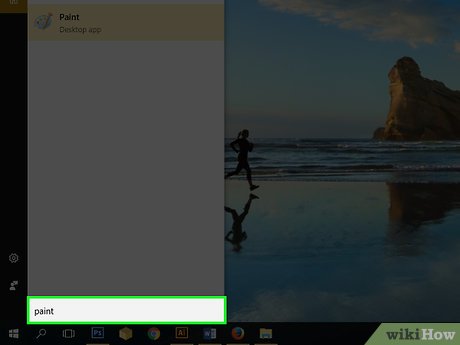
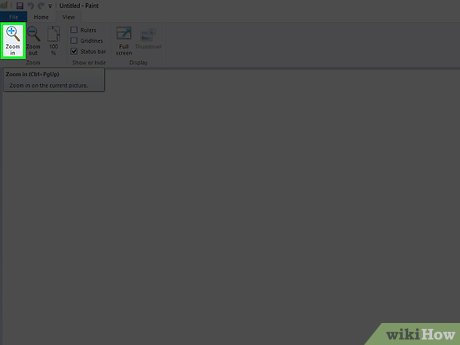
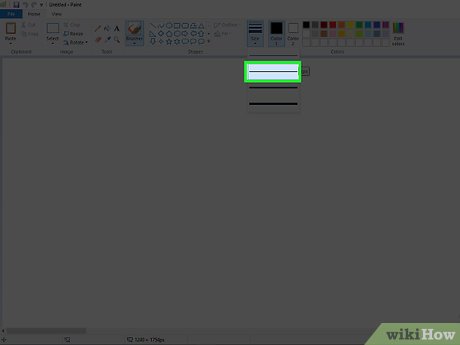

 How to Draw a Cartoon Chicken with MS Paint
How to Draw a Cartoon Chicken with MS Paint How to Draw a Panda Using Microsoft Paint
How to Draw a Panda Using Microsoft Paint How to Create Annotated Screenshots Using Windows Paint
How to Create Annotated Screenshots Using Windows Paint How to Zoom in on a Photo in Microsoft Paint
How to Zoom in on a Photo in Microsoft Paint How to Make a Blend in Microsoft Paint
How to Make a Blend in Microsoft Paint How to Make a Gradient in MS Paint
How to Make a Gradient in MS Paint