Action Notch app adds a new invisible button to the front of your Android phone
Your Android phone probably has a notch at the top of its screen. But aside from expanding the display area around the front camera and sensors, it serves no real purpose. With a little effort, you can make better use of your phone's notch.
Action Notch turns the front camera into a button
Action Notch is a simple app that turns the camera notch or cutout on your Android phone into a button, allowing you to perform a variety of actions. The button supports multiple gestures, such as Single Touch, Double Touch, Long Touch, Swipe Left, and Swipe Right. You can assign different actions to each gesture based on your preferences.
Action Notch is mostly free, but there are some limitations. You can only assign actions to 3 gestures (Single Touch, Double Touch, and Long Touch), and there are ads. Upgrading to Action Notch Pro removes these limitations.
How to set up Action Notch to perform favorite actions
Setting up Action Notch is pretty easy. First, download Action Notch from the Play Store. Then, open Action Notch and tap the Fix It button at the top. Next, tap Agree on the prompt and follow the appropriate steps, depending on your device.
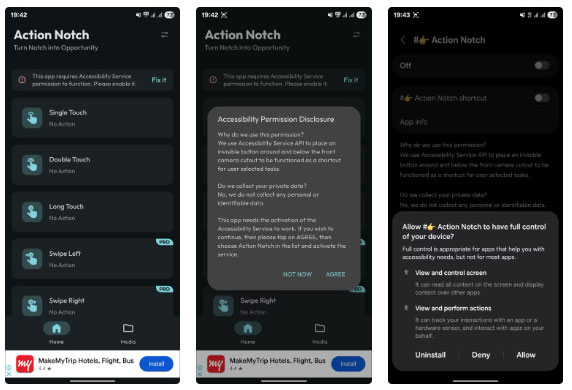
After setting up app permissions, follow these steps to use your camera notch as a button:
- Back to Action Notch home page.
- Tap the gesture you want to configure. For example, to trigger the action with a single touch, select Single Touch .
- Scroll through the list of all available actions on the following screen and tap an action to select it.
- Repeat the same steps for as many gestures as you want to configure.
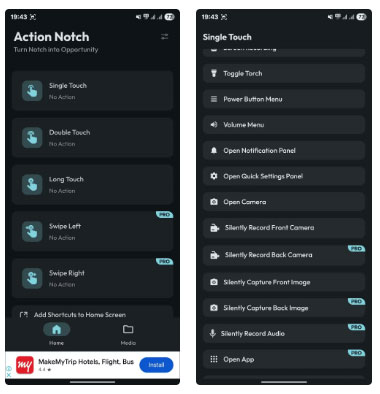
Once you set up Action Notch, it's easy to use. Just perform the gesture you just set up on the notch of your phone and Action Notch will perform the specified action.
You can enable haptic feedback to get tactile confirmation every time you perform a gesture. This way, you can be sure you're touching the right area of the screen. To do this, on the app's main screen, tap the menu button (two slider icons) in the top right corner and select Settings . Check the Haptic Feedback checkbox .
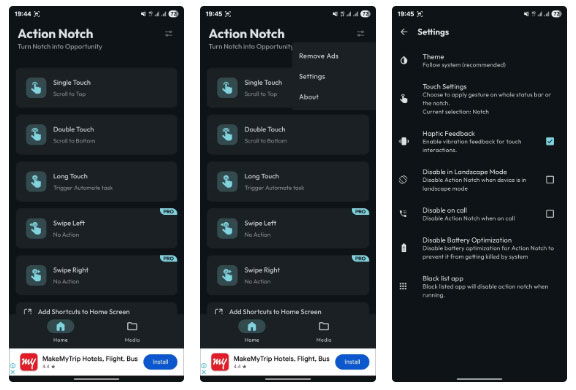
Similarly, if you find tapping the notch a bit difficult, you can increase the interactive area from just the notch to the entire status bar. Go to the Settings page , tap Touch Settings , and select Status Bar .
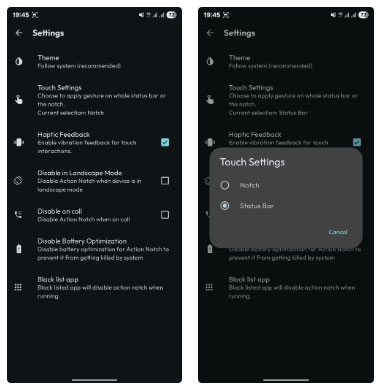
Smart ways to get the most out of Action Notch
Action Notch supports a variety of actions that you can see when setting up gestures in the app. However, some interesting actions are worth special mention. These include Scroll to Top, Scroll to Bottom, and Trigger an Automated Task, which you can use as illustrated below to get the most out of the app.
Scroll to the top or bottom of the page instantly
Unlike iOS, Android doesn't have a scroll-to-top feature. However, you can enable Scroll-to-Top functionality on your Android phone using Action Notch . While you're at it, you should also configure another gesture for the Scroll to Bottom action to quickly get to the bottom of any page.
You can set a Single Touch gesture for the Scroll to Top action and a Double Touch gesture for the Scroll to Bottom action. Both of these actions are useful when navigating long pages on your phone.
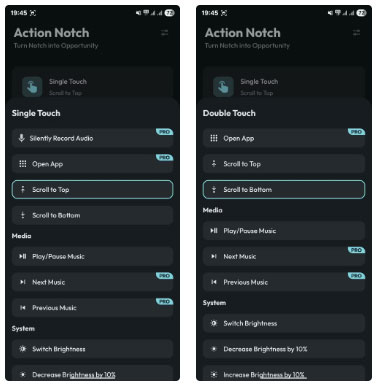
Perform automated tasks
If you're an automation freak, you can have a variety of workflows in some of the best free Android automation apps like Tasker , MacroDroid , and Automate . For example, you can set up a MacroDroid automation to delete screenshots on your Android phone or start navigating to your home from your current location on Google Maps .
You can assign these automated tasks to Action Notch gestures to perform them quickly. This is possible with the Trigger an Automated Task action. Instructions on how to set up these tasks will appear when you select your preferred automation tool for the Trigger an Automated Task action.
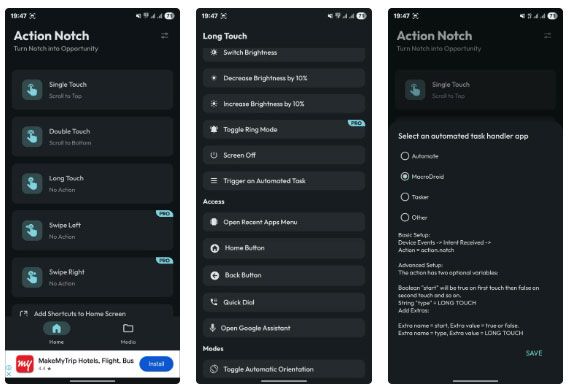
Note that you need the automation app running in the background to be able to trigger its workflow with Action Notch.
Run a Mode (on Samsung phones)
Available as part of the Modes and Routines feature, Routines are automated workflows that let you perform specific actions on your Samsung phone. For example, you could have a Routine that turns off Wi-Fi, Bluetooth, mobile data, and location services in one step. Another useful Routine might be to dim the screen brightness, turn on Eye Comfort Shield, enable Do Not Disturb, and open a meditation app before going to bed at night.
Whatever your Routine does, as long as it requires manual triggering, you can assign it to one of Action Notch's gestures to run it from anywhere. All you need to do is select the Trigger an Automated Task action and select Other . Then, check out the instructions below and set up your Routine's IF condition accordingly.
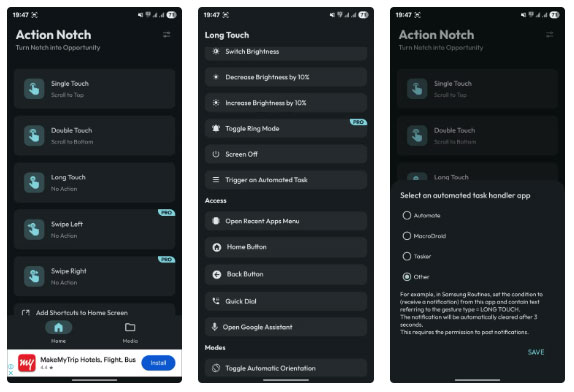
Action Notch is a clever way to turn the otherwise useless notch on your phone into a multi-function button that can perform a variety of actions. While the app offers a wide range of action options, you can always use automation apps to do what you wouldn't be able to do otherwise.
Additionally, you can even tweak some of the Action Notch settings to customize the behavior of the button, such as pausing the button during calls or disabling the button in specific apps. So give Action Notch a try and reimagine what you can do with the notch on your phone.
You should read it
- Please download Kingdom Come: Deliverance, a very good medieval war game, free
- Action buttons in PowerPoint 2016
- How to edit the Action Center button in Windows 10
- How to edit the Action Center quick button on Windows 10 19H1
- Trick to take screenshots using iPhone's Action button
- iPhone 15 Pro has a new Action button
 Change these 6 settings on One UI 7 now!
Change these 6 settings on One UI 7 now! 5 best new features of One UI 7 on Galaxy Z Flip 6
5 best new features of One UI 7 on Galaxy Z Flip 6 How to share 4G network on Android phone using QR code
How to share 4G network on Android phone using QR code 6 things to consider before buying your first foldable phone
6 things to consider before buying your first foldable phone 5 Useful Tips to Organize Android Notifications
5 Useful Tips to Organize Android Notifications Added new improvements to Factory Reset Protection and updated Find My on Android
Added new improvements to Factory Reset Protection and updated Find My on Android