Instructions for using Basic Mouse Skills mouse training software
Some elementary schools have used Basic Mouse Skills software in teaching to help students become familiar with the computer mouse as well as basic operations when using the mouse. Lessons on the software are presented in game form so students can easily absorb the content. Below are instructions for using Basic Mouse Skills to train your mouse.
How to use Basic Mouse Skills to practice mouse
Step 1:
First, download the Basic Mouse Skills software from the link below and then install it on your computer.
Download Basic Mouse Skills software
Basic Mouse Skills includes 5 exercises:
- Lesson 1 - Practice moving the mouse.
- Lesson 2 - Practice left clicking.
- Lesson 3 - Practice double-clicking.
- Lesson 4 - Practice right-clicking.
- Lesson 5 - Practice mouse drag and drop.
For each exercise, the software will allow you to perform 10 mouse training operations at increasing levels. Press Q to exit the exercise, N to move to a new exercise.

Step 2:
Lesson 1 practices mouse movement. You just need to move the mouse to the square that appears on the screen. Below is the score you scored for this exercise.

Step 3:
Exercise 2 requires quickly clicking the left mouse button on the squares that appear on the screen.
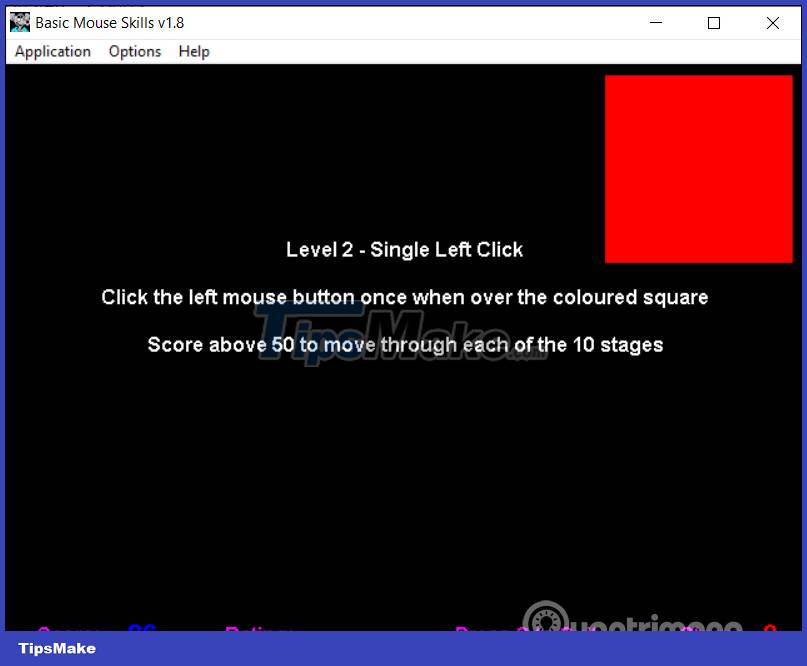
Step 4:
Exercise 3 requires you to double-click the left mouse button on the squares on the screen.
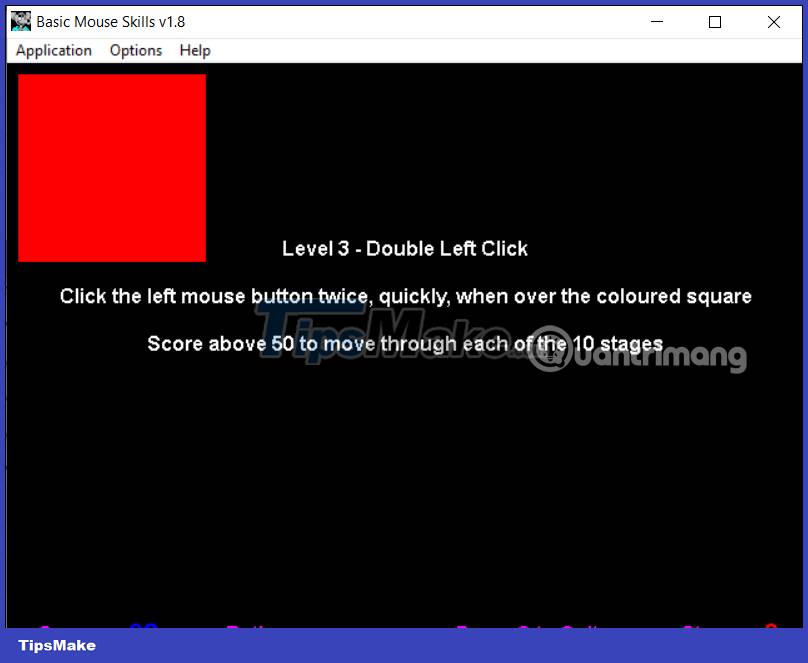
Step 5:
Lesson 4 will practice right-clicking, right-clicking on colored squares displayed on the screen.
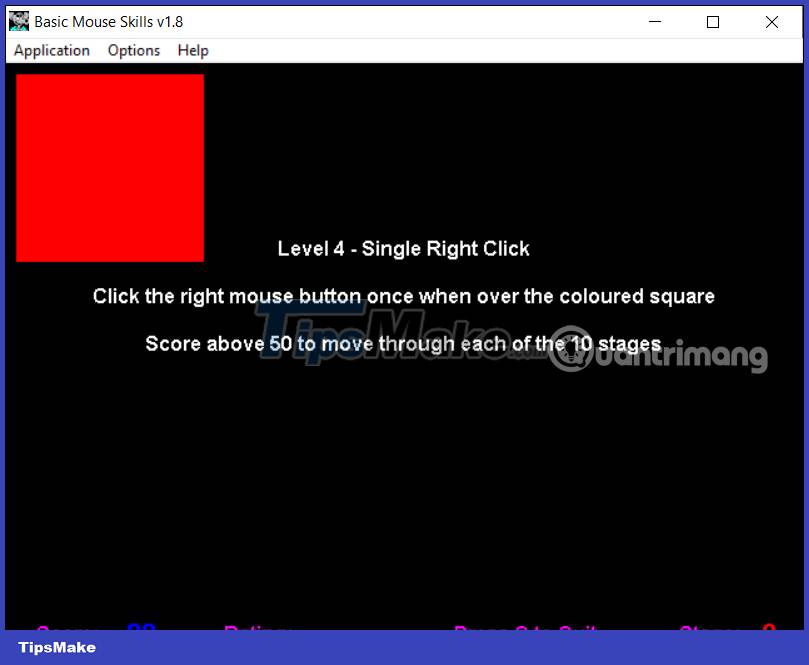
Step 6:
Finally, exercise 5 for mouse drag and drop. The icon and window frame are displayed on the screen. You will need to drag and drop the icon into this window frame.
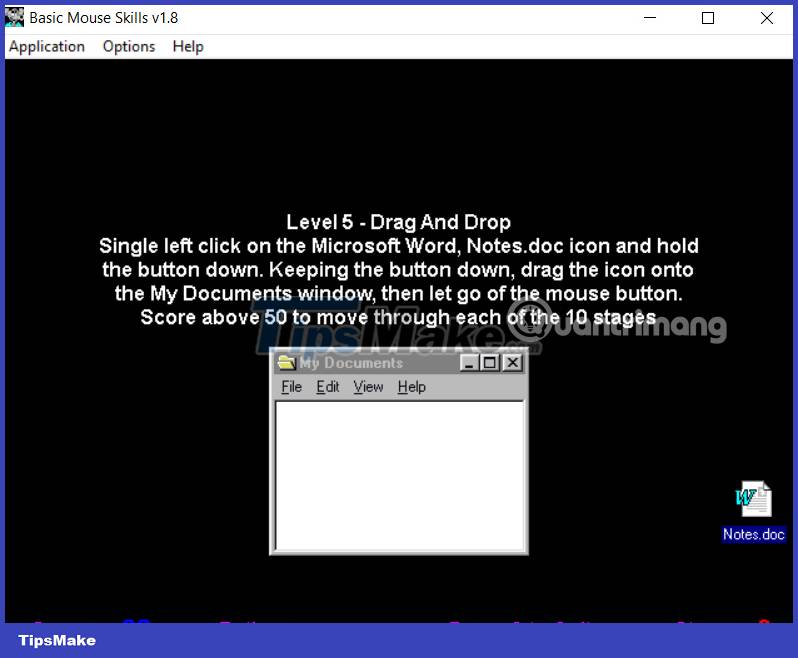
Once you have completed the mouse training exercise on Basic Mouse Skills, you will receive an evaluation.
There are a total of 4 assessment levels: Beginner - Start; Not Bad - Okay; Good - Quite good; Expert - Very good.
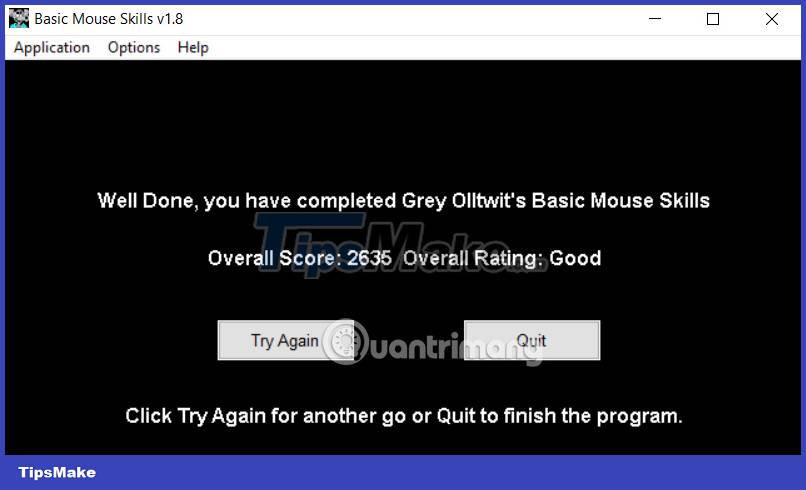
 Scratch - Free programming software for children
Scratch - Free programming software for children How to install WARP 1.1.1.1 on your computer to access blocked websites
How to install WARP 1.1.1.1 on your computer to access blocked websites What is Microsoft Lists? how does it use?
What is Microsoft Lists? how does it use? 8 best alternatives to Google Play Store to download Android apps
8 best alternatives to Google Play Store to download Android apps How to copy and paste on Chromebook
How to copy and paste on Chromebook How to write notes in Google Search
How to write notes in Google Search