Cause and how to fix slow computer
For Windows operating system or any operating system on the computer after a period of use will have the phenomenon of slow running, lag lag. That is because in the process of using the computer has generated additional files to assist in the operation process, causing lag. Today, Software Tips will guide you how to fix slow computer.

1. The cause makes the computer run slowly
- In the process of working, many junk files are generated
- Applications that constantly run in the background consume resources
- Hard drive is stored and deleted much, so it is not seamless and fragmented
- There are virus files that exploit machine resources
- Ads run in the background from manufacturers
- The application was removed is not clean, not rooted .
- Etc.
2. How to fix a slow computer
Clean up the computer drive
For this very simple way, you use utility software available on Windows to conduct disk cleanup.
Step 1: Click on the Windows window on the Taskbar and enter the keyword Disk Cleanup and launch the software.

Step 2: Check the box (V) on all the items and proceed to scan and clean (Clean up system files)
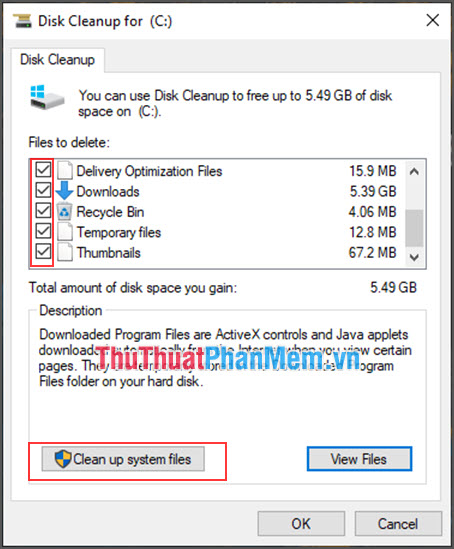
Defragment the hard drive (for HDD)
Step 1: Click on the Windows icon on the Taskbar and enter the keyword Defrag and start the software.
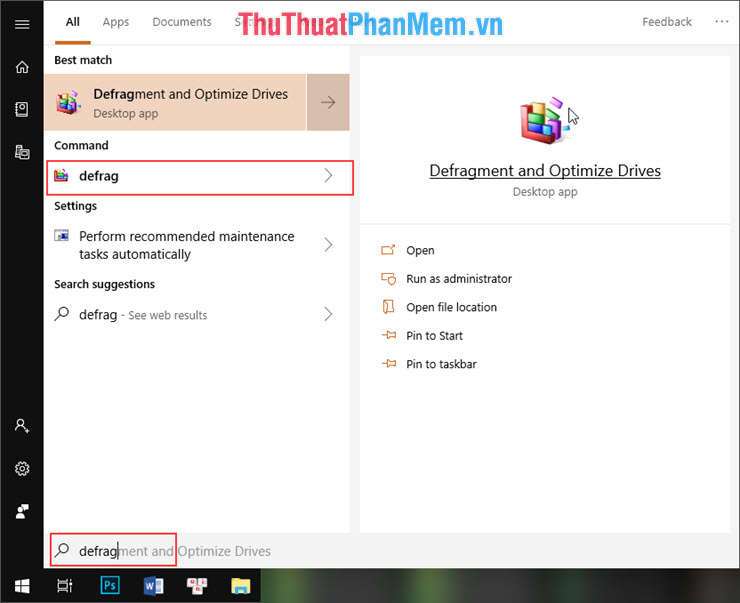
Step 2: Then you proceed to select the drives that need to be defragmented and proceed to select Analyze to conduct defragmentation.

Remove the trash
The data after you delete it will not disappear immediately, it will be in the trash causing a lot of space and speed of the computer. So you need to have a regular cleaning schedule with your trash to get the capacity and speed.
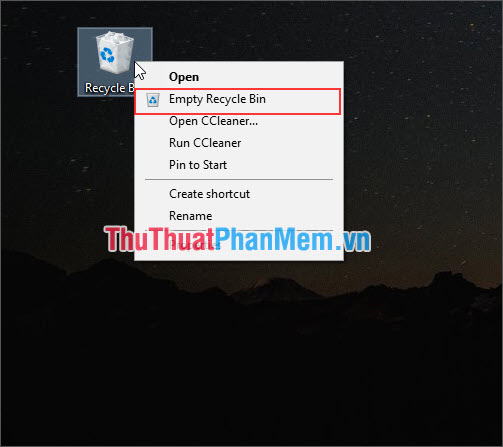
Turn off applications that run in the background
During the installation and use of software, there will be many programs running in the background on your computer. You need to proceed to turn off the background running programs to save resources on the computer.
Step 1: Right-click on the Taskbar and select Task Manager

Step 2: Now you need to pay attention to what programs are not necessary for you to stop them. Each computer will have different applications running in the background.
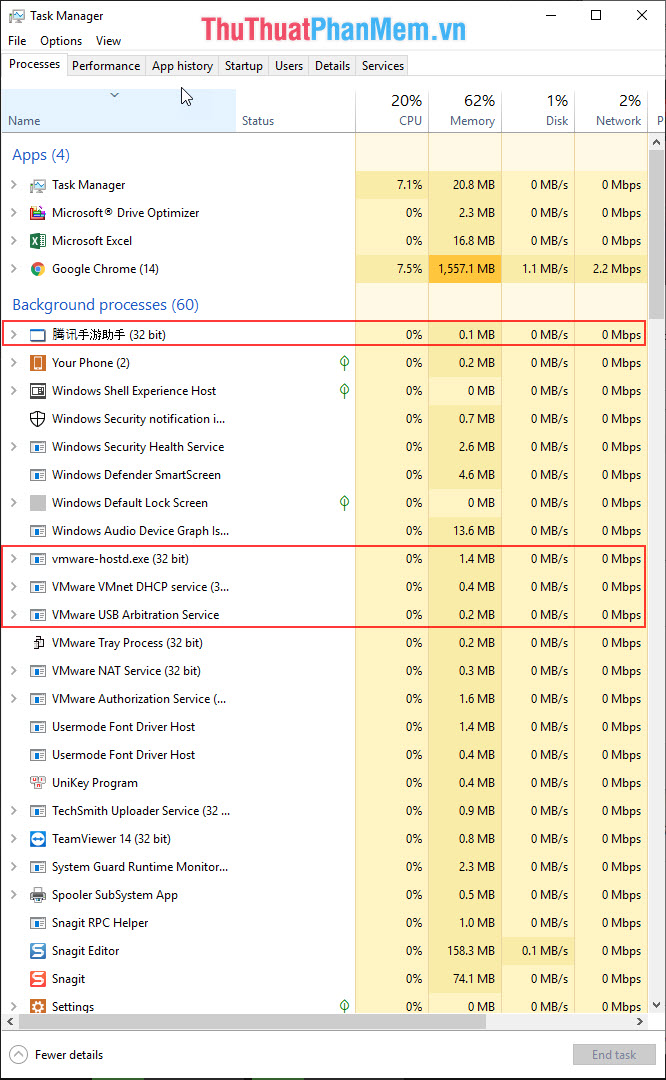
Step 3: After identifying, you right-click on the program and select EndTask

In this Task Manager, you continue to turn off unnecessary software to start with Windows.
You turn to the Startup section on the toolbar. Here, will display the startup software with Windows.

Then, you choose the unnecessary software to start with Windows and select Disable .
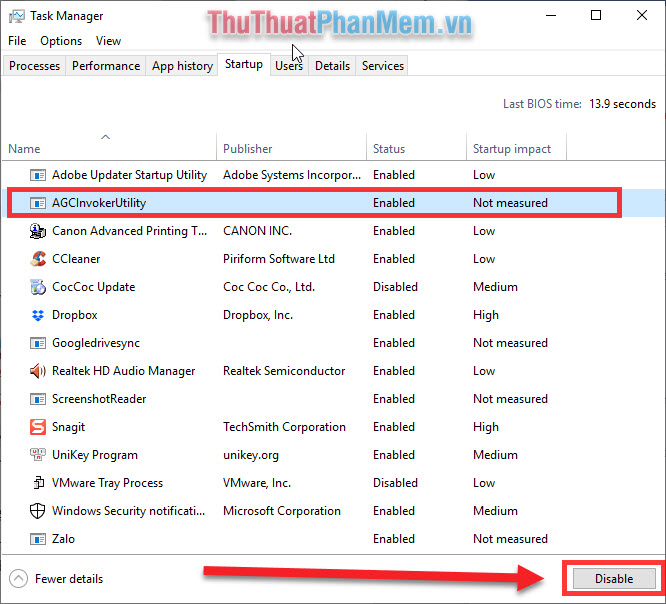
Use Ccleaner to clean
Ccleaner is a pretty good software utility with the ability to manage data and capacity for your computer. After clearing cache, data . in your computer you will see your computer speed up.
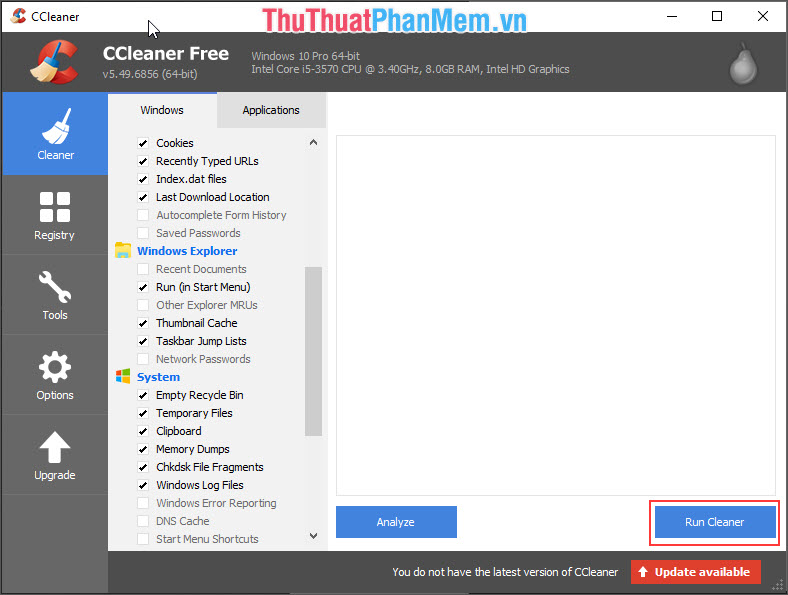
Thus, the Software Tips have introduced to you the causes of slow computers and how to fix them to make the computer run faster. Good luck!
 Instructions on how to install Windows 7, install Windows 7 with USB from A to Z extremely simple
Instructions on how to install Windows 7, install Windows 7 with USB from A to Z extremely simple Instructions on how to install Windows 8, install Windows 8 with USB from A to Z extremely simple
Instructions on how to install Windows 8, install Windows 8 with USB from A to Z extremely simple What is bitlocker?
What is bitlocker? How to turn on Wake-On-LAN for the computer - Turn on the remote computer in the LAN
How to turn on Wake-On-LAN for the computer - Turn on the remote computer in the LAN How to use MSConfig in Windows to fix problems
How to use MSConfig in Windows to fix problems Instructions for installing Flash Player for browsers on computers
Instructions for installing Flash Player for browsers on computers