Lock the computer with Smart PC Locker software
You can press Windows + L key combination to lock the computer quickly when there are busy not using the computer. But for high security, you should use Smart PC Locker Pro software. The software helps you quickly lock the computer, want to access the computer, you need to enter the correct password and if you enter the wrong password more than the permitted number of times, the software will automatically shutdown.

The following article shows you how to use Smart PC Locker Pro software to lock computers quickly.
Step 1: You need to download Smart PC Locker Pro and install the software on the system.
You can download the free version of Smart PC Locker Free, or download the free version of Smart PC Locker Pro.
Step 2: After the installation is complete, you run the Smart PC Locker Pro program. At the first Locker tab you enter the password in the Password box (can tick the Plain Text box to display the password) and click Save to save the password.

The message box to save the password successfully, click OK .

Step 3: Select the Settings tab on the program interface to set some parameters.

- Start with Windows: start with Windows.
- Start with Windows and Lock Screen: starts with Windows and the program automatically performs the Windows lock function. You must enter the correct program password to access Windows.
- Auto-lock system after: automatically lock the computer screen after the period of time the computer is not in use. The time period you can set to suit your needs, the unit is minutes.
- Power off monitor once locked-after: the computer screen automatically turns off after the system has been locked for a period of time. The time interval you set in units is minutes.
- Shutdown Windows after the PC is locked for: automatically shuts down the computer if the program has done a screen lock after a period of time. You can set that interval (in minutes).
- Use custom wallpaper when lock PC: Use wallpaper when the program locks the computer screen. Click on the icon . and select the image you want as a wallpaper. The program supports the Bitmaps format (* .bmp).
Step 4: You can select the Advanced tab to set advanced for the program.
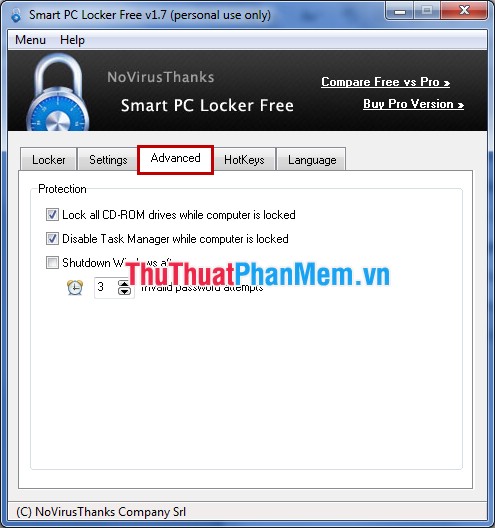
- Lock all CD-ROM drivers while computer is locked: lock all CD drives on the computer when the program has locked the computer.
- Disable Task Manager while computer is locked: lock the Task Manager of the computer when the computer is locked.
- Shutdown Windows after: shutdown the computer after entering the wrong password of the program more than the number of times you are set.
Step 5: Tab HotKeys you can set shortcuts for the program.
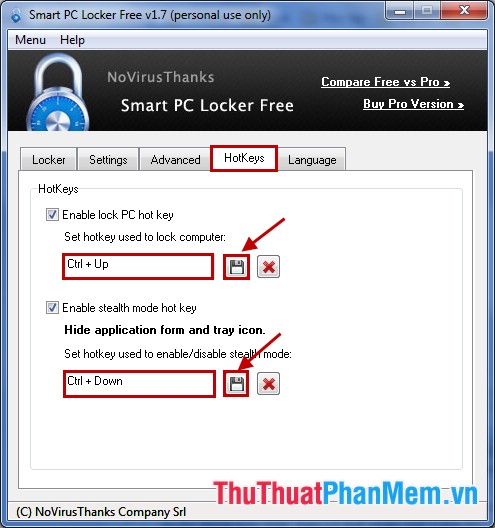
- Enable lock PC hot key: create a shortcut to lock the computer quickly without going through the software interface.
- Enable stealth mode hot key: create hot keys to hide programs, icons on the system tray of the program are also hidden.
To set the shortcut you click on the text box and press the key combination you want to use, then click the next floppy disk icon to save. The success message appears, click OK .
Step 6: Select the Language tab to select the language for the program.
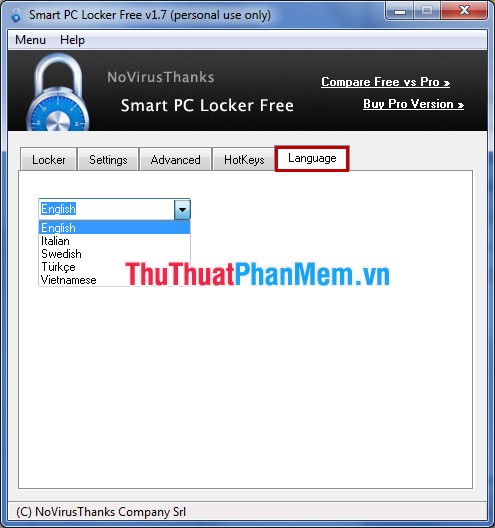
After setup is complete, you select the Locker tab and select Lock PC to lock the computer, you can also use the shortcuts you create to lock.
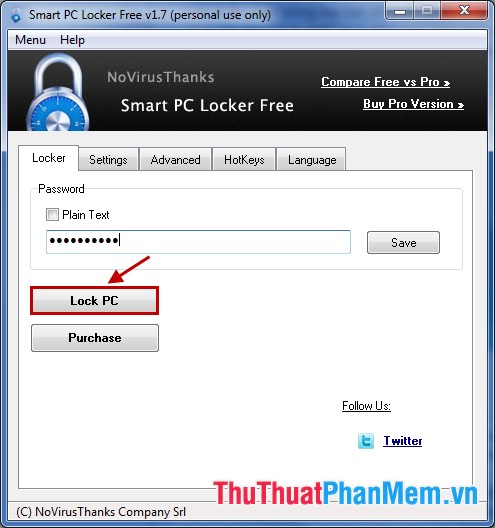
If you enter the wrong password the number of times you set, the program will turn off the computer.
Using Smart PC Locker Pro software, you can be assured of its safety and security. Your computer will be protected safely even when you are not around. Good luck!
You should read it
- How to use child lock mode on Smart TV LG WebOS operating system
- Unlock the phone by typing the screen to the beat with Tap Locker
- How to hide folders and data on Windows 10 Mobile
- What is Ransomware Screen Locker? How to remove?
- The 'magic' box can open all kinds of smart door locks in 3 seconds
- Warning: Babuk Locker Ransomware is Active Again, Attacking the World
 Lingoes - The best free dictionary software
Lingoes - The best free dictionary software FastCopy - Software to speed up copying data
FastCopy - Software to speed up copying data Check hard drive for errors with H2testw
Check hard drive for errors with H2testw Speed up your computer with Wise Care 365 Free
Speed up your computer with Wise Care 365 Free Quick action tips on Windows
Quick action tips on Windows