Instructions for customizing Android 14 lock screen
Users can change the display style, clock color and size, add shortcuts for quick access,. Below are a few Android 14 lock screen customizations.
How to adjust Android 14 lock screen
Step 1:
We go to Settings > Wallpaper and style or hold down the main screen and then select Lock screen to adjust.
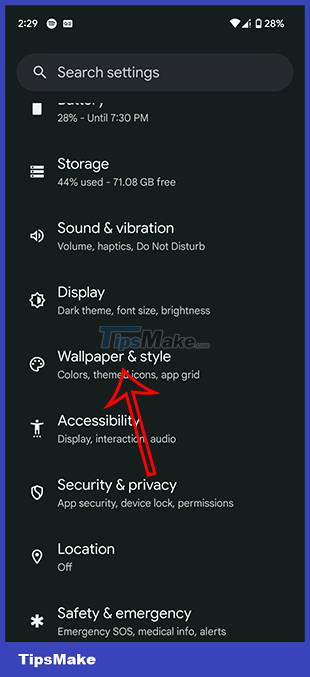
Step 2:
First we choose the watch interface we want by swiping left or right.
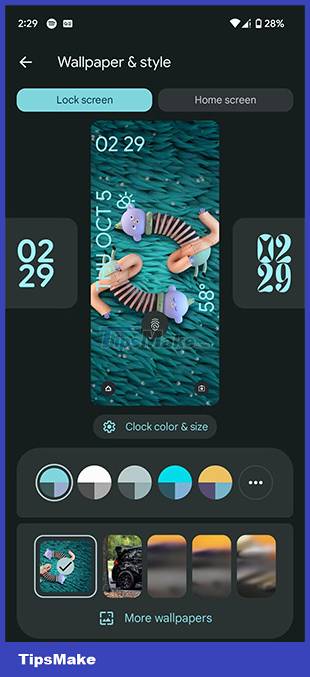
Next, choose the color to display the clock with colored circles. You can also adjust the color intensity using the bar below. Next click Size to select the size for the watch.

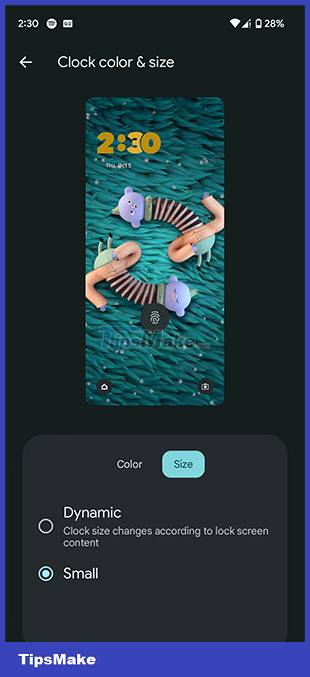
Step 3:
Click More wallpapers to expand your wallpaper selection. Select a new wallpaper then click Set Wallpaper to save.
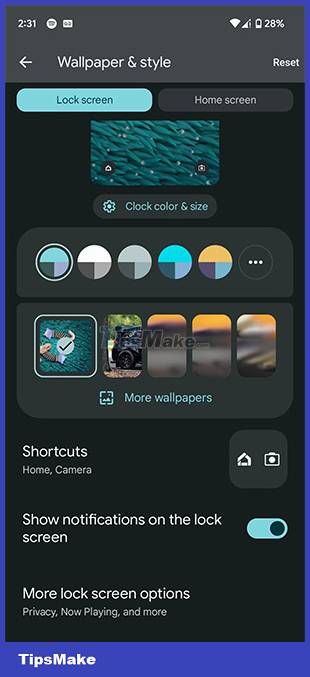
Continue clicking on Shortcuts to adjust the application you want to display in the bottom left of the lock screen. Continue with the shortcut on the right side of the screen.

Step 4:
Scroll down below and click More lock screen options to expand more options for the lock screen. At this point, users will see many different settings that add text to the lock screen and display Now Playing on the lock screen.
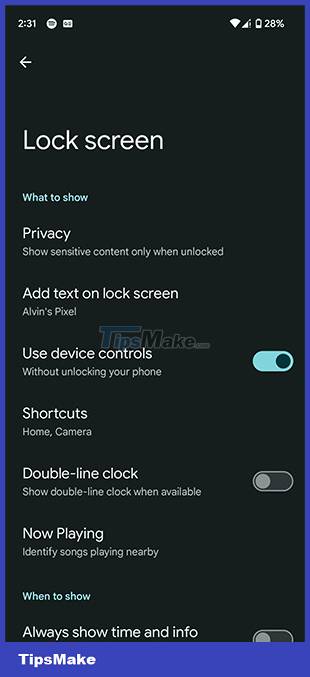
You should read it
- How to lock screen by image on Android phone
- 4 things to do with Android / iOS lock screen
- Add custom notifications on Android lock screen
- Is it safe to lock the Android screen?
- Do you know how to set GIF images as your home screen and Android lock screen?
- How to keep the screen of Android phones always bright
 Tips for using iPhone that few people know shared by former Apple employee
Tips for using iPhone that few people know shared by former Apple employee WhatsApp adds custom stickers and new text formatting options on Android
WhatsApp adds custom stickers and new text formatting options on Android How to add Google Bard AI to Android screen
How to add Google Bard AI to Android screen How to turn off shared notes notifications on iPhone
How to turn off shared notes notifications on iPhone How to add ChatGPT widget to iPhone lock screen
How to add ChatGPT widget to iPhone lock screen How to schedule photos on iPhone
How to schedule photos on iPhone