How to know if someone has installed surveillance software on your laptop?
Have you ever felt like someone was watching you through your laptop? If your device is acting strangely, it may not be because you're paranoid. Luckily, there are some simple ways to spot hidden surveillance software and regain control of your privacy.
1. Look for unusual behavior
One of the first signs that someone may have installed surveillance software on your laptop is a noticeable change in the way the software behaves, much like how you might spot malware on your smartphone.
Monitoring tools often run in the background, silently collecting data or recording user activity, which can put stress on the system and lead to unusual behavior. If your laptop feels sluggish, takes longer to boot up, drains the battery faster, or its fans are unusually loud even when you're not running heavy applications, it could be a sign that something is wrong.
2. Scan your system for malware

One characteristic of modern malware is that it is much more stealthy than older malware, making it much harder to detect in conventional ways, such as randomly appearing pop-up windows. Fortunately, many surveillance tools, especially keyloggers and spyware, are classified as malware by reputable antivirus programs.
Using these programs, you can run a full system scan to help detect and remove threats before they cause more harm. Built-in security tools like Microsoft's Windows Defender and Apple's XProtect may not seem worth your time, but they should be your first line of defense.
Make sure virus definitions are up to date, then perform a full scan instead of a quick scan as surveillance software can hide deep in system files.
3. Review browser extensions
Browser extensions can be useful, but they can also be tools for tracking user activity. Malicious or fraudulent extensions can track your browsing habits, display ads, log your keystrokes, or even redirect you to fake websites to steal information. That's why it's essential to review your browser extensions when testing monitoring software.
Look through the list and look for anything you don't recognize or don't remember installing. Pay extra attention to extensions that claim to provide useful features like increased security - they're sometimes used to disguise spyware.
4. Check webcam and microphone access
One of the most worrying ways someone can spy on you is by secretly accessing your laptop's webcam or microphone. For this reason, you should regularly review which applications have access to your webcam and microphone.
On Windows 11, click the Windows icon, go to Settings > Privacy & Security , then scroll down to App permissions . From the list, select Camera or Microphone and scroll down the page to see which apps have access to the selected widget.
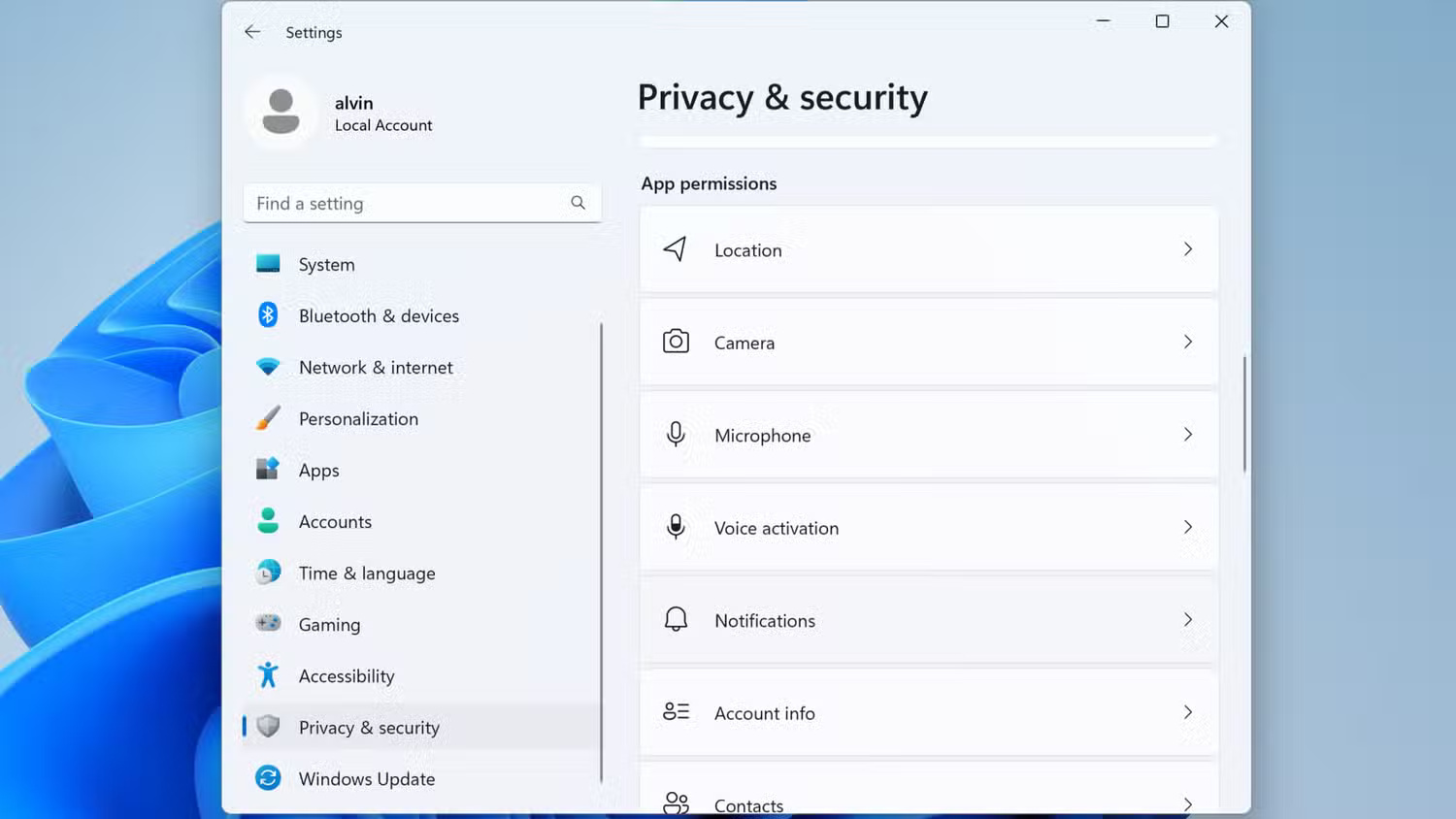
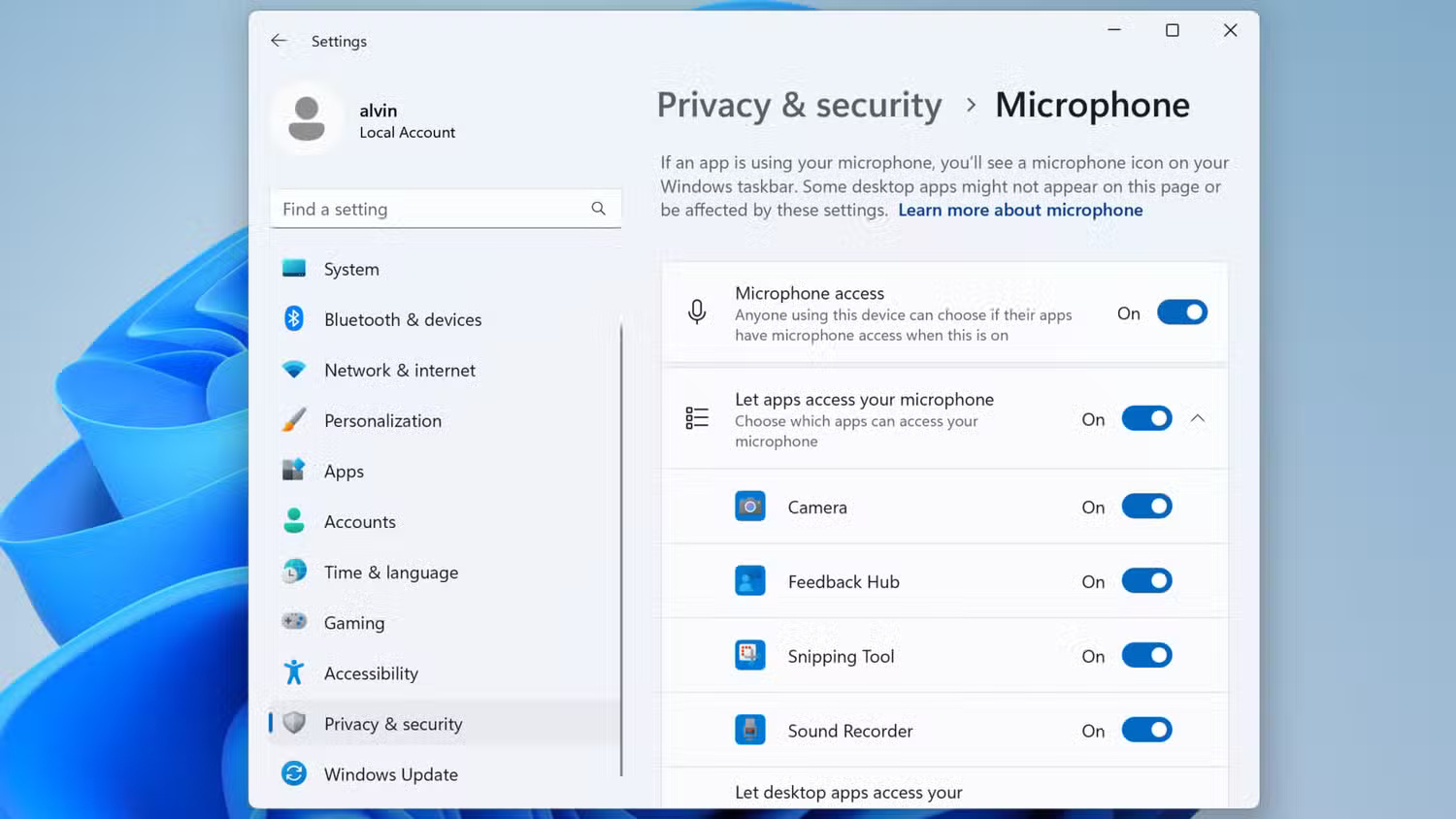
On macOS, navigate to System Settings > Privacy & Security , then select Camera or Microphone from the list.
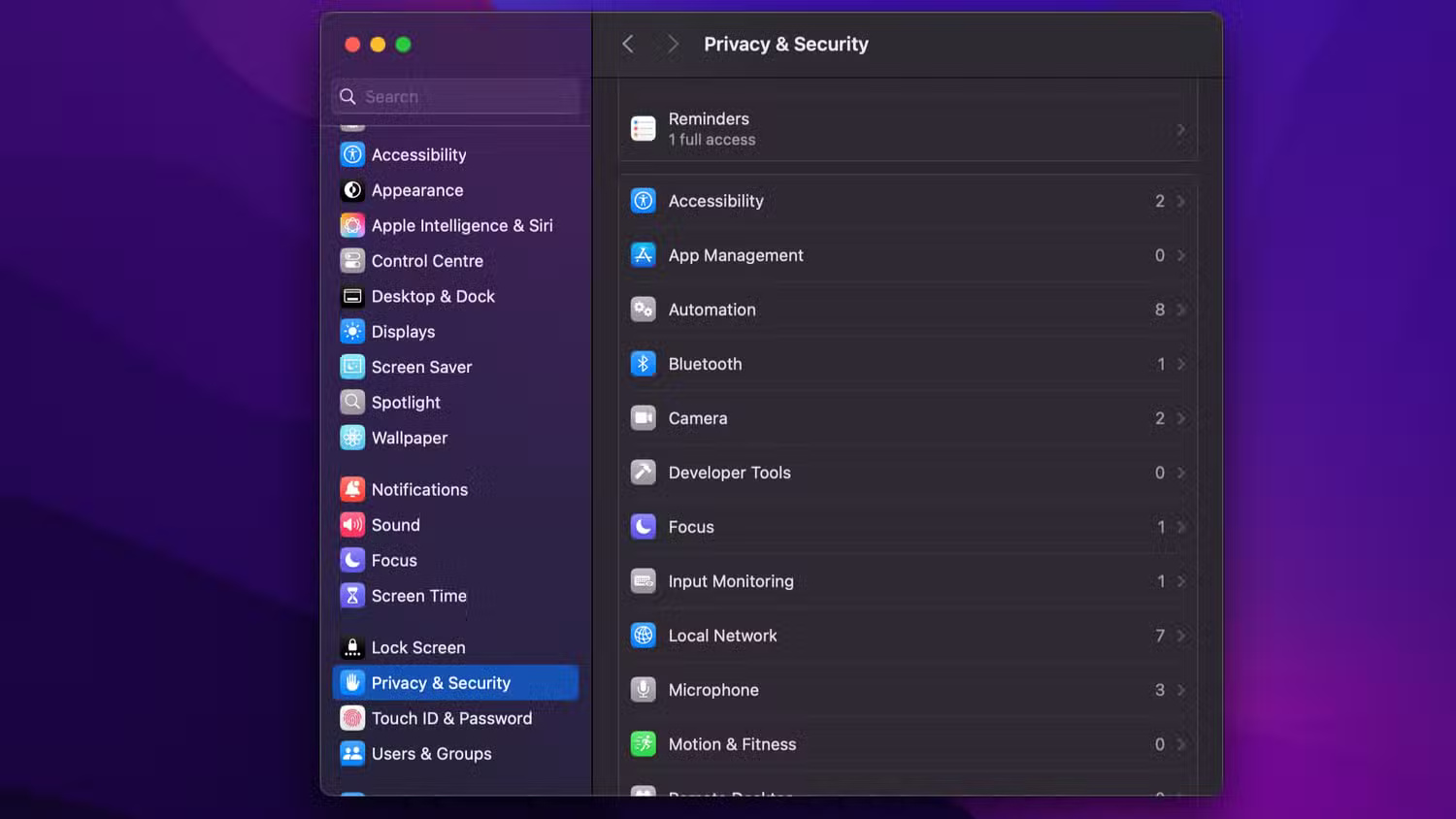
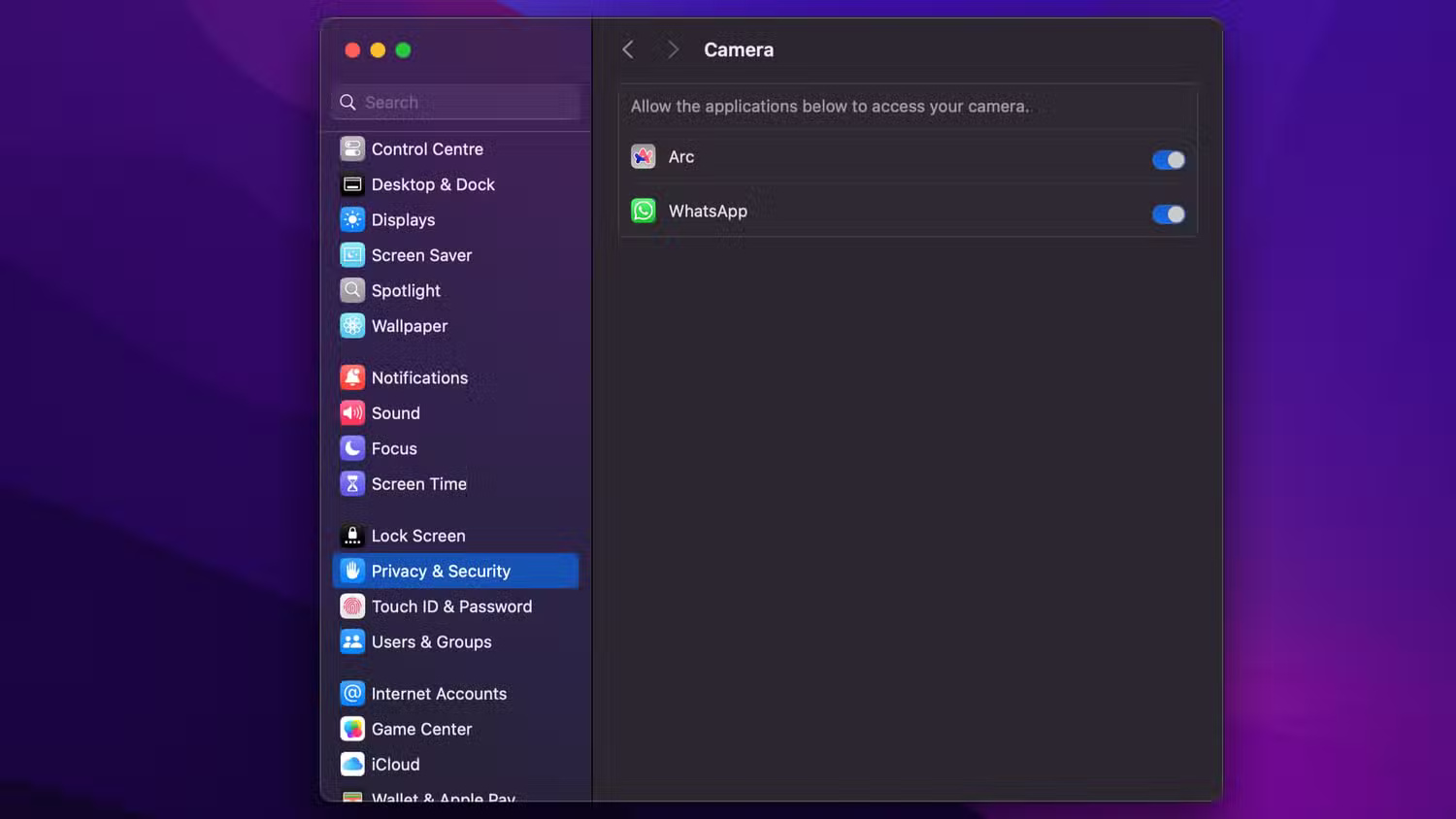
5. Check installed programs
Often, surveillance software disguises itself as a harmless or obscure application, hoping to blend in with legitimate programs. These applications may even install additional apps in the background without your knowledge. That's why it's important to periodically review all the software installed on your laptop, especially if you suspect someone may have tampered with your device.
On Windows 11, open Settings and navigate to Apps > Installed apps to see a list of your installed apps.
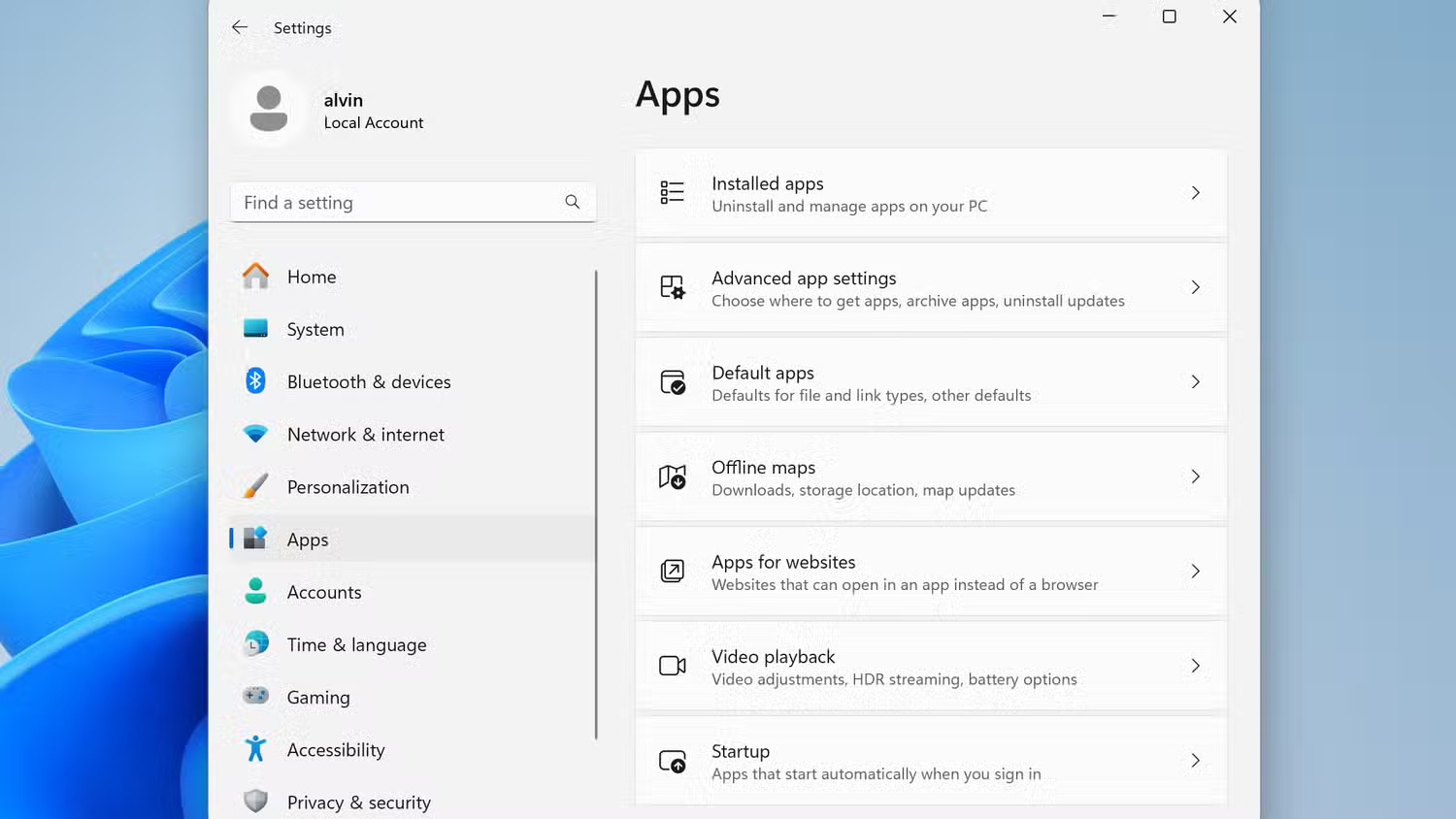
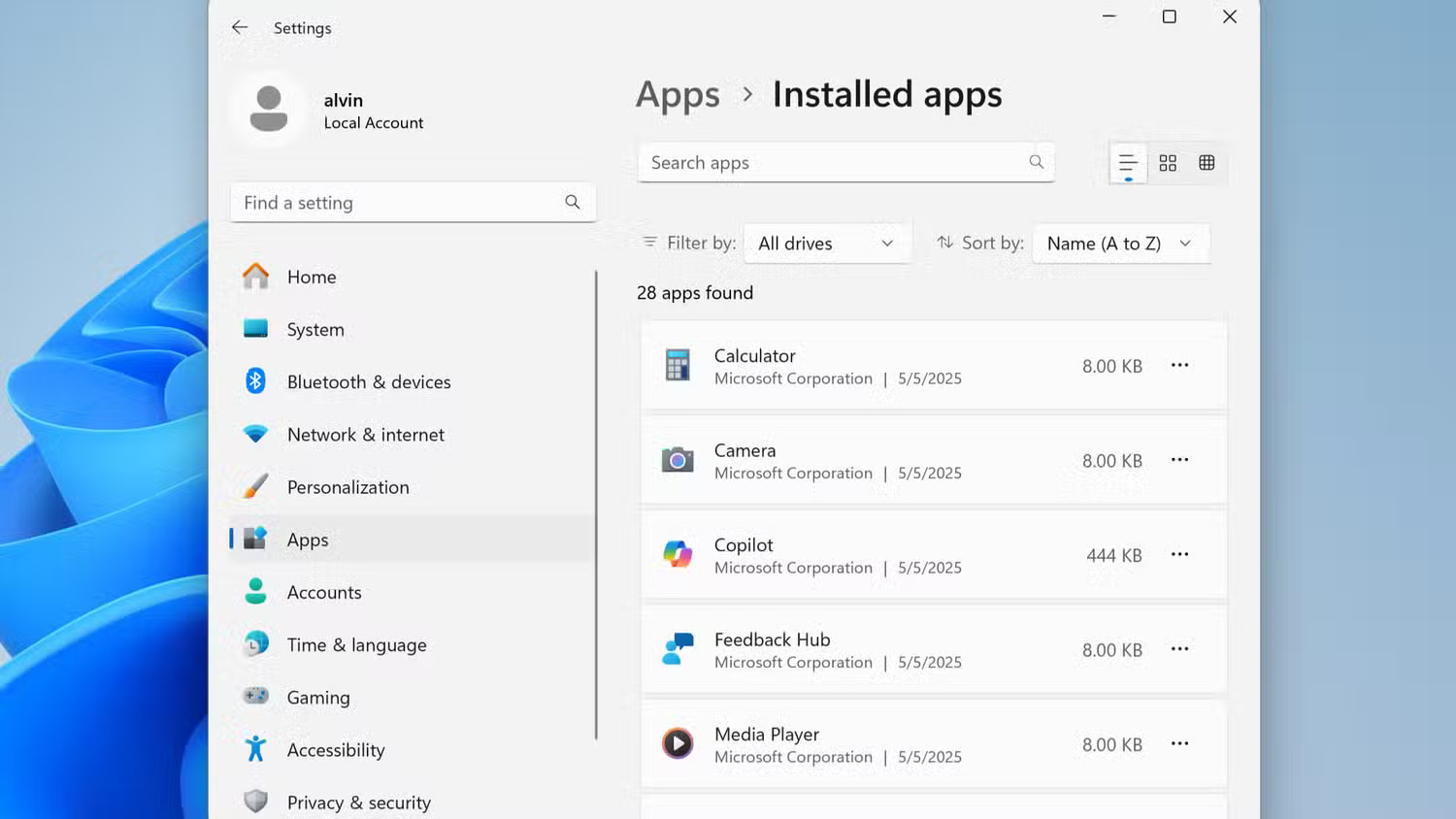
On macOS, open the Applications folder or navigate to System Settings > General > Storage > Applications to get a similar overview.
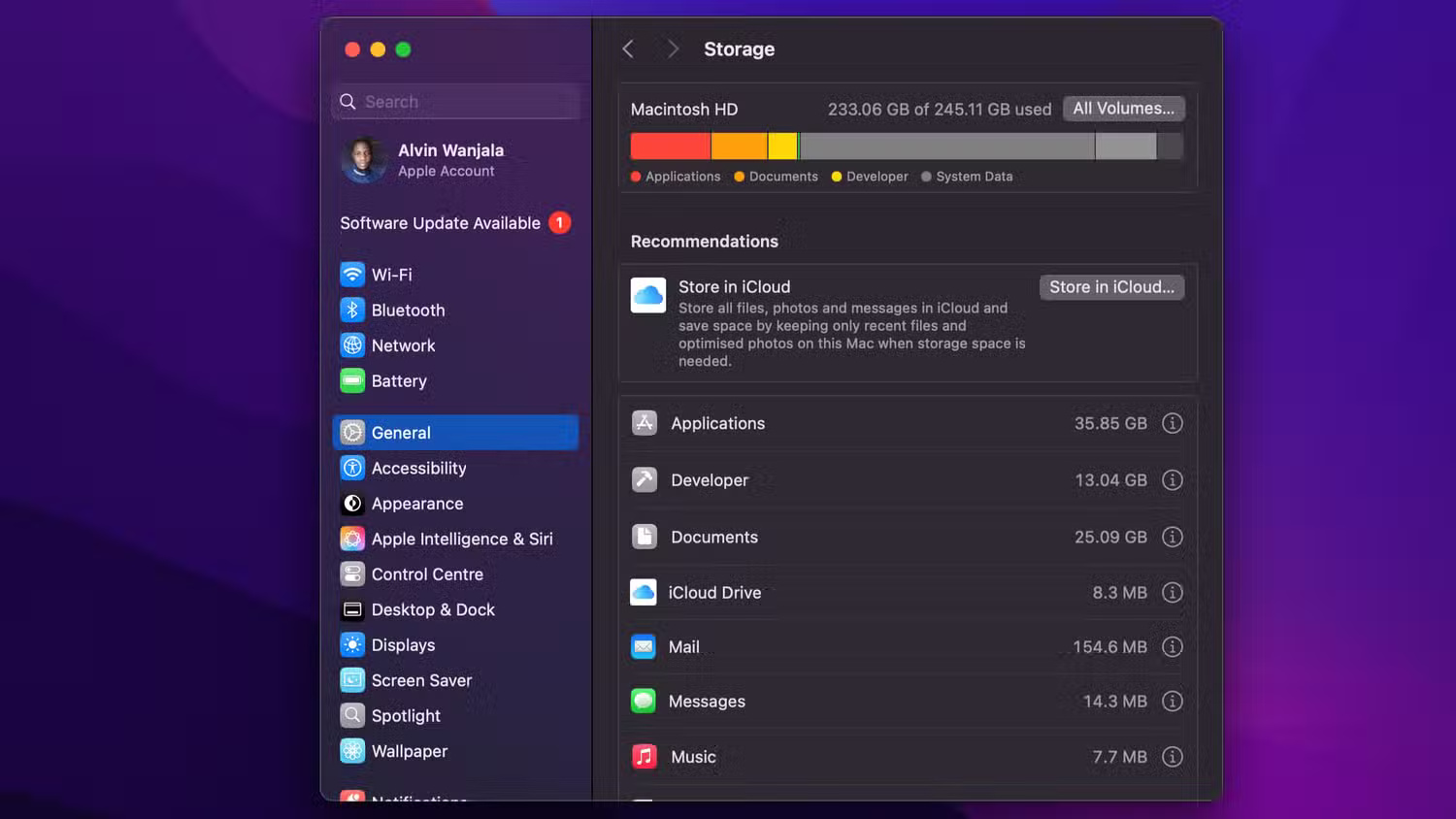
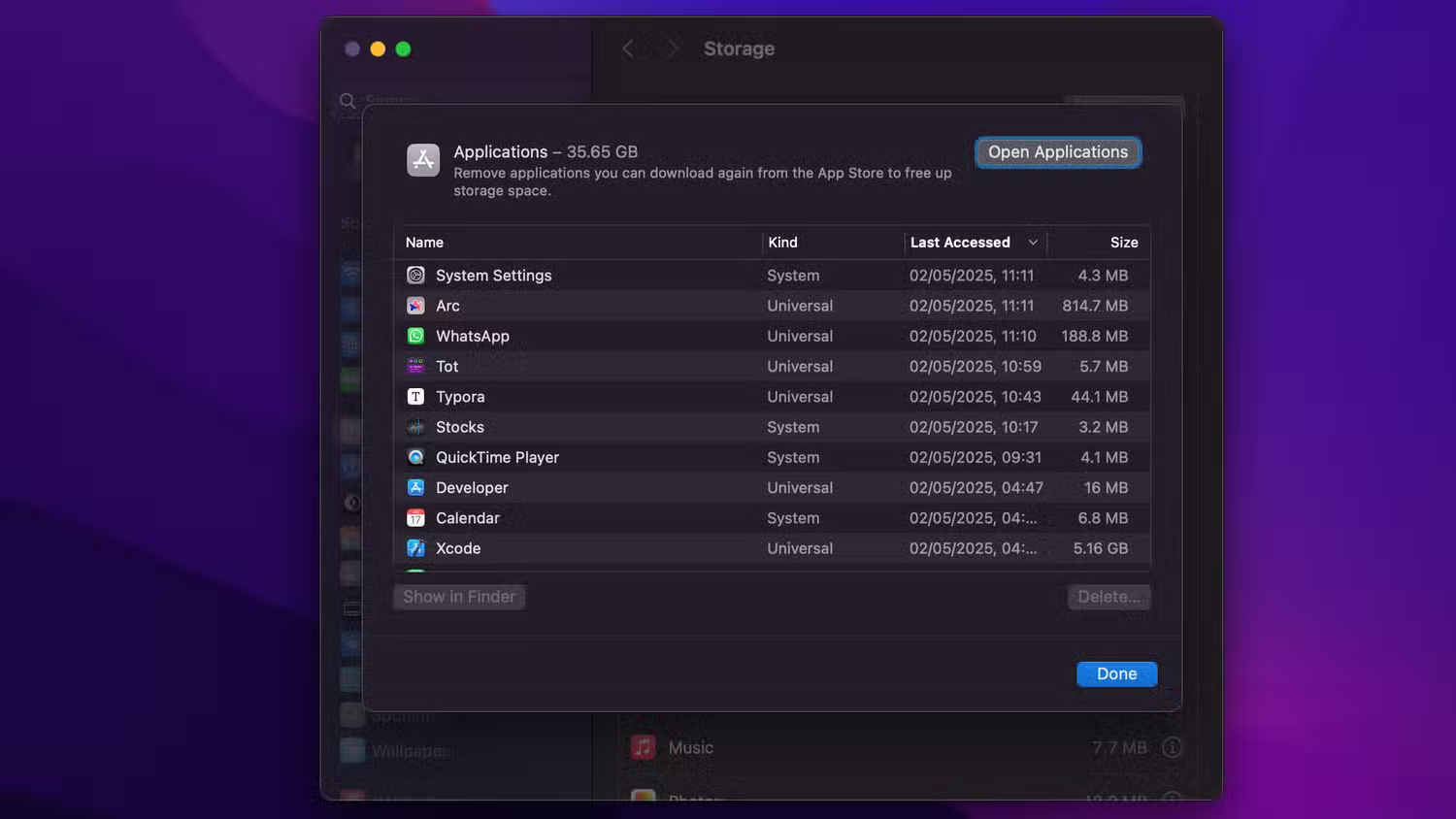
6. Review startup programs
Many types of monitoring software are designed to run automatically when you start your laptop, so they can start collecting data immediately without attracting attention. This is also common for employee monitoring software.
So reviewing startup programs is a smart way to spot hidden tools running in the background. On Windows 11, press Ctrl + Shift + Esc to open Task Manager , then click Startup apps in the left sidebar. This will show a list of all the programs set to launch when the system boots.
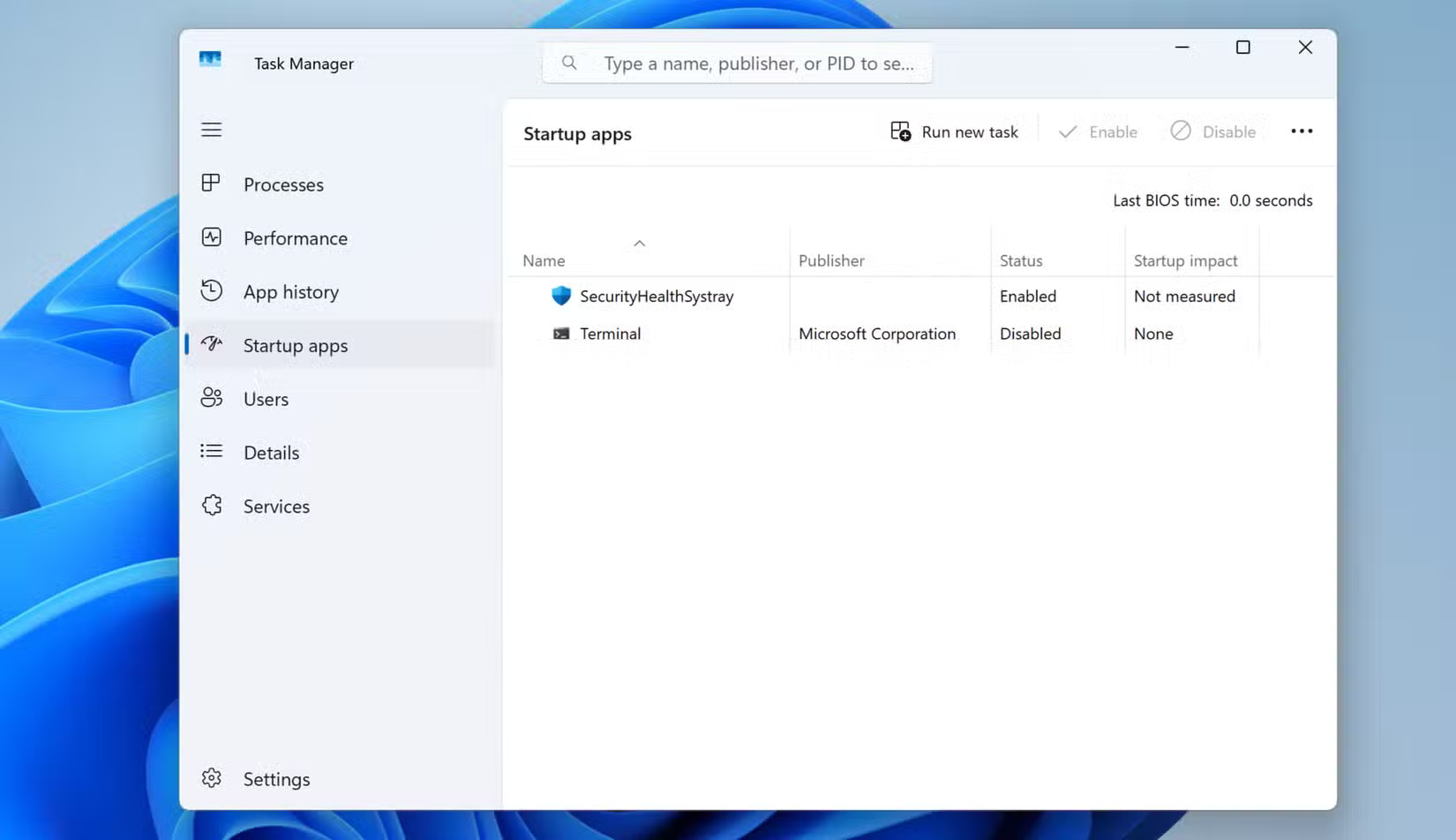
On macOS, go to System Settings > General > Login Items & Extensions to see a similar list.
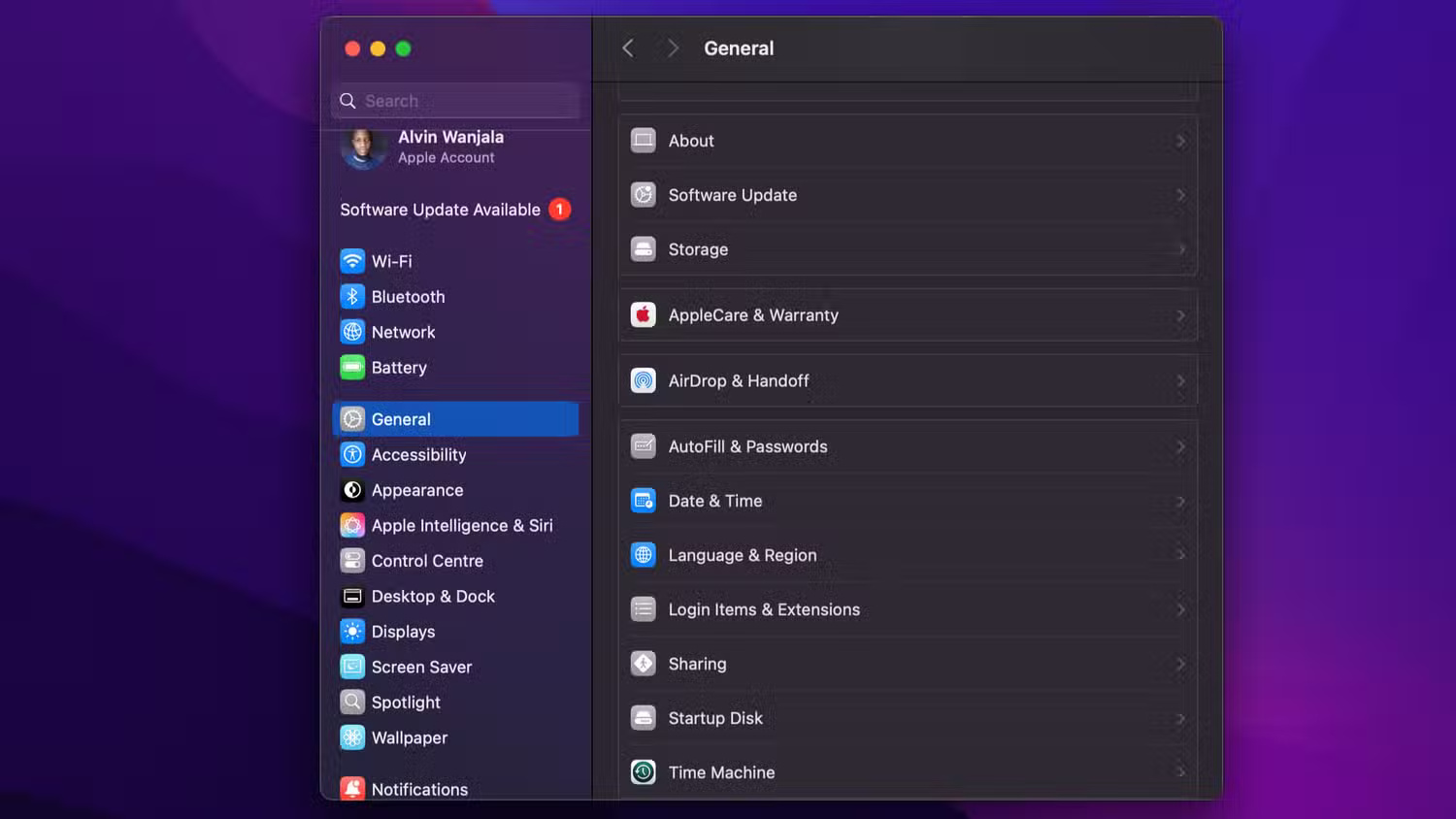
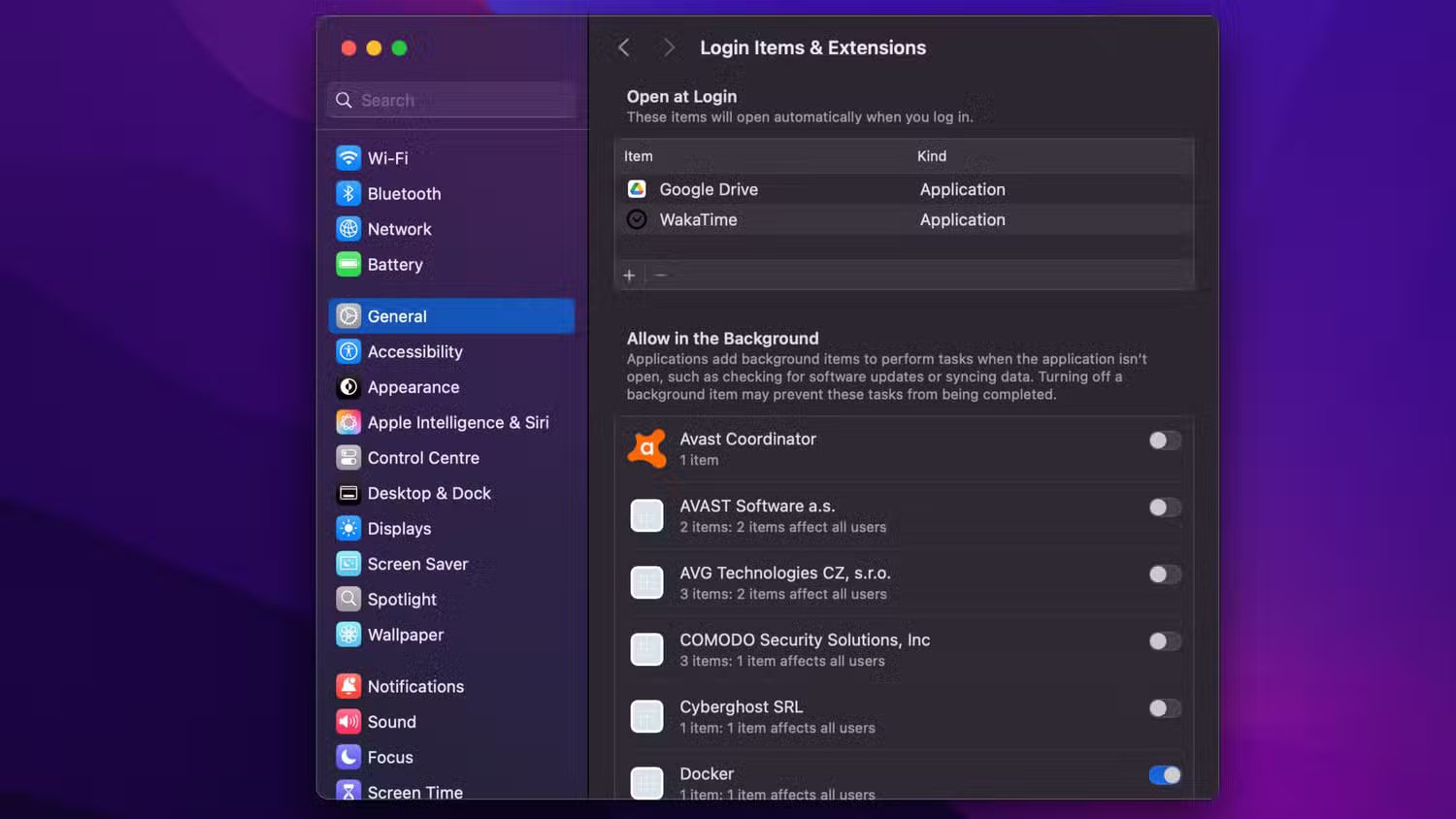
7. Check network activity
One unique feature of surveillance software is that it often sends data back to the owner, whether it is keystrokes, screenshots, audio recordings, or user activity logs. This means that it will often use your Internet connection even when you are not doing anything online.
Therefore, checking your laptop's network activity can help you detect any unusual transfers that indicate spyware.
On Windows, search for Resource Monitor and select it from the search results. Once open, select the Network tab to see details about your network usage.
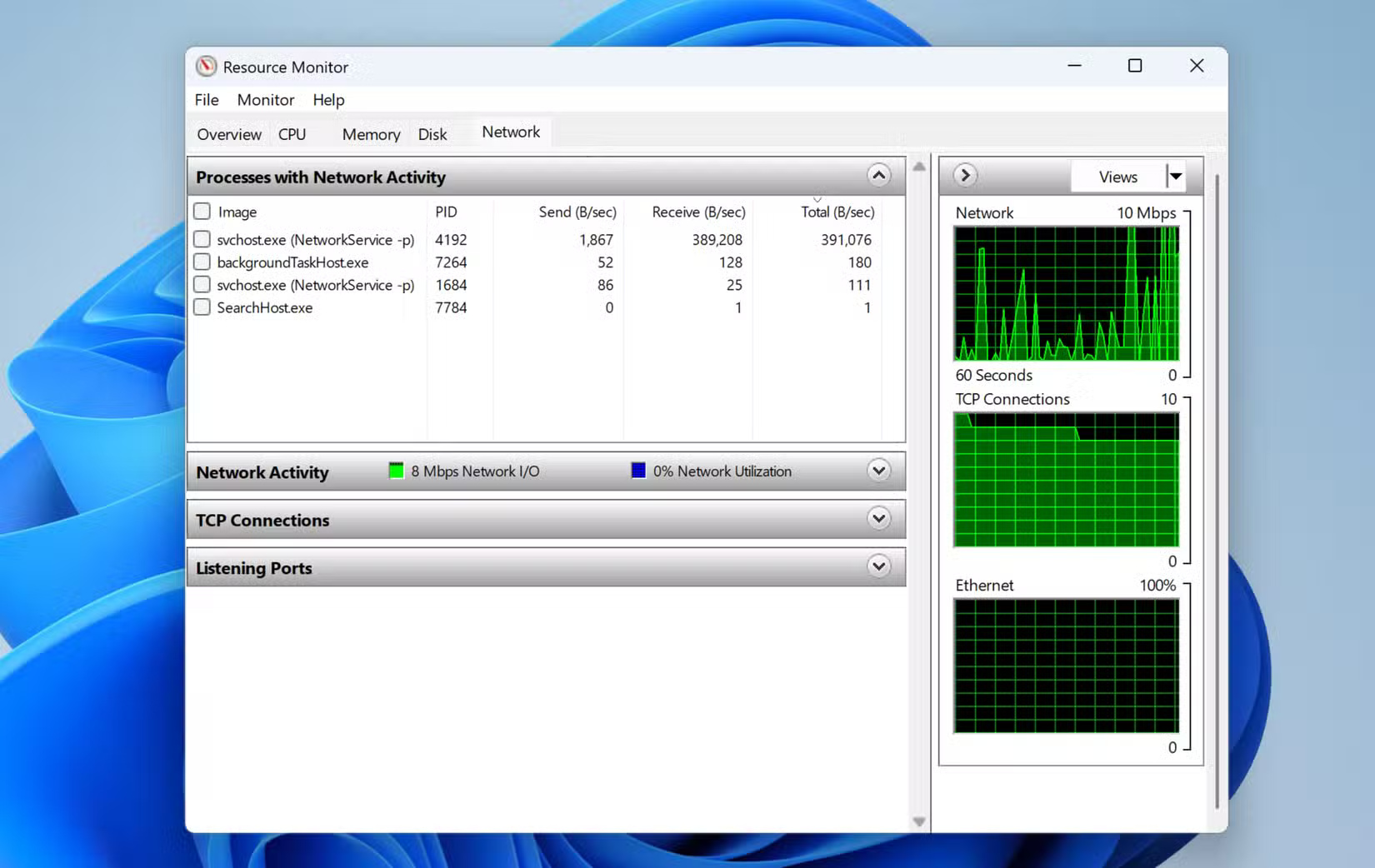
On macOS, open Activity Monitor and click the Network tab .
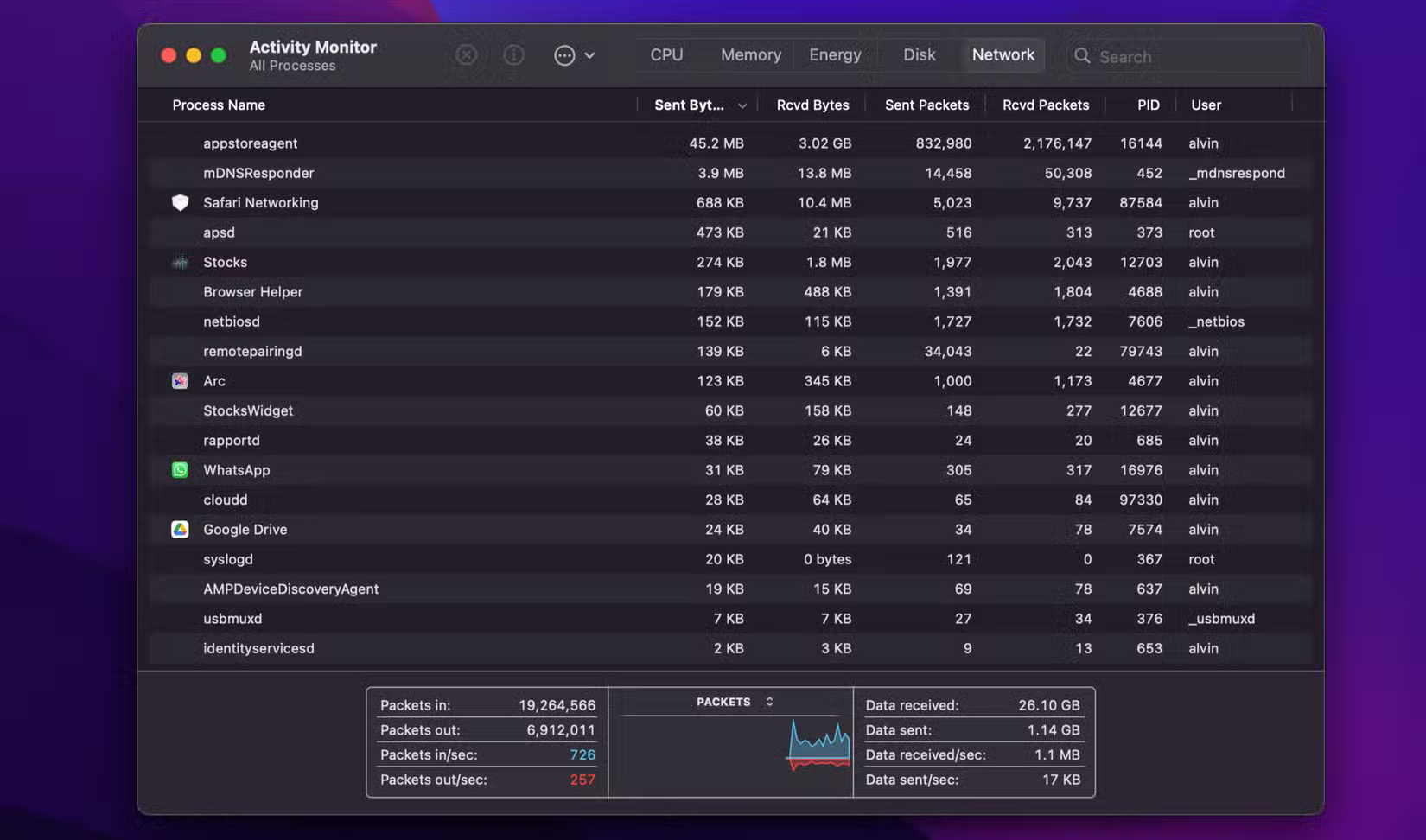
While watching your network usage, look for strange processes or apps that are constantly sending or receiving data in the background. Frequent, unexplained spikes in network usage can be a warning sign.
You should read it
- Top 5 best computer monitoring and monitoring software 2020
- Best Linux monitoring tool & software
- Top 10 best bandwidth monitoring software
- 5 useful network monitoring tools
- 6 leading Exchange Server monitoring software
- Turn your phone into a watch like a Hollywood movie thanks to the application of the former CIA agent
 What to do if your new Windows PC is running slow?
What to do if your new Windows PC is running slow? 9 Windows Features You Should Turn On By Default
9 Windows Features You Should Turn On By Default Microsoft Copilot just got a major update
Microsoft Copilot just got a major update 8 Sophisticated Ways Hackers Use to Steal Your Security Answers
8 Sophisticated Ways Hackers Use to Steal Your Security Answers Instructions to delete login password on Windows 11
Instructions to delete login password on Windows 11