Homemade CCTV from the old smartphone
Things you need to prepare to turn a smartphone into a security camera
To make your own home security camera, you need to prepare:
- An old iOS or Android smartphone.
- 1 stable wifi connection or 3G / 4G connection for old smartphones.
- 1 cable Android or iOS smartphone charger.
- 1 charger or extra battery to power your phone.
Steps
turning an old smartphone into a surveillance camera
Step 1:
First you need to download the Alfred application to your phone. Although this is not the only application that can turn your smartphone into a camera, it is the most stable application.
The Alfred app helps you quickly turn your old smartphone into a wireless security camera, so you can view pictures of your home from afar. Alfred is a completely free application, however, you can also upgrade to the premium version so you can experience some other utilities such as zooming, deleting ads or storing images within 30 days.
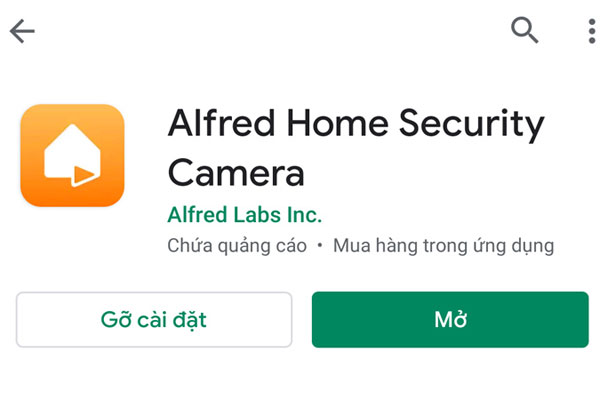
Step 2:
After the installation is complete, open the application from the icon on the main screen. At this time, Alfred will display the screen to introduce features and how to install the application.
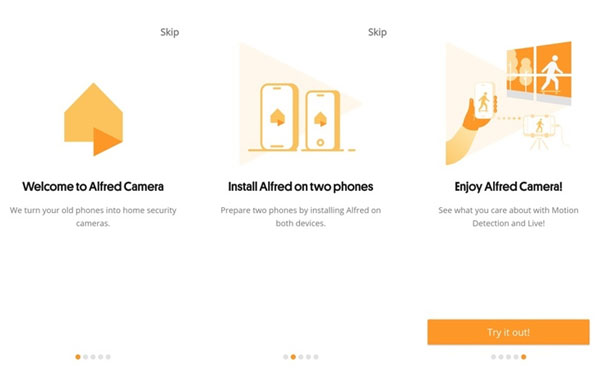
You can flip through this screen to better understand the application or press the Skip button in the upper right corner or click the Get started / Try it out button at the bottom of the screen to go to the setting screen.
At I use this phone as a screen , click Camera and then select Get started!
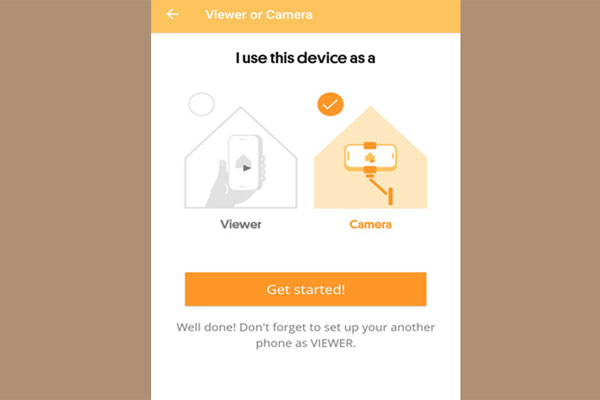
Step 3:
You proceed to login the application with any Google account. To ensure privacy, we encourage you to use a secondary Google account instead of the main account.
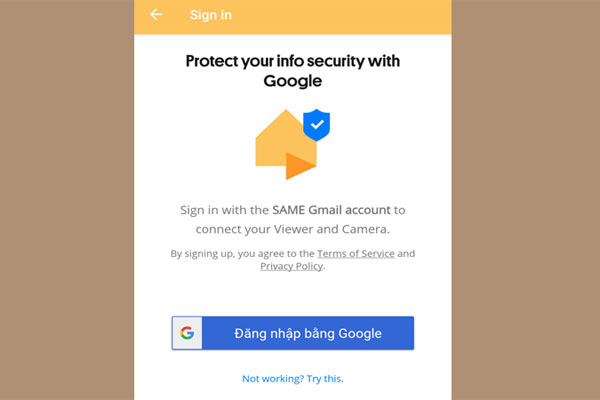
Step 4:
After logging in successfully, you need to grant the necessary access rights to the application, such as taking photos, recording videos, recording, etc.
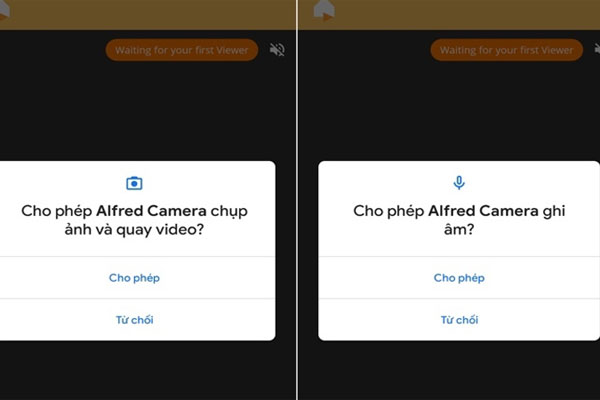
Step 5:
You open the application's menu by swiping from the left edge of the screen to the right, then select Camera settings.
At this point, you can customize the camera parameters, for example:
- Ability to record (audio).
- Focus mode (focus mode).
- Automatically open applications after the phone boots (open after restart).
- Set a password (passcode lock).
- Motion detection
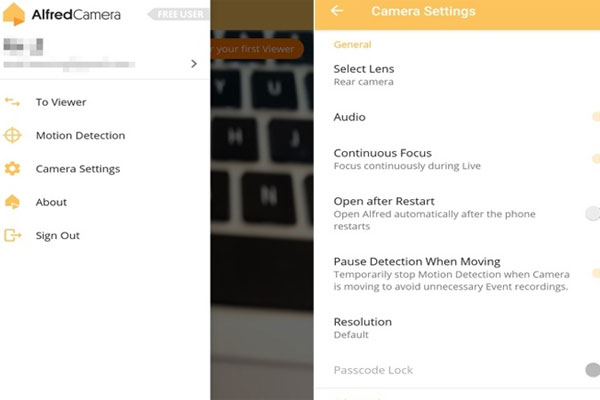
If you do not want to adjust anything further, you can leave all the settings as default.
Note: The iOS version has limited features, so you can only switch between the front and rear cameras, record or enable motion detection.
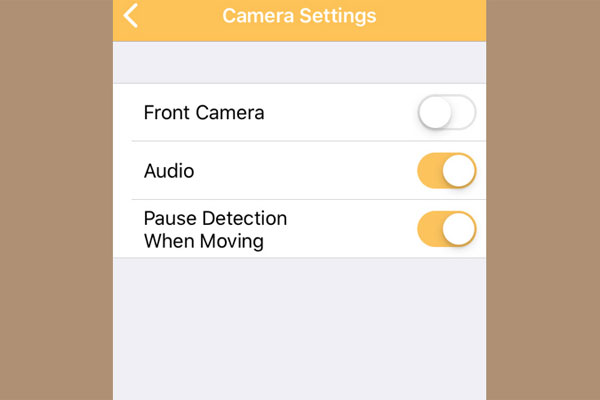
Step 6:
At this point, the steps to turn an old smartphone into a CCTV have basically been completed. If you own a device with an OLED screen, you can press the lock-shaped button to turn on power saving mode and lock the screen. However, you need to note that do not press the Home button or the Power button because this will cause the Camera and wifi to be turned off immediately.
Besides, you also have to make sure the device does not go into Sleep mode or lock the screen after a certain amount of time.
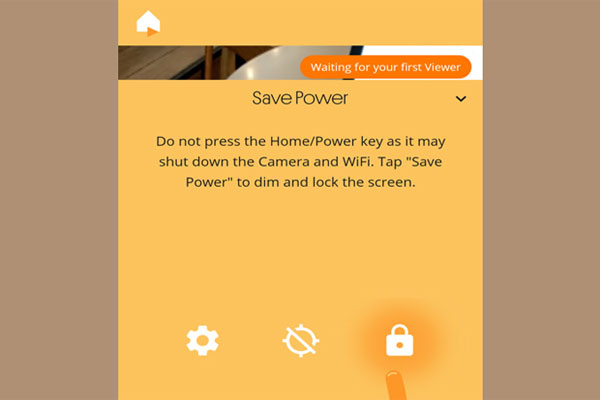
Select camera placement
You can use any 3-pin stand or any phone stand to fix this homemade camera.
Typically, the places to monitor will be the entrance of the house or places where valuables are stored. In addition, you should also pay attention to choose a location with strong or not obstructed wireless waves to be easily observed.
The process of streaming video is usually very power-consuming, your device will quickly run out of battery. Therefore, you need to connect the charger to the phone to charge it continuously. If in case you do not need regular monitoring then you can use a backup charger to power the camera.
So the steps to turn an old smartphone into a security surveillance camera in the family are completed.

Instructions for monitoring your house from other devices
After completing the installation of homemade security camera, you can directly monitor your house from another device.
Observed on other smartphones
- Step 1: You need to install the Alfred application on the phone you are using.
- Step 2: Log in to the Google account you used on your old smartphone.
- Step 3: In the screen I use this phone as a , select Viewer . If you don't see the screen I use this phone as a , simply swipe right from the left edge of the screen and select To Viewer from the menu bar. At this time, you can monitor your house from the smartphone you are already using.
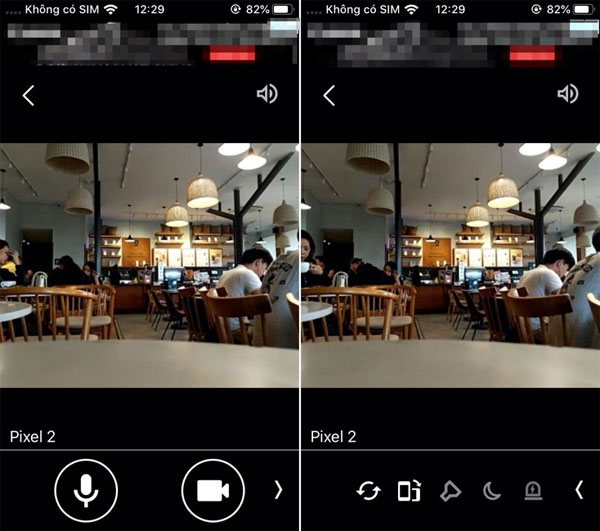
Observe on the computer
- Step 1: You open any web browser and access the address https://alfred.camera/webapp/.
- Step 2: You log in with the Google account you used on your old smartphone.
- Step 3: Immediately, you can monitor your house from the computer already.
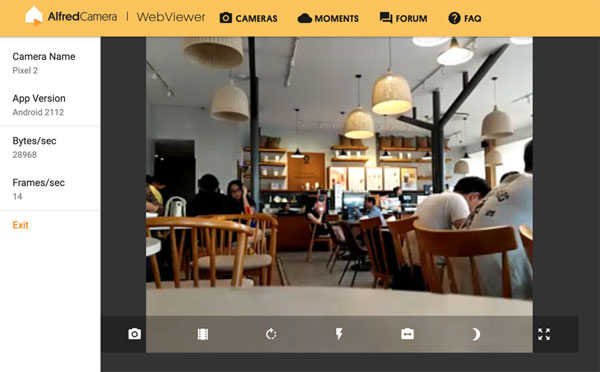
Above are the basic steps to help you turn your old smartphone into a necessary security camera in the family. Good luck!
You should read it
- 'Imitate' China, the US will deploy dense camera system, a surveillance camera 4 people
- 5 signs that your family's surveillance camera has been hacked
- Instructions to make your camera from a simple matchbox
- Things to know before installing a wired security camera system
- China's 170 million surveillance camera system can find BBC correspondents in just 7 minutes
- How to Disable CCTV Cameras
 Instructions for installing Camera Ezviz on the phone
Instructions for installing Camera Ezviz on the phone Instructions for installing Hikvision recorder via network
Instructions for installing Hikvision recorder via network 6 common errors on the camera and how to fix them
6 common errors on the camera and how to fix them Differences between two types of DSLR and Mirrorless cameras
Differences between two types of DSLR and Mirrorless cameras Let iPhone camera always start with Portrait mode
Let iPhone camera always start with Portrait mode Use reversing camera cum journey: Why not?
Use reversing camera cum journey: Why not?